How to Download Windows 10 ISO file
Using the Media Creation Tool from Microsoft allows you download a copy of Windows 10 ISO file that you can use to create your own installation USB flash drive or DVD.
1. Go to Microsoft Windows 10 download page. Once there click on the Download tool now button.
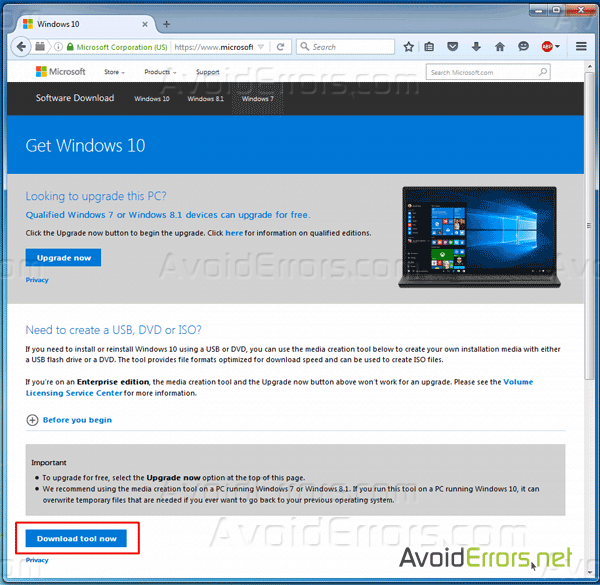
2. The MediaCreationTool.exe will automatically be downloaded to the downloads folder. Once downloaded, run it.
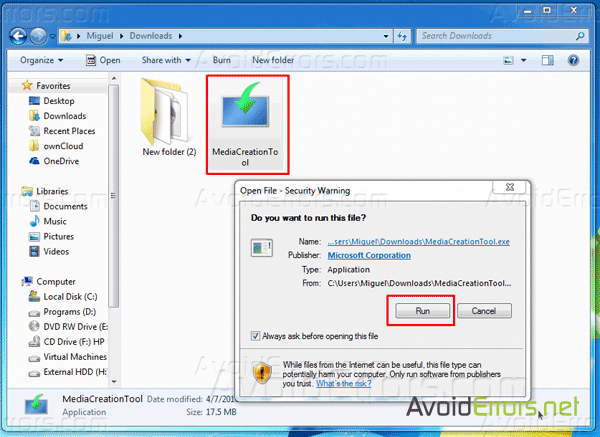
3. If prompted with the UAC, click on yes to continue.
4. Accept the license terms.
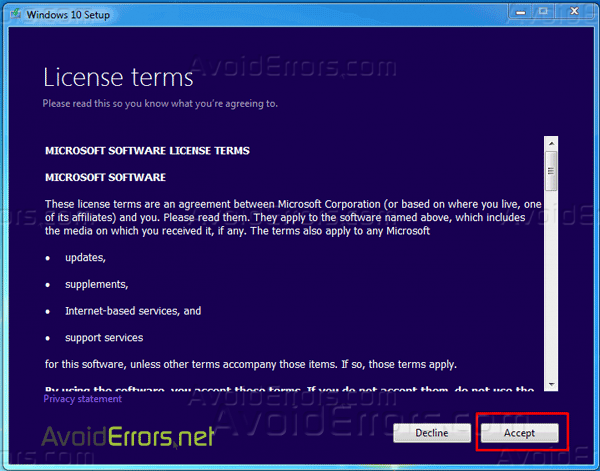
5. Check mark “Create installation media for another PC“, and click on Next.
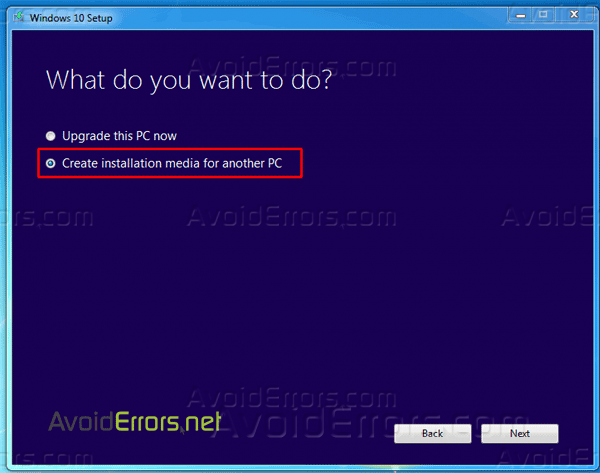
6. If you are planning on using this Win 10 ISO for your current PC then leave “Use the recommended options for this PC” checked.
By leaving the “Use the recommended options for this PC” checked will end up downloading an ISO that is the same language, edition, and architecture as the current PC.
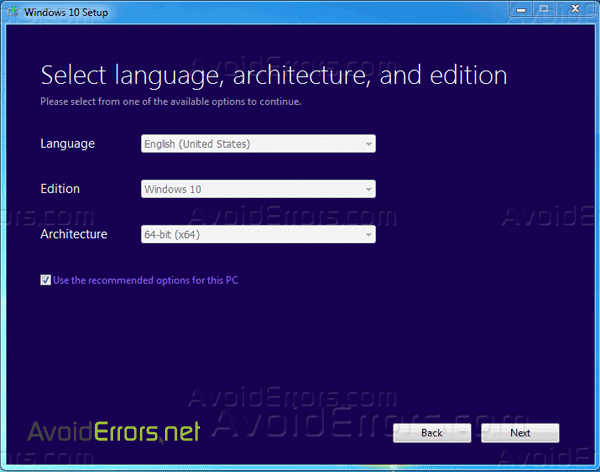
7. If you want to download an ISO other than the default pre-selected, then uncheck the “Use the recommended options for this PC”.
By un-checking “Use the recommended options for this PC” will allow you to manually download a Windows 10 ISO edition and architecture different than the one pre-selected for your PC by clicking on the drop down arrows, and can also be used on other PC’S.
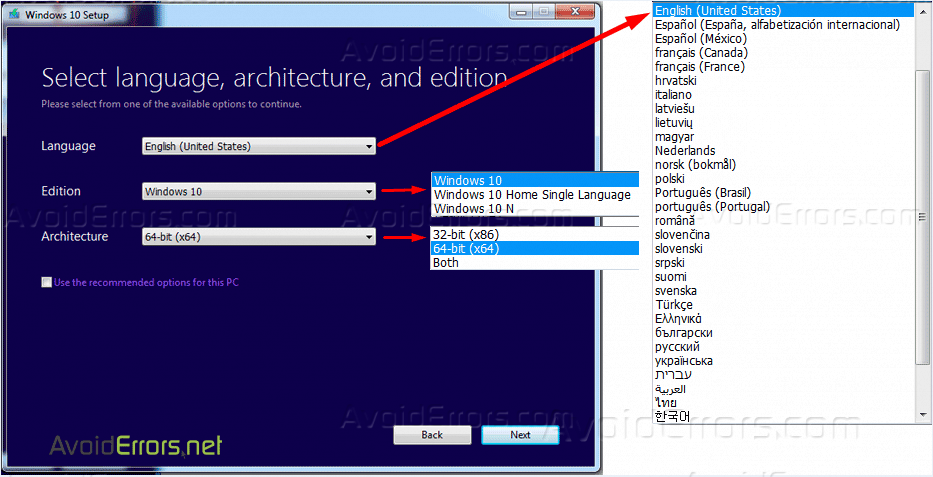
8. Select ISO file, and click on Next.
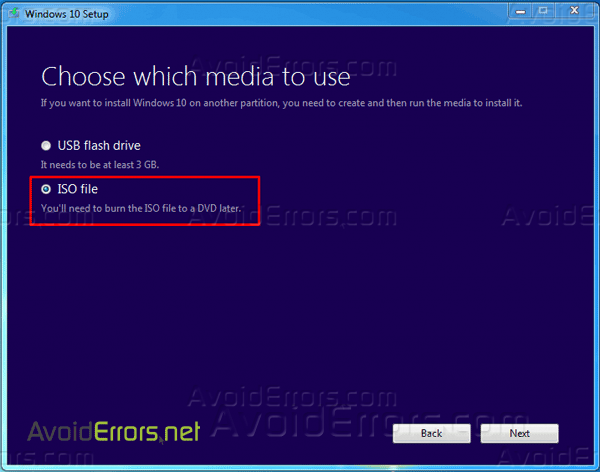
9. Select where you would like to save the ISO file to, rename your ISO file, and click on Save.
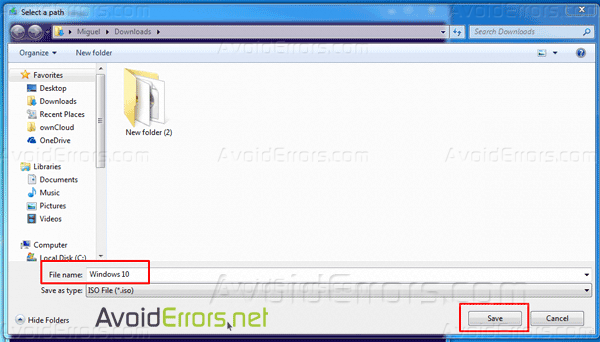
10. The Windows 10 ISO will now begin to download.
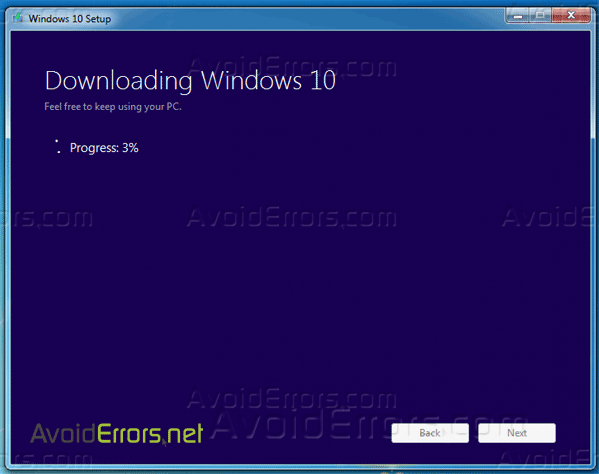
11. When the download has finished, click on Finish button.

Click here to create a bootable Windows 10 installation DVD from that ISO or here to install Windows 10 from a USB drive.










