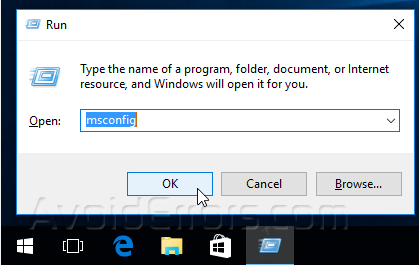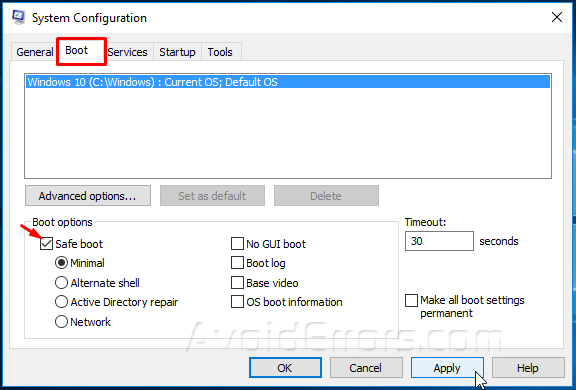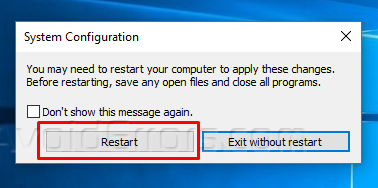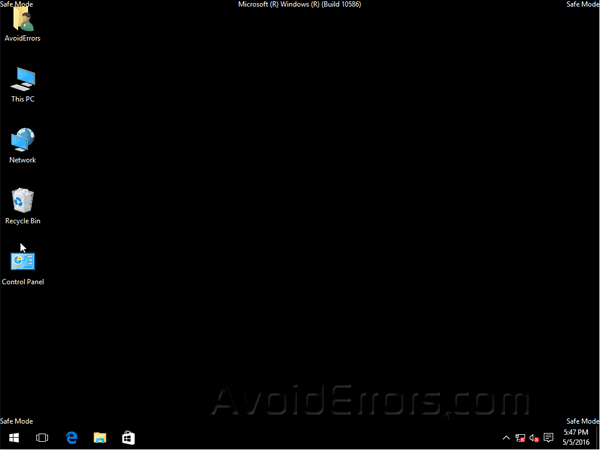How to Boot into Safe Mode On Windows 10
The “old way” of booting into Safe Mode no longer works on Windows 10. By that, I mean tapping on the F8 key while booting to access safe mode.
Safe mode put Windows 10 in a basic state, using a limited set of files and drivers to help you troubleshoot problems on your PC.
Video Tutorial:
Press the Win+R key on your keyboard, and type msconfig in the run windows.
Select the Boot tab. Check mark the “Safe boot” box and Click on apply and ok.
You’ll be prompted to restart. If you want to immediately boot into safe mode hit Restart button. If you want to boot into safe mode the next time you restart then hit Exit without restart.
To go back to normal mode, repeat the same process and un-check “Safe boot” option and re-start.