Access your Computer Remotely via Internet (Web/FTP Server)
We sometimes want to access our home computer via the remote desktop session. It is impossible to access it via home broadband internet services as for home broad band we get dynamic IP addresses. So it’s not possible to access a computer with dynamic IP addresses.
For a computer to be accessed over the internet via remote desktop we need a static IP address for our home internet connection.
Static IP addresses are not cheap to buy in. So to solve this situation, there are many DNS service providers who can give you static IP mapped with your internet service provider’s dynamic IP address.
One of the best and easy to use service is dynu. Follow these steps to setup your dynu account to remotely access your computer.
Go to www.dynu.com and click on Create Account.

Now fill in the form with all the required fields. You can also sign up via Sign up with Google option. Once all the information gets filled in click on Submit.

You will receive a verification email. Open the verification email and click on the link. Once your account is verified, you are good to log in to your dynu account. Once logged in you will have a control panel in front of you.

Now click on DDNS and then click Setup.

It will open up a new page for you. From that page, download Dynu IP Update Client.
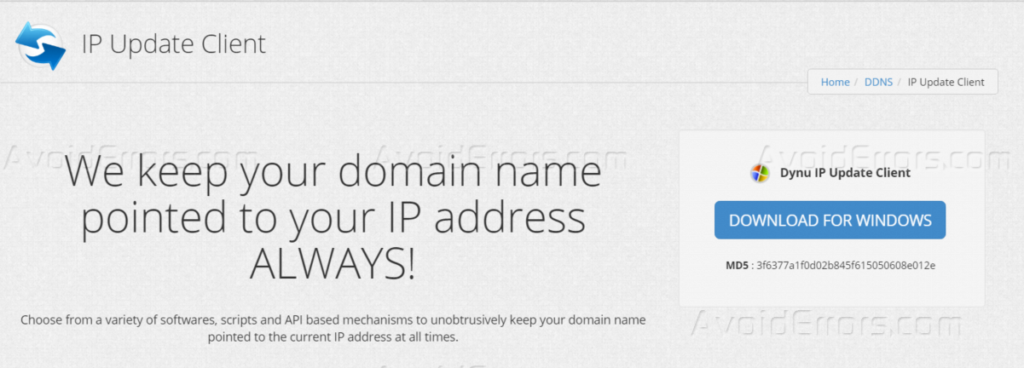
After download, Goto to settings by clicking the gear icon on top right corner and click on DDNS Services option.

Now click on Add option.

Enter the Host name and select any domain you want. Click Add. It will open up settings details. Click on Save.

Now your Domain has been setup.
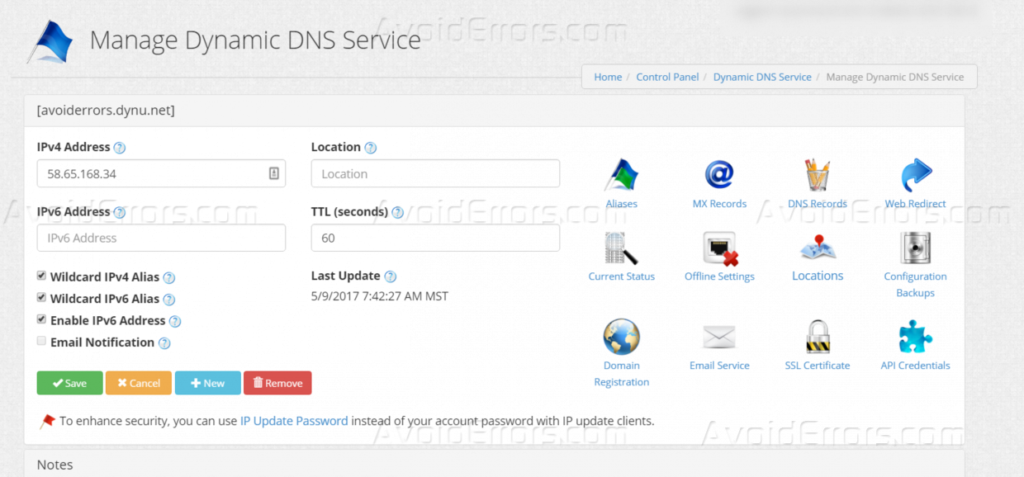
Install the Dynu IP Update Client and log in with your dynu.com account and click on close.

Now you can access your computer by typing the URL you just set. In this case its avoiderrors.dynu.net.
You can also host your website and ftp services on your own computer as well. Here is how to Configure Port forward using linksys Router for Remote Desktop Connection











Thanks you for the detailed guide. I established an account with them and my hostname is now mapped to my current IP address. Port forwarding took a bit of time to figure out but now I’m now set up! Would be helpful if you had a tutorial on how to set up Remote Desktop as well. Cheers!