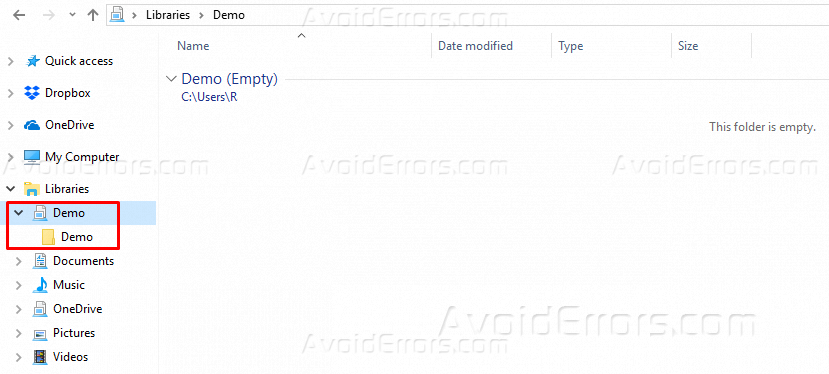How to Add Custom Libraries – Windows 10
Windows 10 provides a different user interface as compared to the previous versions of this operating system. There are many settings in Windows 10 that are done in a different way from its previous versions.
This article is based on the method to add custom libraries in Windows 10 to boost up the search rate. Libraries are the jars of the specific folders at a single platform.
Windows 10 provides four built-in libraries in the shape of My Documents, My Pictures, My Videos, and My Music. You can add up to fifty libraries in Windows 10.
To create a custom library, the following steps will work. You must be in Administrator account to create a new customized library.
Click on the File Explorer in the taskbar and then do Right Click in the left pane of the file explorer window.

Click on Show Libraries and the library option is active in the left pane of the window.

Click on the Libraries and then do Right Click in the vacant space and navigate to New option to add a new library.

Give the name to your custom library. Demo is the name of the custom library created in this article.

Double click on the newly added library, the library will be empty.

Click on the Include A Folder, it will not give you an option to add a new folder to your created library.

To add a new customized folder in your library, click on the Windows Disk (C Disk Usually) and navigate to the Users.

In the users window, double click on your administrator user name folder to open it. Mostly present below Public folder.

In the user window, click on New Folder and give the same name of the created library.

Now, go to the created library and click on the Include a Folder. This time a new folder will be displayed that you created in the previous step. Click on that folder and include it in the library.

A new folder is added in the created library. Copy the contents you want to add and paste it in the new folder inside the library. Your folders will appear in the search results next time.