How to Add Disk Performance Counter in Windows Server
In this article, we will learn that how we can add disk performance counter in windows server as by default disk performance counter is not present/ enabled in windows server but this can be done easily by following the below-mentioned process.
Disk performance counter usually comes under the performance tab of task manager. The performance counter is useful when you want to monitor the performance of your system as it is a great component since it captures and saves the data for a very long period of time.
Disk performance counters were removed from Performance tab of task manager in Windows Server 2012 R2 because of the performance impact when scanning disks for performance data.
Let’s begin with the procedure first log into the windows server and I will use windows server 2012 R2 as an example.
Click on windows key and type command prompt or cmd.
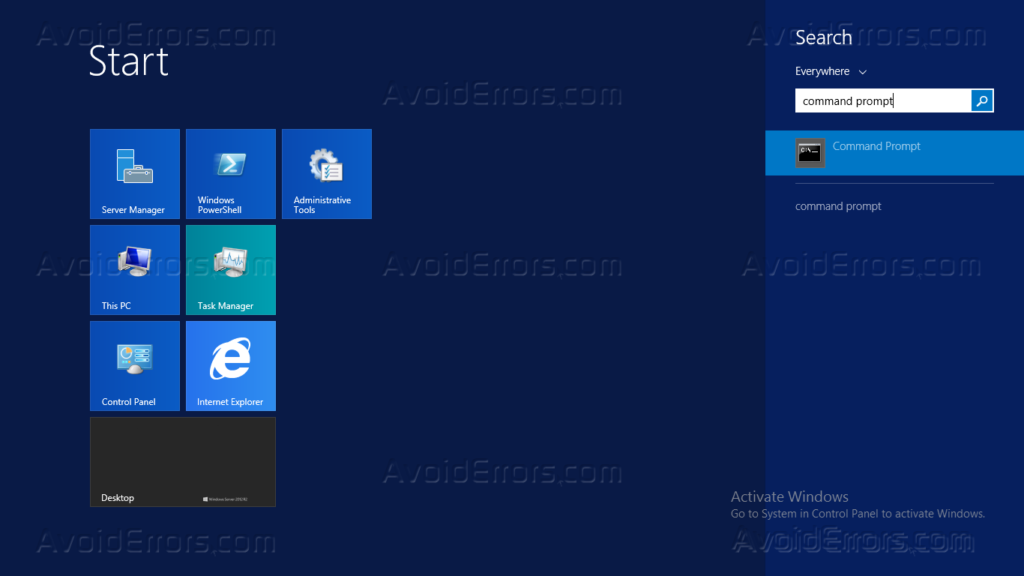
Open the command prompt with the administrative rights and you can do this either by right-clicking on command prompt or press CTRL+SHIFT+ENTER
It might ask for the credentials before opening the command prompt in an administrative mode to enter the credentials and press “Ok”.
In the command prompt enter, the following command “diskperf -y” as this command is used to start and stop disk performance counter for performance monitor. After entering the command press “Enter” so that command can be run.

Close the command prompt and right-click on the taskbar to select the task manager option as shown in a below-mentioned image.

In task manager windows you can see the disk performance counter.

If you want to disable this option open the command prompt again and write “diskperf –n” and press “Ok”. It is recommended to keep this option disabled if you use task manager more often as disabling can improve the receptiveness.









