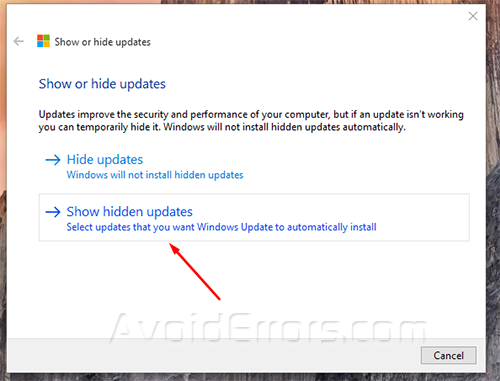How to Block Unwanted Windows 10 Updates
As we know windows 10 doesn’t let you turn off automatic updates easily, but Microsoft has released a tool that lets you stop downloading specific updates called (Show or Hide Updates Tool) and you can download it from Microsoft.
1. After you have downloaded the tool open it and click next.

2. This software is going to scan your system updates.
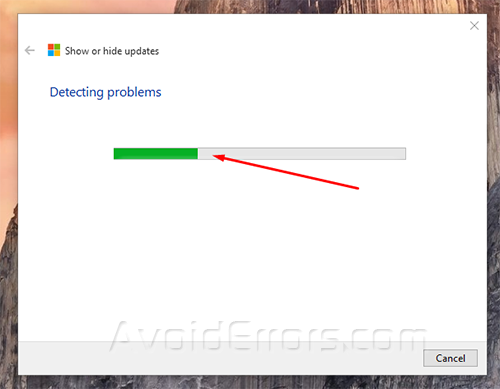
3. After the scan is complete, select Hide Updates.

4. Now check mark the updates or drivers you would like to prevent updating and click next. This tool will prevent unwanted driver or updates from trying to automatically install the next time Windows updates.

NOTE: If you would like to reverse any disabled update you can click Show hidden drivers at the app you used to hide them and you are done!