How to Boot from a USB Drive in VirtualBox
VirtualBox does not yet support booting from a USB but we can make it happen using Plop Linux.ISO here is how:
Download Plop Boot Manager.ISO
If zipped extract it to an easily accessible location like your desktop.
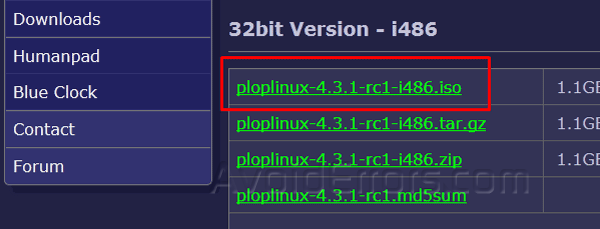
First lets add the USB to the Virtual Machine then lets attach the ISO:
- Select the VM you wish to boot from the USB and click on Settings button.
- Select USB from the left pane.
- On the right check mark Enable USB Controller
- Then immediately underneath select the controller depending on the port you plugged the USB on the PC.
- lastly click on the +USB icon to select the USB and click on OK button.

Now lets attach the Plop Linux ISO file:
- Select the VM you you wish to boot from a USB. If you don’t have any skip this step.
- Click on Settings button.
- Select Storage from the left.
- On the right pane select the empty IDE controller.
- Now click on the disc icon.
- From the drop down, Click on Choose Virual Disk File… button To locate and select the Plop Linux ISO.
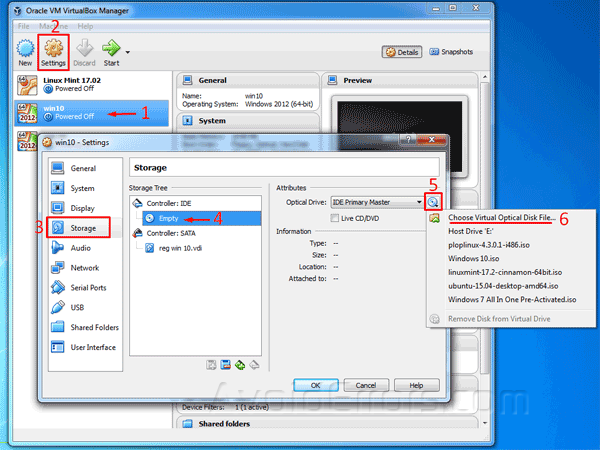
This is how it should look once done, click on OK to save settings.
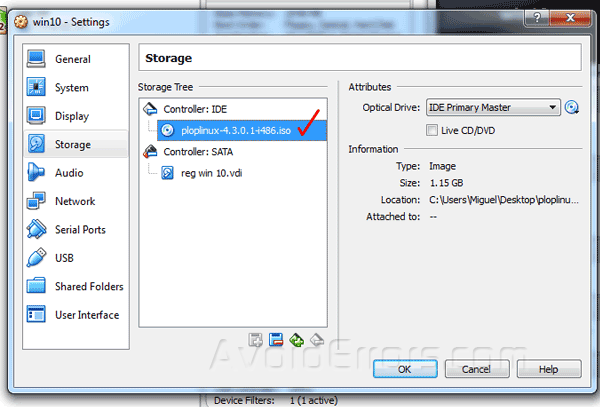
Boot the VM and select Plop Boot Manager
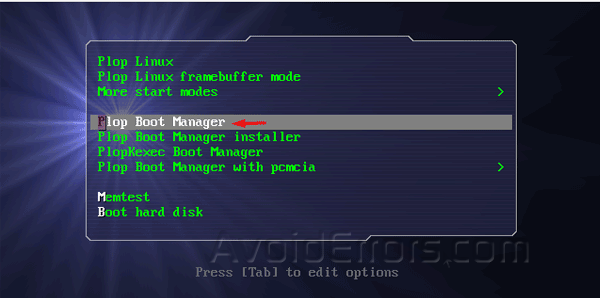
Then elect the “USB” option from the menu:
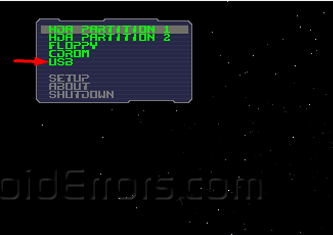
Video Tutorial:










