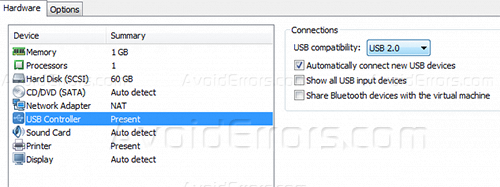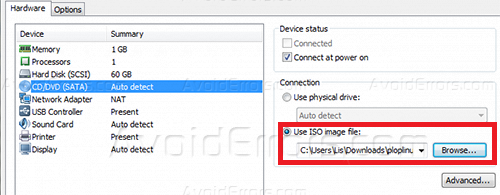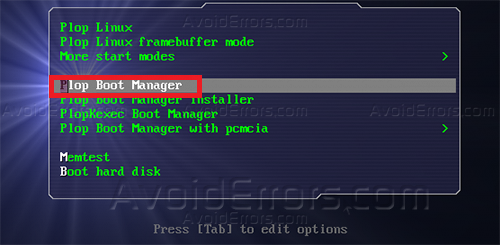How to Boot from USB in VMware Workstation
I’ve been using VMware Workstation for a very long time to run several different operating systems virtually. For some unknown reason VMware by default does not allow you to boot from a USB, witch would be a great idea if any of the available virtual machines out there would allow to boot from a USB, anyhow I found a free tool that allows just that is called Plop Boot Manager, allows you to boot from a bootable USB
1. Download Plop Boot Manager ISO
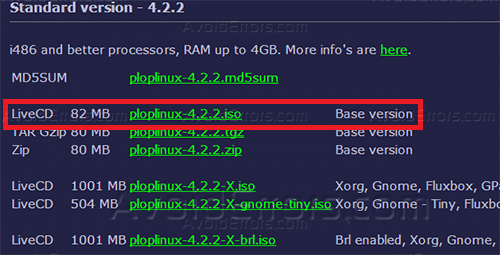
2. Open VMware Workstation and go to any existing virtual machine and click on Settings and click on USB Setting and make sure that Usb Compatibility is set to 2.0 and that Automatically new USB devices is checked.
3. At the Hardware Tab select CD/DVD (SATA) and as an ISO file use the Plop Boot Manager ISO that we have downloaded earlier and than click on OK.
4. Start your virtual machine and when the PLOP menu appears select Plop Boot Manager and then go to VM Tab and select Removable devices > Choose your USB drive > Connect and then as a device select USB and now the OS on your USB will start Booting/Installing.