How to Create Bootable Norton Ghost USB
This tutorial will show you how to create a bootable Norton Ghost USB. Norton Ghost is a disk image creator tool useful for image back ups and multi-cloning.
To accomplish this you would need 2 files:
a. Format USB Tool.
http://www.mediafire.com/download/5c96mceeplyvwhn/Format+USB.rar
b. USBOOT Norton Ghost.
http://www.mediafire.com/download/42914n0asj6bdx6/Usboot+Norton+Ghost.rar
Place the folders in a convenient location where you can easily access them (Desktop).
1. Once downloaded and extracted, open the Format USB Folder, then right click the Format USB Tool.exe and select “Run as administrator“, it might prompt you to input an admin password.
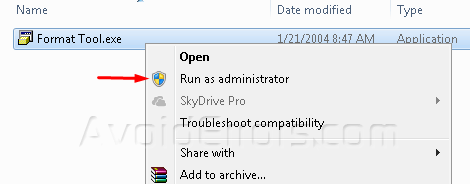
2. After running the Format USB tool select: the USB under device, Under file system select: FAT32, check format device, also check create a DOS start up disk and select from the browser the USB Norton Ghost Boot folder :
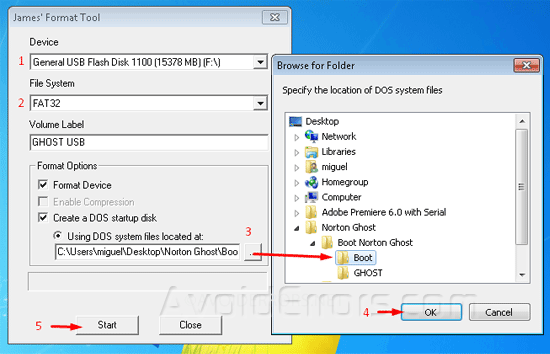
3. A warning pop up will come up letting you know that all data will be deleted from the USB by continuing, so when you are ready click yes when prompted to do so.:
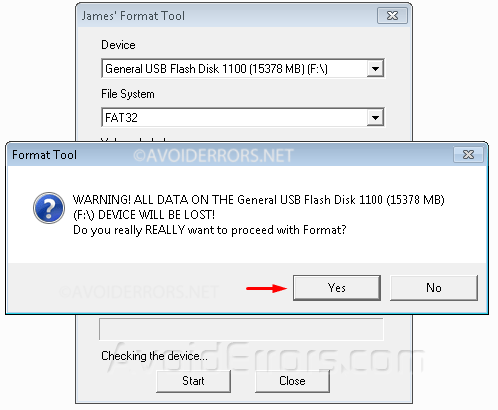
4. When done click ok.
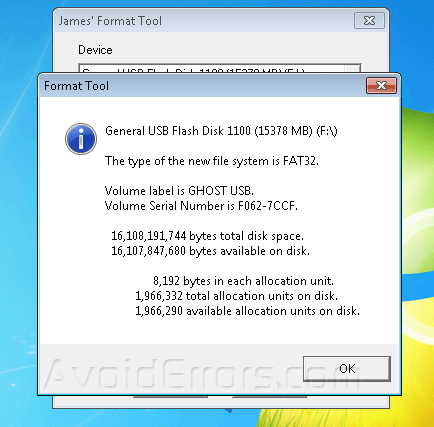
5. Now copy all the content from the Boot Norton Ghost folder into the USB drive without the Boot folder, like the image:
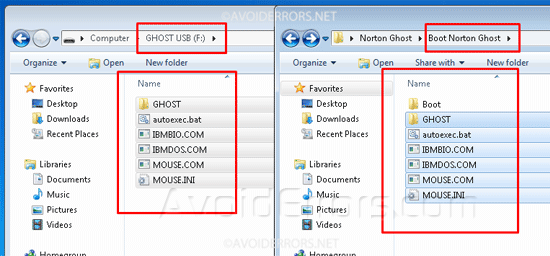
6. In case you copied the the Boot folder just delete it from the flash drive.
7. Now You’ve got a bootable Norton Ghost USB.
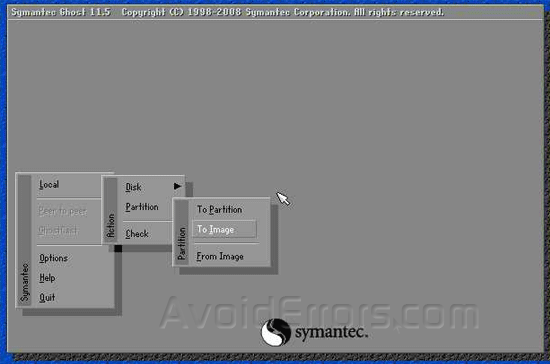










Thanks buddy you helped me a lot :*
Worked perfectly, and one of the only guides left for this stuff that actually has working download links. Thank you!