How to Change a Mac Address in Windows PC
Have you ever thought how you can change the current MAC address of your network adapter, the MAC address means “Media Access Control address” and it’s a unique character of numbers and letters and it’s used to identify the running computer in the network, changing the Mac address will help you to diagnose the network issues.
I will explain below how you can change the Mac address step by step by many different ways follow the below steps to guarantee a successful result.
Change the MAC address through Device Manager
1. Right click on your computer, and click on “Manage”.
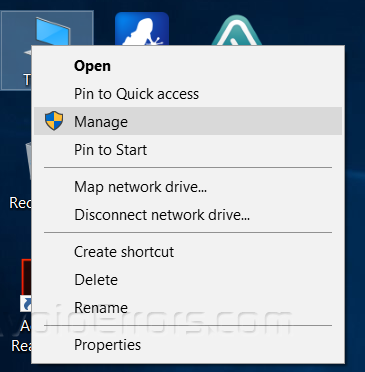
2. Right-click on the network adapter you are using and click on “Properties”, just like the below screenshot.

3. Look for “Network Address” entry, and enable “Value” field from the radio button.
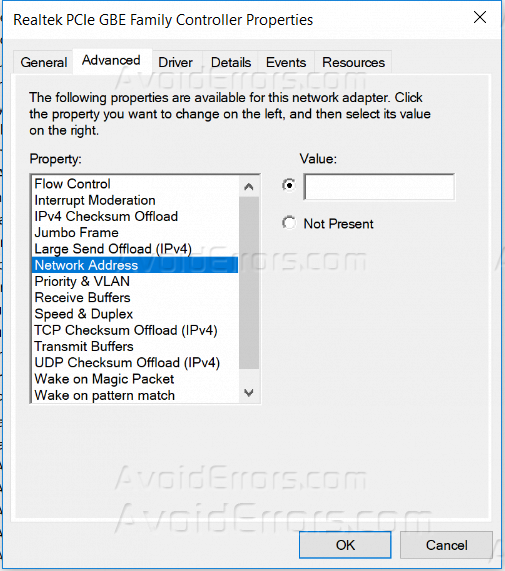 .
.
4. Enter the MAC address that you want to set, just like the below screenshot.

5. Restart your computer so changes can take effect.

6. Once your computer boots up again, run “CMD” with an administrator account.

7. Use the command “ipconfig /all” to check your new MAC address.

Change MAC Address through Registry Editor
1. Open CMD with an administrator account.

2. Run the command “net config rdr” and write down the physical address of your currently connected network adapter, just like the below screenshot.

3. Open “Registry Editor” by searching for “regedit” from the start menu, and make sure that you run it with an administrator account.

4. Navigate to the below directory, just like the below screenshot.
HKEY_LOCAL_MACHINE\SYSTEM\CurrentControlSet\Control\Class\{4D36E972-E325-11CE-BFC1-08002BE10318

5. There will be several folders labeled “0000”, “0001”, etc. Open each of these and compare the DriverDateData field to the MAC address you copied before.
6. Right-click on the matched folder and create new “String Value”.

7. Rename the new String Value as “NetworkAddress” and set the value to the new MAC address.

8. Restart your computer so changes can take effect.

Summary
After this tutorial, you should be able to know how you can change your current MAC address by two different methods.










