Change Operating System Language across your whole Windows 10 PC
If you are using Microsoft Windows 10 with default language and now you want to change the Windows 10 default language to any other language you can easily do that without reinstalling Windows 10. To change the default language of Windows 10 fallow the following steps.
First of all, we need to disable language sync option so that it should not sync the default language preferences of your one machine to all of your other Microsoft account connected Windows 10 machines.
Disabling language Sync
Click on start menu and type settings, click the settings on top to open the settings window.

In settings windows, click on Accounts.
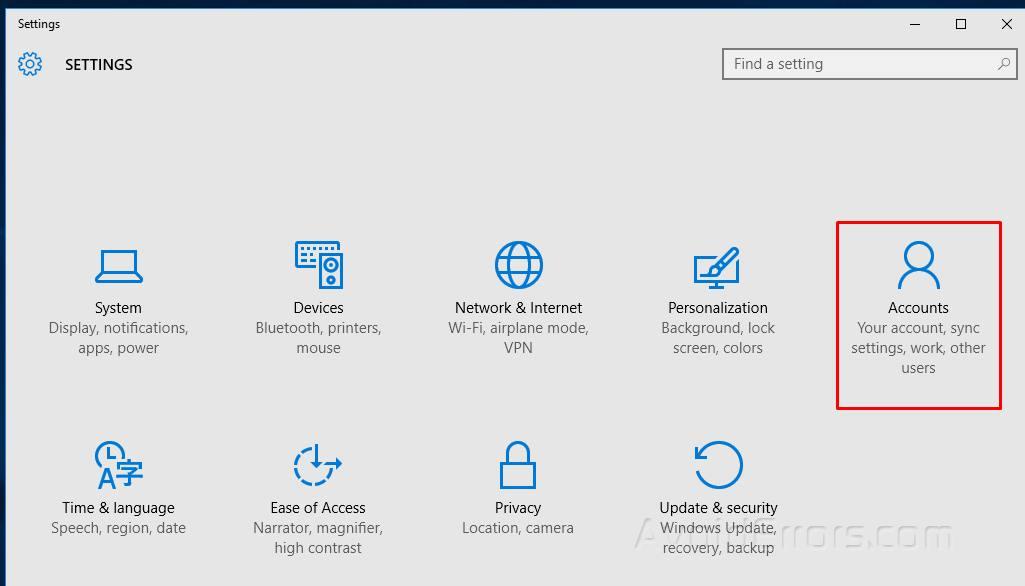
and then click on Sync your settings in left settings options.

On the right-hand side, under Sync your settings, turn off the Language preferences.
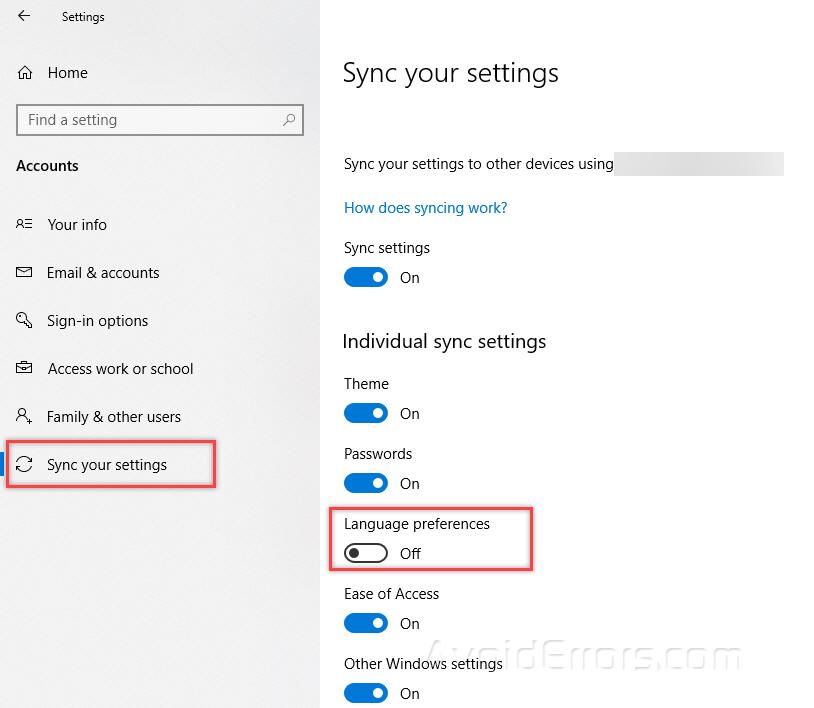
Change Windows 10 System Language
Now that Language sync has been disabled. Go back to Settings and then click on Time & Language.

On the left menu, click on Region & Language and on the right side click on Add a language option.

Then search for your language. Once listed in the list, click on it to select it and then click next.

It will search for language features and will show you some of the additional language features as well.
Check mark Install language pack and set as my Windows display language and click Install.

This will start the language installation process.
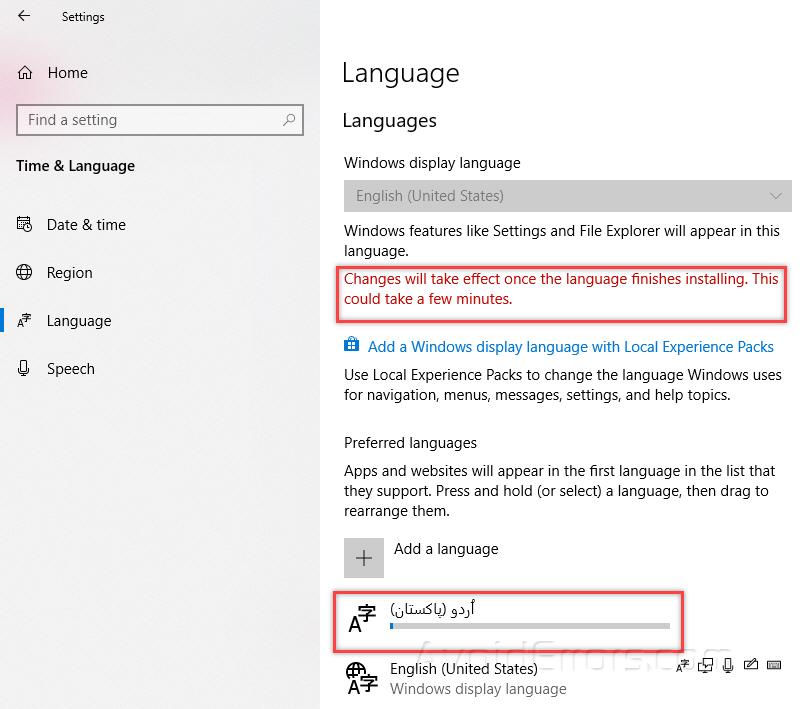
Once the installation is completed, it will display the newly installed language after next sign-in.

Now, on the right-hand side click on Administrative language settings.

Click on Copy settings button. Under “Administrative” tab,

Once you click on Copy settings, it will open up new window.
Toward the bottom immediately under “Copy your current settings to:” Check mark the boxes stating Welcome screen and system accounts and New user accounts and then click OK.

Once done, click on ok button and re-start the PC.
Upon restart your entire Windows 10 PC including the login screen language will be changed.










