Change the Region and keyboard language on a Mac OS X
Learn two technical tips, how to change the region that is set on your Mac OS X and also how you can change the current language of your MAC, follow the below steps to guarantee a successful result.
You can change the input language of your keyboard to a wide variety of languages, and you can switch between them with a few clicks or keystrokes.
Change The Region
1. Click on the Apple icon from the top bar of your Mac screen.
![]()
2. From the drop-down menu click on “System Preferences…”, just like the screenshot below.

3. From “System Preferences…” click on “Language & Region” on the first row.

4. Select your global region from the list on the right side.

5. Then select your country from the output list.
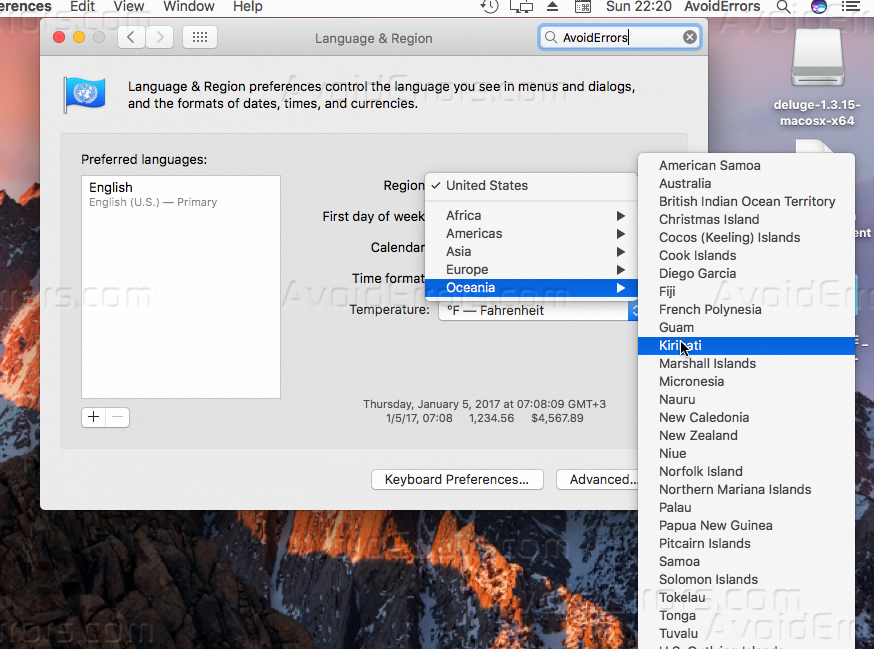
6. Now you had successfully changed your current region, time to move to the second part of the tutorial, it’s recommended to reboot your MAC after this steps.
Change Current keyboard language
1. Click on the Apple icon from the top bar of your Mac screen.
![]()
2. From the drop-down menu click on “System Preferences…”, just like the below screenshot.

3. From “System Preferences…”, click on Keyboard icon on the second row.

4. Then click on “Input Sources” from the top tabs.

5. Click on the “+” button to add a language. (If you want to remove a language select it and click on “–” button to remove.

6. Click on the language/region that you would like to add from the selection menu.

7. Click on “Add” to confirm your selected language, and it’s recommended to reboot your MAC after this steps.
Summary
After this tutorial you should be able to know how you can change the region of your MAC os whatever the version of it, and also know how you can set or change a new keyboard language, if you have any comment regarding this tutorial please comment below and one of “AvoidErrors” team will try to reply you ASAP.










