How to Check if your Computer can Handle a Game
If there’s a new game coming out and you are not sure if your computer meets the proper requirements to run that game, you can easily test your computers hardware online just follow this tutorial.
Check if your Computer can Handle a Game:
1. Download and Install Java.
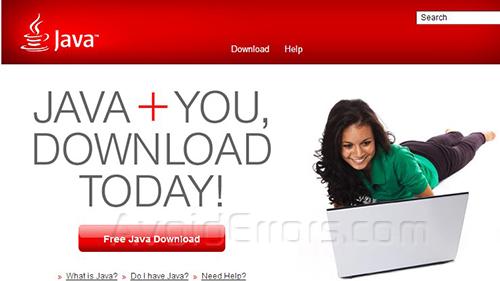
2. After java is installed open the browser and go to www.systemrequirementslab.com, search for a game you want to check and press Can You Run It button.
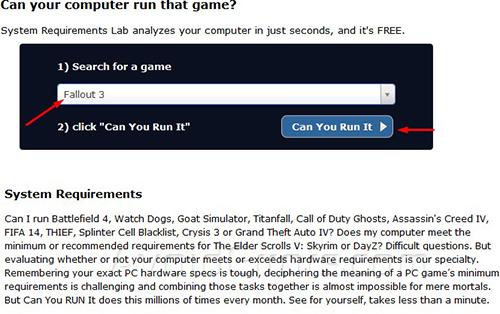 \
\
3. After you typed the game it will ask for the method of detection, use the safest, fastest way which is Automatic Detection using java (step 1) and press start.
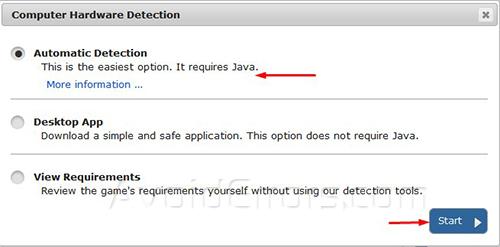
4. Depending on what browser you are using it will ask to allow java– You need to allow it.
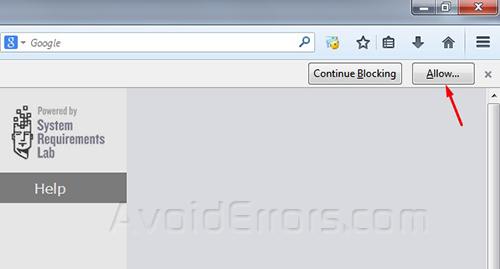
5. In your computer you also need to allow java detection when it asks.
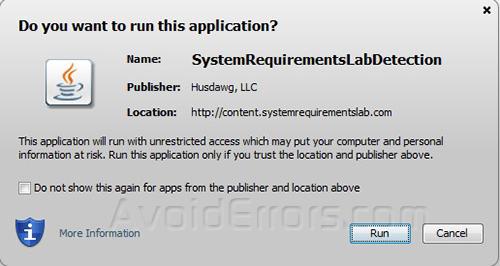
6. It will show you if you can run that game or not.











