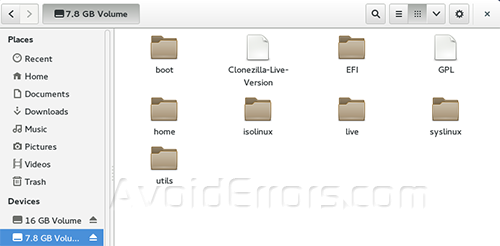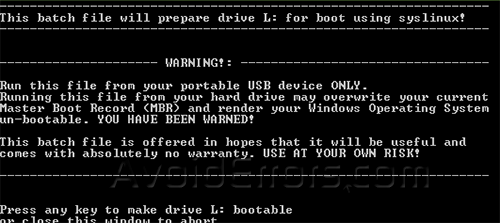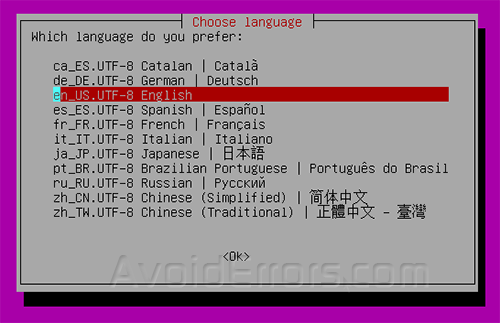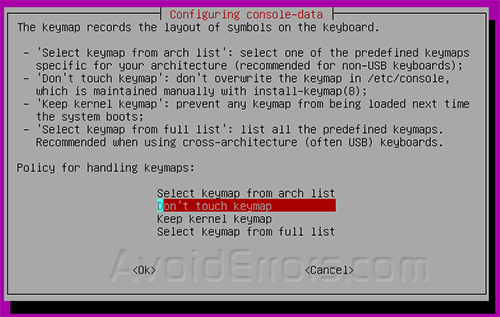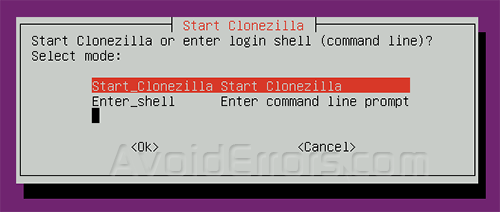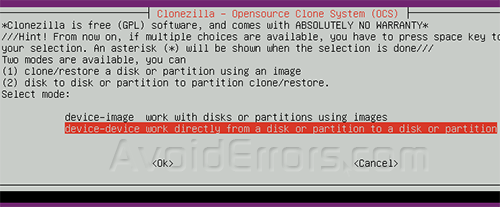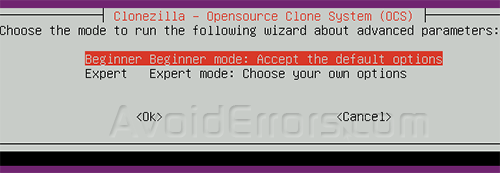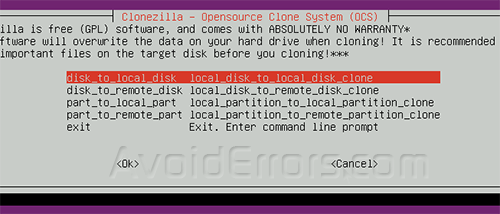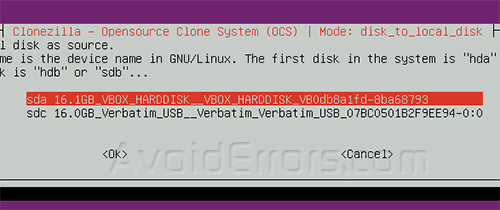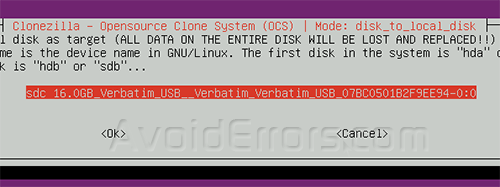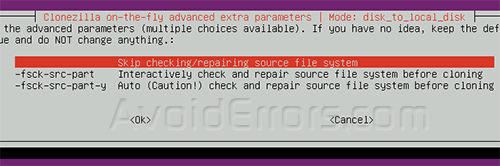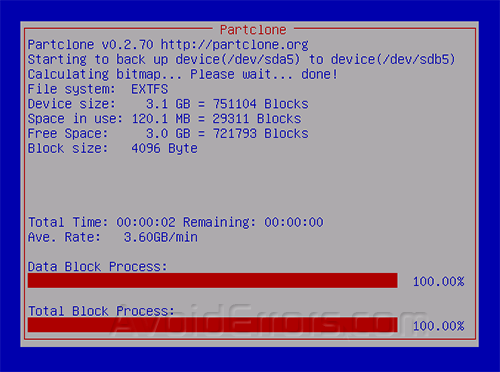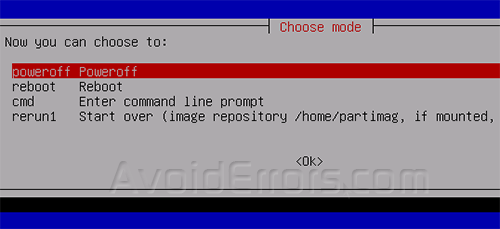How to Clone Fedora OS
I have ceated many tutorials on cloning Windows OS so today ill take the time to show you how to clone Fedora OS:
1. Download CloneZilla .zip or .iso from here.
2. Now unzip the downloaded file and put all the extracted files to a bootable usb , if you don’t have one read this.
3. Now at your USB Drive go to utils>win32 and click on makeboot.bat file to make the USB bootable for this software and then follow on screen instructions.
4. Now make sure the USB is inserted well and is showing on your computer and then restart your PC and boot from that USB. When the Clone Zilla menu appears click on CloneZilla Default Settings is the first option and press enter.
5. Now you will need to wait until the command line interface process completes, then choose your language and press enter.
6. You can change the keyboard settings and configurations but best one is don’t touch keymap wich is us english config.
7. Now click on Start Clonezilla , but also if you’re advanced user you can click on shell command line interface.
8. Select device-device because we want to clone 1 partition to another one.
9. At the clone mode select Begginer mode , but if you’re advanced user you can click on Expert mode.
10. Chose the way on how to clone the OS so you can click on first on disk-local disk.
11. Select the disk where the Fedora OS is installed and press enter.
12. At the next step select the partition where you want the clone copied so we will check the next partition.
13. You can click any advanced options to check system and other stuff but you can leave it at the default and press enter to continue.
14. When the command line interface debian appears follow on-screen steps and type y at all of the requirements and wait until the process completes.
15. When that processes completes click power off and remove your old hard drive and start booting up from the new one.
16. Now you have successfully created a clone of Fedora OS.