How to Clone a Virtual Machine Without vCenter in ESXI 6 Free edition
This article provides instructions on how to clone a virtual machine in ESXI 6 Free edition. Cloning a Virtual Machine in ESXI free edition is a feature of vCenter server. But there is an alternative way to clone without vCenter.
Video Tutorial:
Clone a Virtual Machine Without vCenter in ESXI 6 Free edition
1. Connect to the vSphere Hypervisor ESXI using the vSphere client and power off the source VM.
2. Select the Configuration tab, then select Storage from the left menu. The datastores list will come up on the right pane.
3. Right click the datastore and select Browse Datastore…
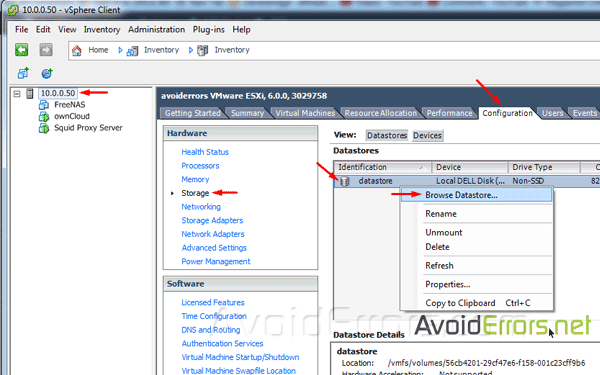
4. Right click on the root folder on the left tree and click on add folder icon to create a new folder.
5. Enter a name for the new folder. In this example I’ll be cloning the FreeNAS VM so I’ll name my new folder (FreeNAS clone).
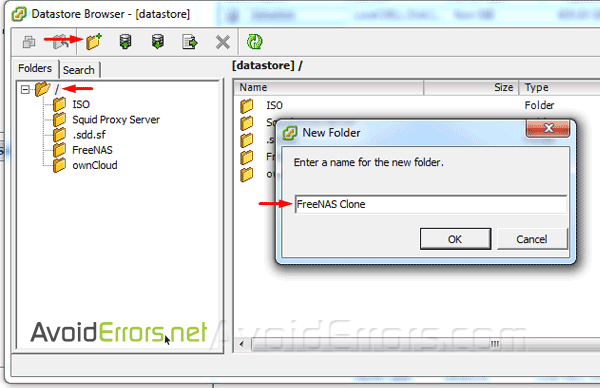
6. Select the source folder of the VM to be cloned (FreeNAS in this example) and select all files within the folder. Then Right click and copy them.

7. Now select the destination folder (FreeNAS Clone) in this example, on the right pane, right click and paste all files copied.
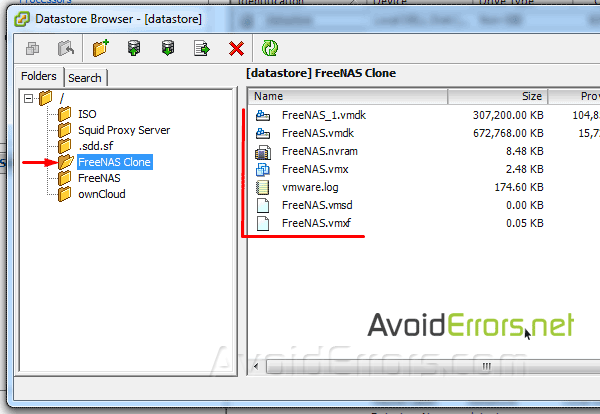
8. Right click the copied .vmx file and select Add to Inventory.
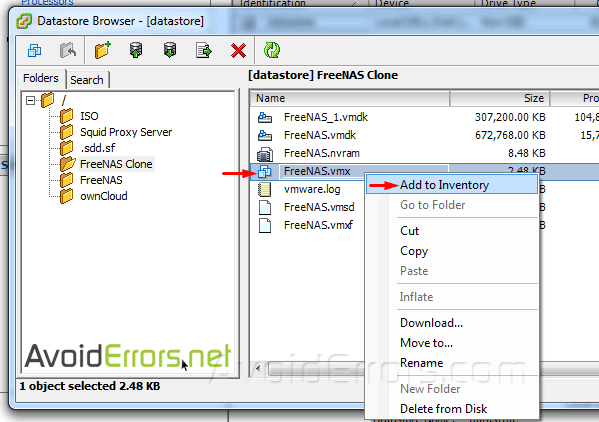
9. Enter a name for the cloned VM.
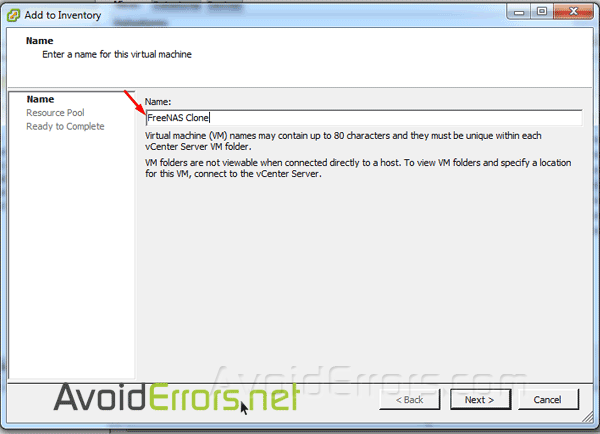
10. If you have multiple resource pool make sure to select one. In my case I only have one resource pool and is already pre-selected so I’ll click on next to continue.
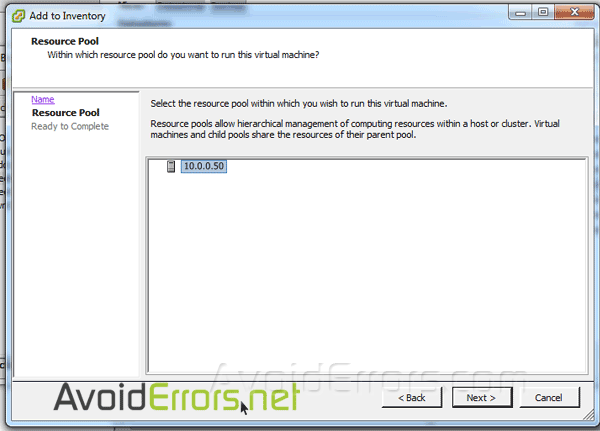
11. Now click finish to register the virtual machine.
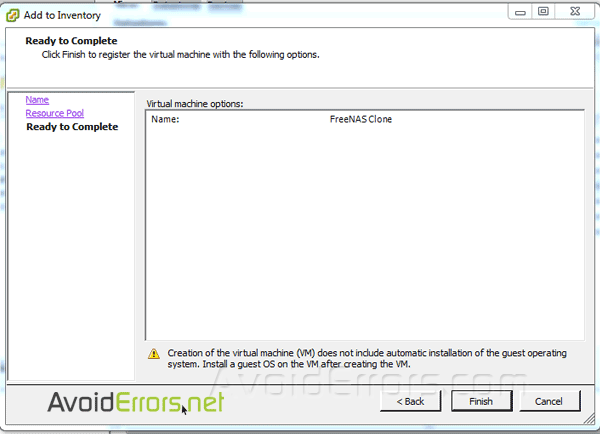
12. Select the newly created cloned VM, click on launch VM console icon, then click power on button. You’ll be prompted with the Virtual Machine Question pop up.
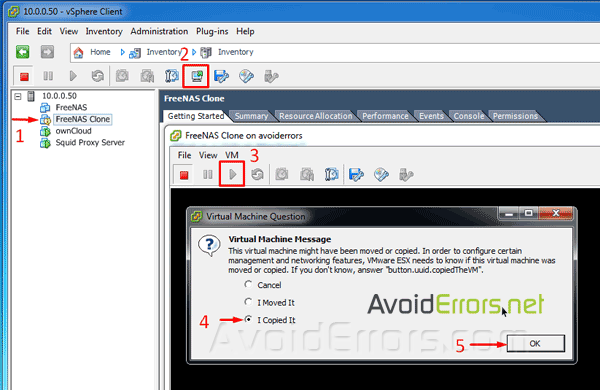
13. Here select I Copied it and click OK to boot your successfully cloned VM.












Very usefull, thank you ! 🙂