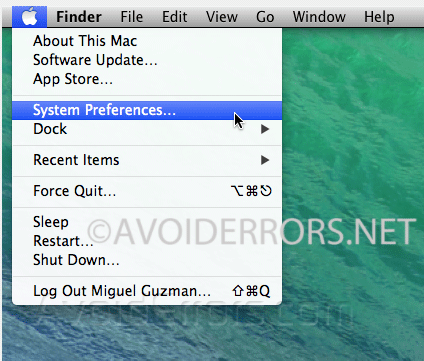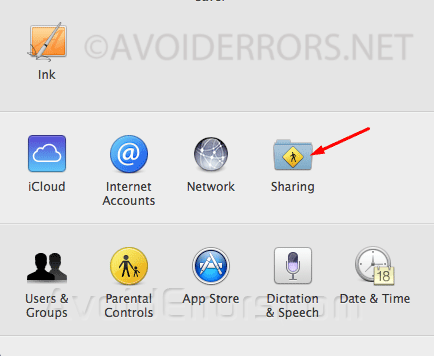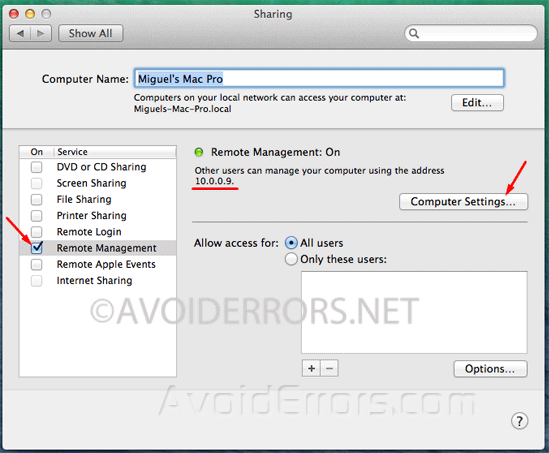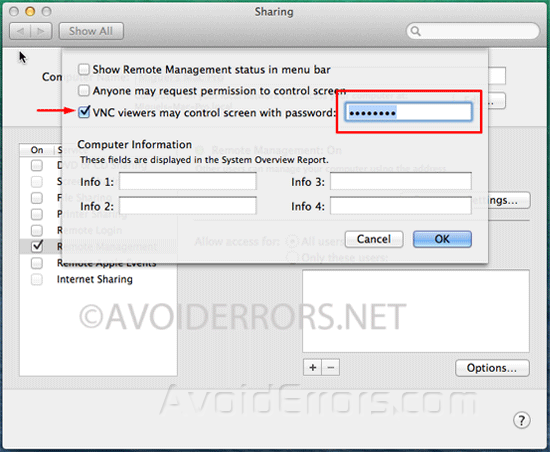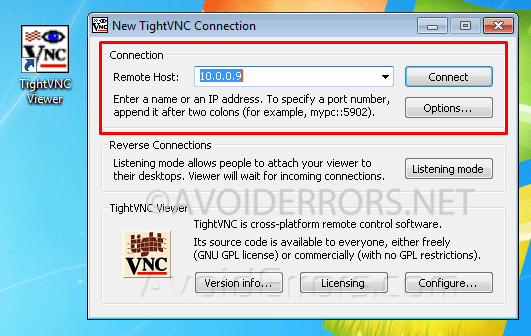How to Remote Access a Mac from a PC using VNC
In this tutorial I’ll show you guys the simple steps to enable a PC user to remote access a Mac.
Video Tutorial:
Remote Access a Mac from a PC using VNC
1. Go to System Preferences… Under the apple logo.
2. Select Sharing From the System Preferences Window.
3. Check mark Remote Management from the left pane under Service, you’ll immediately be prompted with a screen saying: All Local users can access this computer to: click on cancel or OK button, there is no need to check mark any options there.
4. Take a note of the IP address witch will be located in the center of that screen under Remote Management: On it will look something like 192.168.xx.xx or 10.0.x.x
5. Now click on Computer Settings…. Button
6. Here Check mark VNC viewers may control screen with password: and enter a strong password, and click OK.
7. Now the Mac Computer is enabled for remote desktop Using VNC.
8. From a PC download and install tight VNC.
9. Once installed run it. You’ll be prompted to enter the IP address of the Mac Computer and the password you setup when you enabled VNC on the Mac.
10. Thats it you have successfully remoted in the Mac.