How to Copy and Paste Between VirtualBox Host and Guest Machines
VirtualBox has a feature to allow copy and paste between the host machine and the guest machine (NOT DRAG AND DROP). This brief tutorial is going to show you how to enable this feature.
Intall VirtualBox Guest additions
It is necessary to install guest additions to make this happen, Im saying this based on my personal experience.
1. Open VirtualBox and select the guest machine, then click on start if is not already started.
2. From the menu click on Devices and Install Guest Additions CD image…
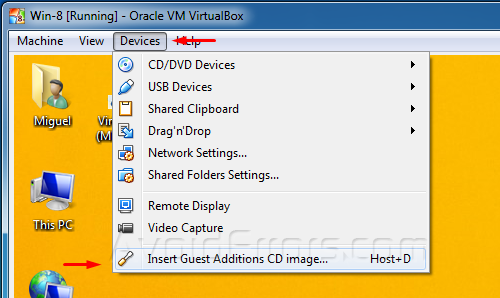
3. I am using Windows 8 as my guest machine. The first installation screen might be different depending witch operating system you’re using as guest.

4. Now run VBoxWindowsAdditions.exe.

5. Next to the Wizard.

6. Next. unless you want to select a different Destination Folder.

7. Install


8. Select I want to Manually reboot later and Finish the wizard.

9. Shut down instead of restarting.
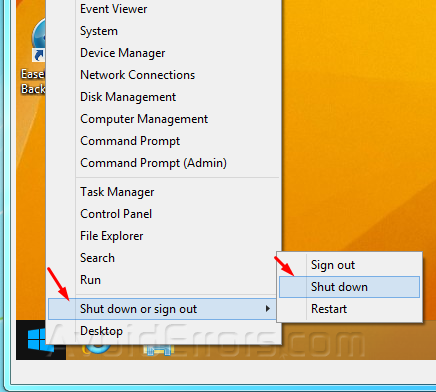
Enable copy and paste
10. Select the the guest machine from the Manager (if is not already selected) and click on Settings.

11. Make sure General is selected from the left pane. Select the Advanced tab, make sure Bidirectional is selected for the following options: Shared Clipboard and Drag’n’Drop. Click on OK.

12. Now start the guest machine.

13. Once started you can easily copy and paste between Virtual-Box Host and Guest Machine.












