How to Create Desktop Shortcuts for Web Pages in Google Chrome
We all have some favorite websites that we visit daily. No matter the reason there will always be some websites that you will have to visit. From schoolwork, office work, entertainment to social media we all use some websites frequently.
Normally we add them to bookmarks or just open up our browser & write the URL ourselves it all depends on the person using it.
Even though adding bookmarks or just adding online shortcuts on the browser front page is faster but a quicker method is to create a desktop shortcut for the website as it provides you the ease of access & with just one click you can access a web page easily. Google Chrome makes it very easy to create desktop shortcuts for any webpage.
Create Desktop Shortcut
First, open Google Chrome Browser and Open up your favorite website. When your website is loaded click on the three dots (••• icon) on the upper right corner of the browser.

After you click the three dots a menu will dropdown, now Click on More tools & click Create Shortcut.
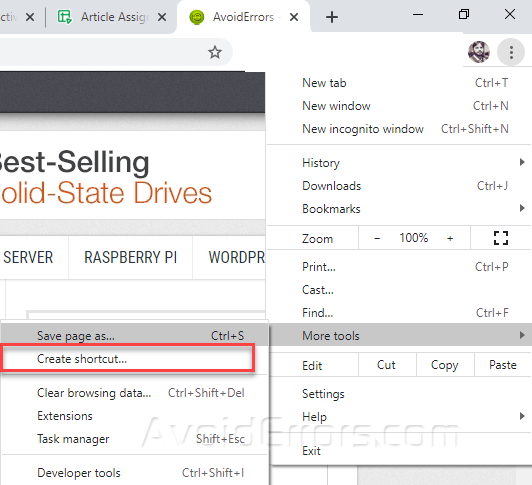
In the next window, it will ask you to create a shortcut just simply click on Create to make a desktop shortcut of the website.

Now navigate to your desktop and click on the shortcut to open the website with just one click.

You can use this method to add shortcuts to as many websites as you want. This is a very useful method to add important websites on your desktop which will be just a click away to open. Most of the shortcuts you create will have their icons although you can change the icon just by right-clicking on the icon and clicking the change icon option in the properties.










