2 Ways to Create a Guest Account in Windows 10
In Windows 10, the Built in Guest user account cannot be enabled, if you want to enable the guest user, you would need to create a Guest user account.
For some unknown reason As of July 2015, starting with build 10159, Microsoft decided to remove the Guest account from Windows 10.
Video Tutorial:
Create a Guest Account
1. Click on start and type lusrmgr.msc, hit enter or select it from the results. This will take you te the Local Users and groups Manager.

2. Here, right click the Guest user and rename it to Guest-old.

3. Now we need to create a new Guest user, to do that click on Action tab –> New User…
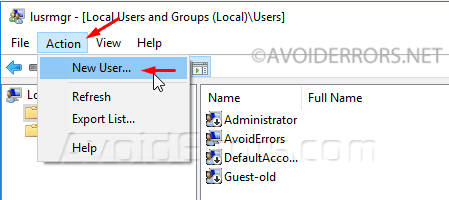
4. Here name the user Guest, remove the check mark from “User must change password at next logon” and place a check mark on “Password never expires”

5. Then click on Create, to create that new Guest user.
6. Now we need to assign the exact same permissions as the built in Guest user account.
7. To do that double click the newly created Guest user account, in the Guest Properties window select “Member Of” tab.
8. Under Member Of section, remove any assigned groups.

9. Then click on Add… button, Advanced, Find Now, select the Guest group OK, and save.

10. Now the Guest account is properly enabled and accessible.

Command Prompt
If you want create a Guest user in Windows 10 using command lines, open command prompt (cmd) as admin and enter:

1. Rename the default Guest user account:
wmic useraccount where name='Guest' rename Guest_old
2. Create a new Guest account:
net user Guest /add
3. add the new Guest account to Guests group:
net localgroup Guests Guest /add











