Disable Google Chrome Auto-Update In Windows 10
Chrome browser by Google comes with many advantages such as speed, reliability, and the ability to install a large number of extensions. It is considered the most widely used internet browser. In Google Chrome, unlike some other browsers, there is a useful feature that allows it to update automatically with each new release.
Regular updates improve the performance by fixing bugs and errors, which may have arisen in the previous version.
However, an auto-update is not something that you need to perform basic tasks. Besides, it may slow down your internet or maybe troubling you when you are on a metered network.
Google Chrome updates are unobtrusive. However, if you have decided that you want to disable the auto-updates, there is no option in the browser to turn them off.
Fortunately, Windows users can disable these automatic updates in just a few easy steps. This article will guide you on how to disable Google Chrome auto-update In Windows 10.
Disable Google Chrome Auto-Update In Windows 10
To disable automatic Google Chrome browser update, click on the Windows 10 search bar, type “MSConfig” and click “Open” or press the “Enter” key.
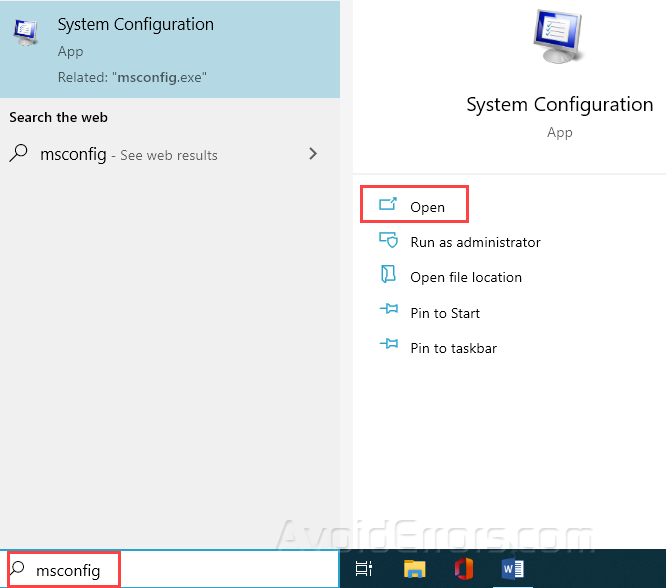
You can also use a combination of hotkeys Win + R and in the Run window type a query “MSConfig” (without quotes), and click OK.

Click to the “Services” tab, check the “Hide all Microsoft Services” checkbox, and finally locate and uncheck: “Google Update Service (gupdate)” and “Google Update Service (gupdatem)”.

After that, click “Apply” and if everything is in order, click “OK”.

When a window appears with the requirement to restart the computer, select the “Restart” button.

Now you have successfully disabled Google Chrome automatic updates.
The automatic update in google chrome is not a problem for most users; still, it is possible to disable them whenever you want. Google never recommends stopping the automatic updates, as they are critical to improving the browsing experience as well as security.
It is important to understand that by disabling the Chrome updates you could be vulnerable to critical security issues and at the same time missing new helpful features. If you want to disable the Chrome auto-updates, you can always check for the updates manually and install them whenever you want. Moreover, you can always reverse the above procedure and enable automatic updates.










