Disable or Enable Check boxes in File Explorer on Windows 10
Windows 10 enables its user to show visible checkboxes with the files or folders whenever they select them. The users might be comfortable with this feature if they are using a touch screen and some users may not be comfortable with this feature. In this article, we will discuss how a user can enable or disable these checkboxes.
Double click on the This PC icon on the desktop, alternatively, click on the File Explorer icon in the Task Bar

In the File Explorer Ribbon, Click on the View option

Locate the Item Check Boxes option in the View menu

When this feature is disabled, there will be no checkbox visible with the file or folder icons when selected.

As soon as you enable the Checkbox option, the icons in the explorer will display a checkbox upon clicking and the user will be able to select multiple files or folders by clicking in the checkbox.
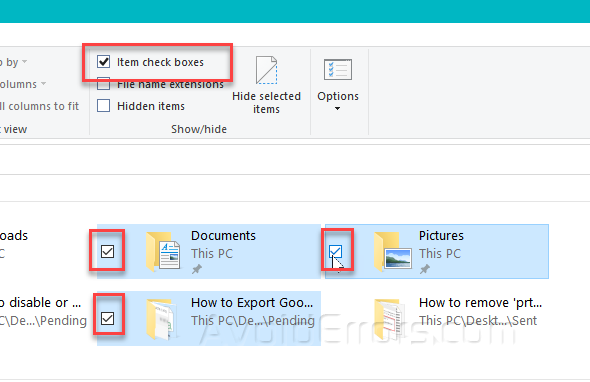
An alternative way to enable or disable the checkboxes in the file explorer is by using the folder options window.
Click the options button in the view menu

The Folder Options window will open click on the View Tab in the Folder Options window.
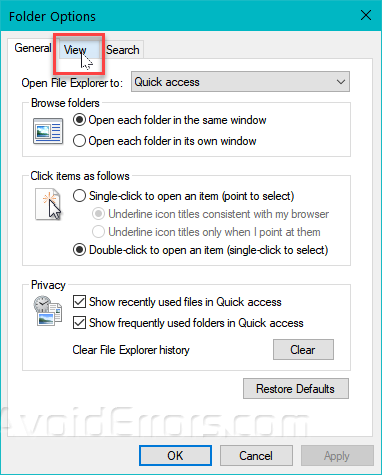
Scroll down in the advanced settings to find the Use Check Boxes to select items option. Click on this option to enable or disable it and click on the Apply button.

If you enable the checkbox option, you will be able to see the checkbox on the selected folders or files. If the option is disabled, the checkboxes will not appear with the folders or files.










