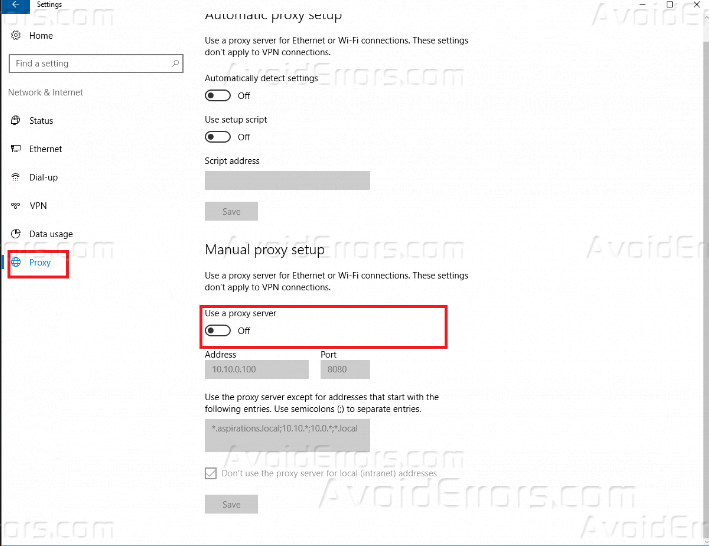Disable Proxy Server in the Browser and Windows
If you needed to disable the process to disable proxy server in the browser is the dame for Windows 10, 8 or Windows 7. In this tutorial, we will show you two ways to disable the proxy server and what why.
Almost all popular browsers – Google Chrome, Opera and Mozilla Firefox (with default settings) use the proxy server’s system parameters.
Disabling the proxy can be useful when there are problems with the opening of sites, the presence of malicious programs on the computer (which can register their proxy servers) or when the automatic setup is incorrect, also you might be not able to access some websites because the proxy server you are using isn’t allowing those type of sites, but if you disable the proxy you will be able to access unless nothing else is blocking the websites you are trying to access.
Disable Proxy Server
The first method is universal and will allow you to disable the proxy in all recent versions of Windows and browsers. Follow the steps described below
1. Open Control Panel.
2. Then click on “View by” and choose “Large Icons”.
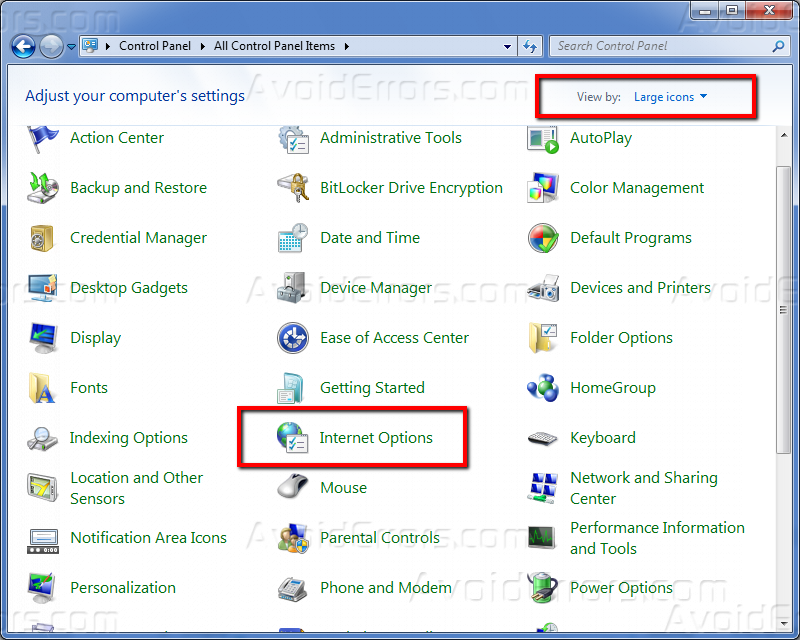
3. Click on the “Connections” tab and choose “Lan Settings“.

4. Remove the ticks near “Automatic detect settings” and “Use a proxy server for your Lan”.

5. Click OK.
Done, now the proxy server is disabled in Windows and, at the same time, will not work in the browser.
In Windows 10, there is another way to configure proxy settings, which is discussed next.
Disable the proxy Server in Windows 10
In Windows 10, the proxy settings (like many other options) are duplicated in the new interface. To disable the proxy server perform the following actions.
1. Open Settings (you can use Win+I hotkeys combination).
2. Then click on Network & Internet.

3. Click “Proxy” on the left and Disable all the switches if you need to disable the proxy server for your Internet connections.