Disable Unnecessary Startup Programs and Services
Windows users are always faced with strange and often hidden changes in Windows 10 Operating System. Ranging from the hidden collection of user data, unscheduled updates, unauthorized file transfer, and other unsavory mechanisms.
It is highly annoying whenever applications and services halt your productivity or game session due to these release unwanted changes in the system that results in irritating slowness. All the more for those who migrated to Windows 10 because they are often the ones that face these changes causing nerve-wracking performance degradation in their workstations.
In this article, we listed how to leverage the powerful Task Manager to prevent this programs and services from running during the Windows 10 startup process.
Programs and services have tendencies to be resource intensive. More so those unwanted applications that disguise as if they are running in the background but consumes the full CPU, Memory or Disk Utilization.
For this reason, it is better to disable applications which you do not intend to use early on during the Windows 10 OS startup. Startup items can be accessed using the below steps:
1. Access the Task Manager via several methods, Type ‘taskmgr’ in the Windows 10 search bar.

2. Press Ctrl + Alt + Delete and Select ‘Task Manager’.

3. Once you have accessed the Task Manager, select the Startup Tab.

4. The startup tab will display all the currently running applications/services during the Windows 10 startup process.
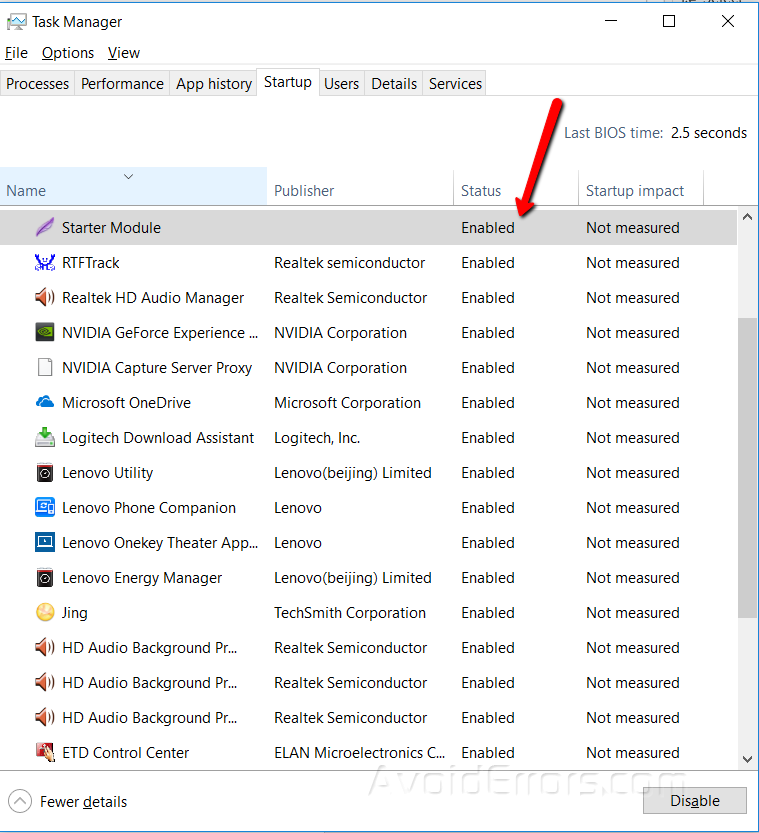
5. You can disable unwanted applications/services by right clicking on the Application Name and selecting ‘Disable’.

6. The application is now disabled and should not run automatically during the Windows 10 startup process.

Did you learn something new about resolving the slowness in Windows 10? If so, please like and share this article! Are there other ways you use to optimize your Windows 10 PC? Please leave a comment below!










