Disable a User Account Windows Server 2016
Under certain constrained circumstances, disabling User Account on Windows Server2016 can be an acceptable and recommended practice.
With this tutorial, we are going to explain how you can disable or enable a user account by many methods on Windows Server 2016.
Disable user account from “Active Directory Users and Computers”.
1. Open Server Manager from the Start Menu.
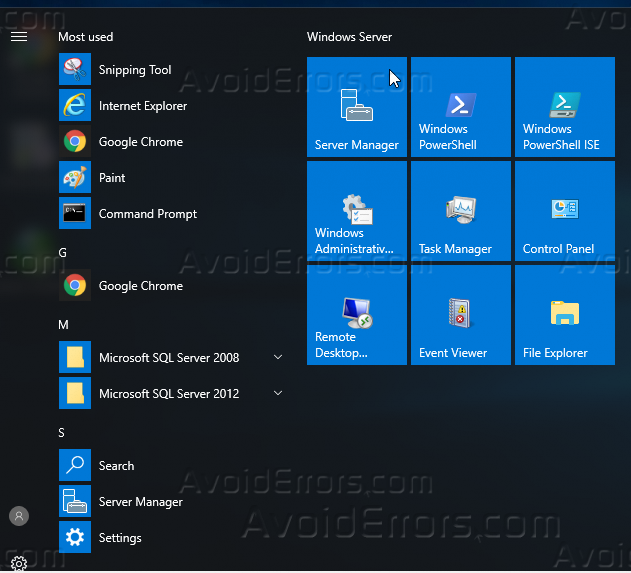
2. Click on Tools and then click on Active Directory Users and Computers.

3. Once you open “Active Directory Users and Computers”, locate the users OU “Organizational Unit”.

4. Right-click the mentioned user that you want to disable, for example, I will choose the user called “Avoid Errors”.

5. Click on “Disable Account” and then a message will appear that the user is disabled.

6. Now the user is disabled if you want to re-enable it, do a right-click and then click “Enable Account”.
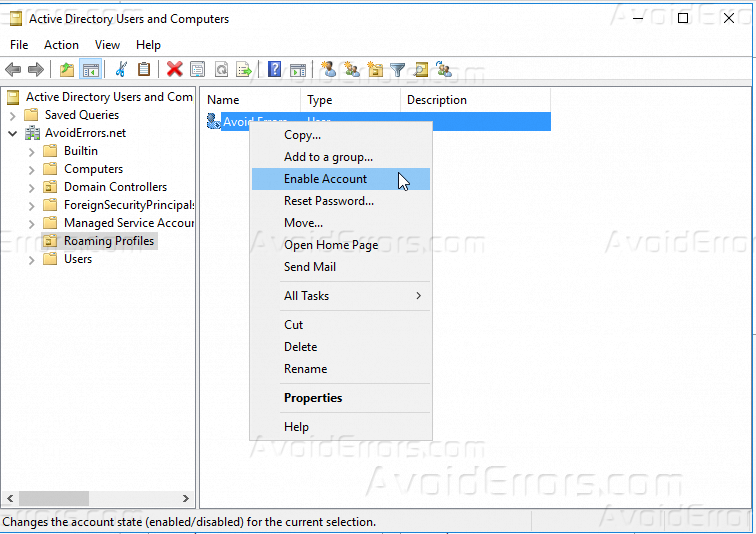

Disable user account using CMD
you can also disable or enable any account in Windows Server 2016 by using CMD, learn that from the below steps.
1. Run CMD as Administrator.

2. You can use the command “Net user” to enable or disable a user account in Windows Server 2016, but we have to input the full details of the users.
3. For example, I will try to disable the user “Avoid.Errors” by the below code.
Net user Avoid.Errors /active:no

4. If we open now “Active Directory User and Computers” we will notice that the user is disabled.
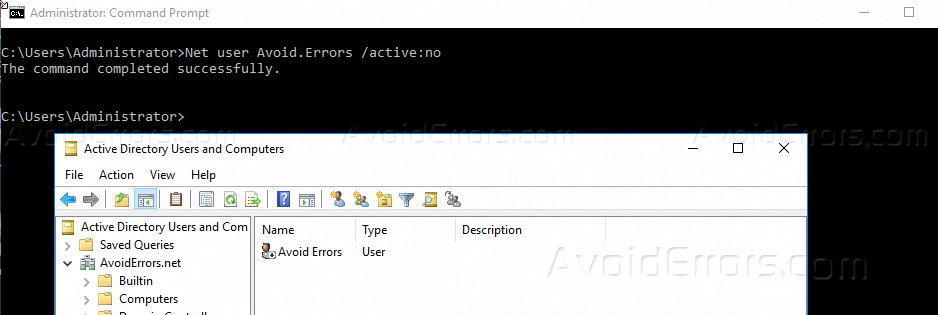
5. If you want to enable the account again, just change the last word of the command from “no” to be “yes.
Net user avoid.errors /active:yes

Summary
After this tutorial, you should be able to know two methods for disabling or enabling a user account in Windows Server 2016, for any inquiry regarding this tutorial or any issue you faced during the steps please comment below, and one of “AvoidErrors” team will try to reply you ASAP.










