Display Computer / Server Information on Desktop
When we are working in a test environment and setting up things, we may go through many clicks to see some of the basic settings of computer, like knowing at which computer/server we are working on? What is the IP of this machine? What is the domain? What service pack is installed? What is the hardware configuration of this machine.
These are the options we have to see and its always frustrating.
To solve this problem, we may need to buy some expensive software but Microsoft has solved this problem. There is utility from Microsoft call BGInfo.
Once downloaded, extract the Zip file and run the application BGInfo.exe, It will start the setup and show the license agreement, click Agree.

Now it will install and open the application for you and show some of the configurations on your desktop.
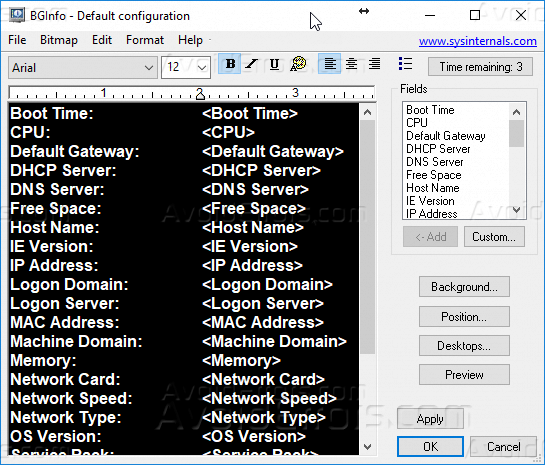

Once we are on main screen, we can display the required information. All of the lines that should not be displayed should be removed and then click on Apply.

It will modify the display settings.

To add new items that should be display can be selected from the list of field options. Click on Apply.

It will now show the information we have selected to be displayed.
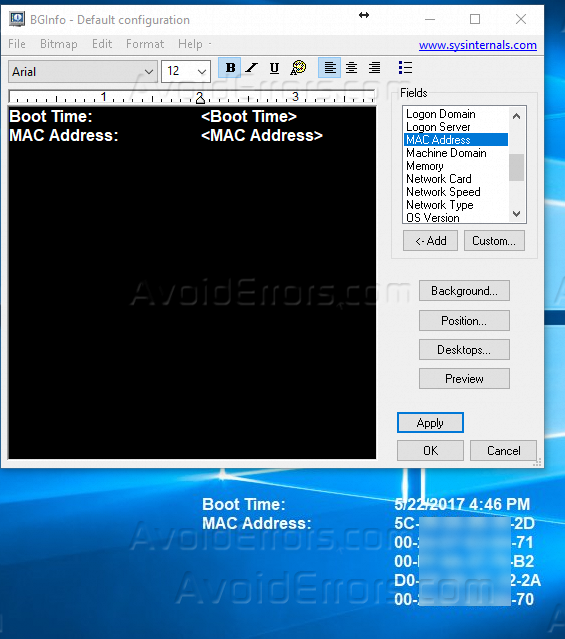
We can also select the position on the desktop where this data should be displayed. For this, click on Position and select the position. Press Ok and then click on Apply.

It will change the position of the text that should be display on desktop.

We can also add notes and other information by just typing the text on the black area of the screen.

There are many text formatting options are also available. We can make text bolder, underline or Strike. We can also select the colors of the text and make text available in bullets.
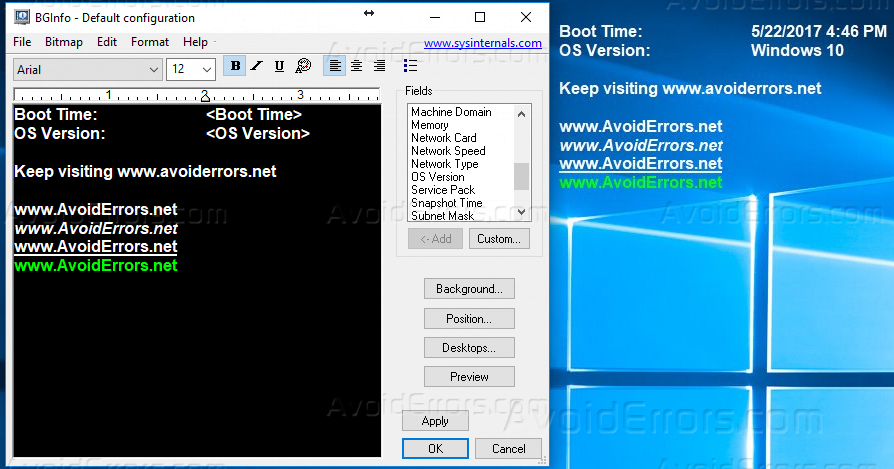
With this utility, it will be very easy to get all of the critical information of your computer or server on your desktop. You don’t need to go here and there.










