Enable dark mode in Windows 10, Microsoft Edge and Office
If your job requires you to sit in front of your computer screen for long hours, it can cause significant stress to your eyes, since the screen is very bright.
You must use the dark mode setting in Window that is significantly eyes friendly and will reduce a significant amount of stress from your eyes while you stare at the screen all day long.
In this article, we will discuss how you can use the dark mode in Windows 10 and give a soothing feeling to your eyes.
Enable Dark Mode in Windows 10
To use dark mode open start menu present in the bottom left corner of your screen and click on the Settings option.

As you click on the settings’ icon, Windows Settings will open. Locate and click the Personalization icon

In the personalization, window locate and open the Colors option

In the colors option, set the Default Windows Mode to Dark. Moreover, choose the default app mode as Dark.

Furthermore, if you wish to enable dark mode in Microsoft Office applications and Microsoft Edge, follow the below steps.
Enable Dark Mode in Microsoft Office
Go to File Menu

In the File menu go to the Account option

In the Account option, set the Office theme to Dark Gray.

Microsoft Edge follows the Windows dark mode, and when you apply dark mode in Windows it also applies in the Microsoft Edge, but if it is not the case just follow the following steps.
Enable Dark Mode in Microsoft Edge
Open Microsoft Edge, go to the settings’ menu in the top right corner of the browser (shortcut is Alt+F) and select Settings.

Settings will open in new Tab, in Settings select Appearance.
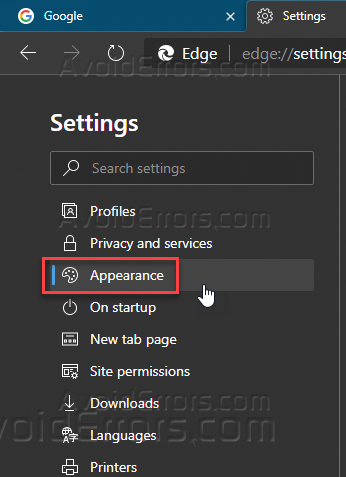
Within the appearance menu, locate the theme and select the Dark Theme.

Google Chrome follows the Windows dark mode, and when you apply dark mode in Windows 10 it applies in Google Chrome automatically.










