Enable Find My Device Option – Windows 10
As we all know that modern devices nowadays offer you to manage two devices remotely. Previously this feature was not available in Microsoft Windows 10 but with the increased demand of this feature force Microsoft to enable this option in the upcoming versions of Windows 10.
In the latest version of Microsoft Windows 10, they have enabled this option to locate your device in case you looose it. To enable this option, follow the following steps.
Enable Find My Device Option
Click on the start menu and type settings. It will show settings on the top.

Click to open the Microsoft Windows 10 settings. On the settings window, click on update and security option.

On the left settings menu, click on Find My Device.
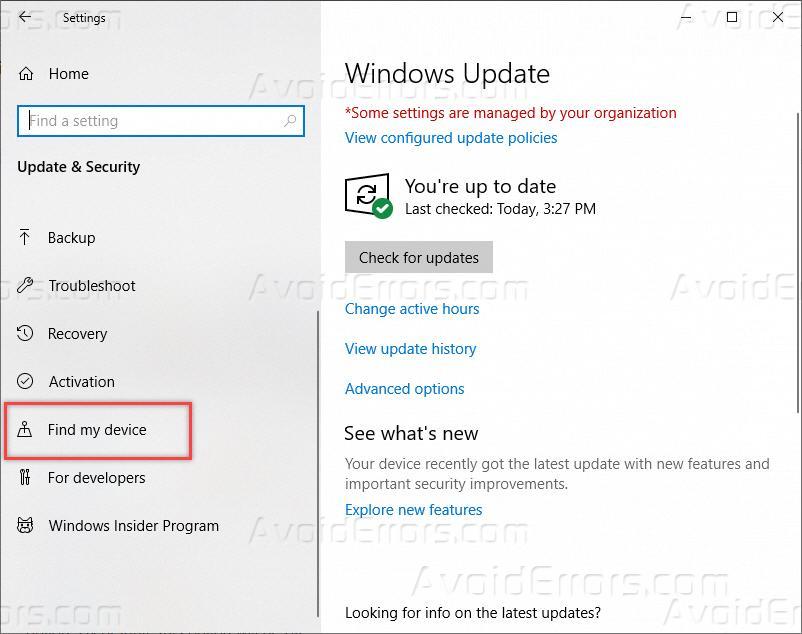
On the right side of the window, you will see settings related to find my device option. By default, this option will be OFF.

Click on the change button, it will pop up a box to turn this option ON, click the button to turn this option on. Now you can see that find my device option will be ON.

Once this option is turned on, you can monitor and control your device by visiting https://account.microsoft.com/devices.










