Enable or Disable Data Execution Prevention (DEP) Windows
In the Microsoft Windows operating systems, starting from XP, there is one interesting possibility – to prevent data from being executed, it is called Data Execution Prevention (DEP). Sometimes it needs to be turned off and in this article, we will show you how to turn it off using GUI or Command Line.
Data Execution Prevention is designed to protect the system from some viruses and system security threats. But please not be confused this is not an antivirus or firewall, these are completely different things.
DEP marks some service areas in the computer’s RAM as “non-executable”, and if the program attempts to execute its code in this area, the function will work, the program will be forcibly closed and a corresponding message will be displayed.
The fact is that some viruses can work this way, and therefore this method of blocking helps prevent the execution of certain malicious code.
Disable the DEP for a program using GUI
- From the Desktop right click on My Computer and click Properties.
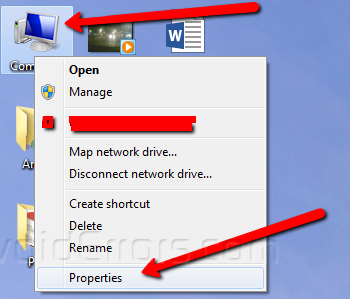
2. Then click on Advanced system settings.

3. Then from the Advanced tab, under Performance click on Settings.

4. Then click on Data Execution Prevention tab.

By default, DEP only works for basic programs and services. By rearranging the switch to the “Enable DEP for all programs and services except those selected below” position, we can determine for which programs the DEP function should be disabled. To do this, simply select the program from the list or click Add and manually select the executable (.exe) file.
Note: 64-bit applications will not be able to add to this list. Also, the program itself must support work with DEP turned off. Anyway, you will immediately see an error message.
Completely Disable DEP Using Command Line
1. Click on the Start icon and type CMD.
2. Right click on CMD and choose Run as Administrator.

3. Now in the appeared black window type the following command and press enter.
bcdedit.exe /set {current} nx AlwaysOff

As a result, should be a message: “Operation completed successfully”
Next you need to reboot for the changes to take effect. Thus, we disabled DEP for ALL services and programs, regardless of whether or not prevention is supported by your processor at the hardware level.










