Enable Self Service Password Reset (SSPR) in Office 365
Self Service Password Reset This feature lets cloud only or managed users reset their password from office 365 portal with an alternative way of authenticating like an alternate phone number or email address.
Feature Requirements:
Self-Service Password reset is free for cloud users with office 365 business, no-profit or education plans.IT doesn’t work with Trial subscriptions.
If you are using On-premise Active Director and synching your users, then it requires a paid subscription to Azure AD Premium.
The feature is available in these subscriptions.
- Azure AD Premium P1
- Azure AD Premium P2
- Enterprise Mobility + Security E3
- Enterprise Mobility + Security E5
- Microsoft 365 E3
- Microsoft 365 E5
As I mentioned above that for cloud users it is free and for the on-premise user, you should have a paid subscription listed above. Technically, with Azure Premium you get Password write back feature which required by SSPR to write back passwords on -local AD when they initiate an SSPR request from office 365 portal.
Enable Self Service Password Reset (SSPR) in Office 365
1. Log on to office 365 portal with Global Admin account > Expand Settings > Click Security and Privacy > Click Azure AD Admin center.

2. Click “Users and Groups > Password Reset”.
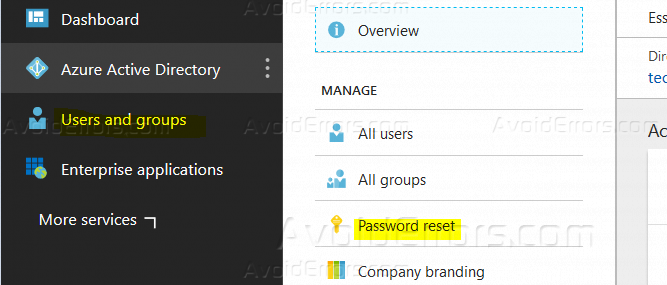
3. Select the option, if you want to apply SSPR on all users select “All” or Go “selected” to select a group of users to enable SSPR for them.

4. All members of this group while signing to the online portal will be asked to set alternate way of authentication like phone or email to reset the password later.

5. You can also set authentication methods under same settings>Users Groups>Reset Password>Authentication Methods.

6. Now log into the portal https://portal.office.com.

7. The user will be prompted to setup Alternate ways of verification.


Summary
The administrator of Office 365 can know how to enable SSPR feature.










that’s a great tutorial thank you very much