Enable Two Finger Tap for Right Click in Windows 11
One of the widely used features of Windows is the right-click option that helps in opening the context menu. All you need to open the context menu is to right-click on an empty space on the desktop or any file or folder, and the context menu will appear.
But what if the right click of your mouse is not working perfectly, or you might be wondering other ways to open the context menu? In either case, you can enable the, Tap with two fingers to right-click option to make your work done. Here’s how you can do this on Windows 11.
To turn the two-finger tap option on, click the Windows Start and search for Settings. Once you get to the Settings window, select “Bluetooth & Devices” from the sidebar on the left. Then select the “Touchpad” on the right.
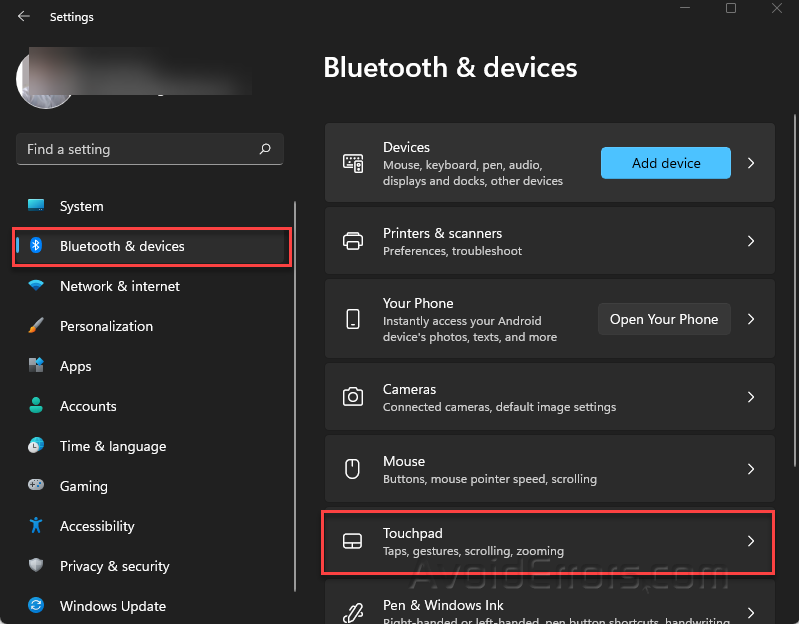
Expand the “Taps” section by clicking the arrow right next to the “Taps” section. Then place a checkmark in the “Tap with two fingers to right-click.”

Once you’re done, check if it’s working perfectly; tap with two fingers on the touchpad, and you’ll see the right-click context menu will appear instantly.










