How to Enable the Sleep Option in Windows 7 Shutdown Menu
My sleep button is grayed out how do I enable it? The Process of enabling the Sleep option in Windows 7 shut down menu it’s simple.
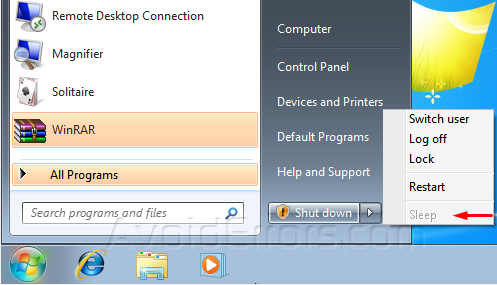
Enable “Sleep Option”
1. Download the Enable Sleep.zip. Save the zip file to the desktop.
2. Extract the content of the Zip file.
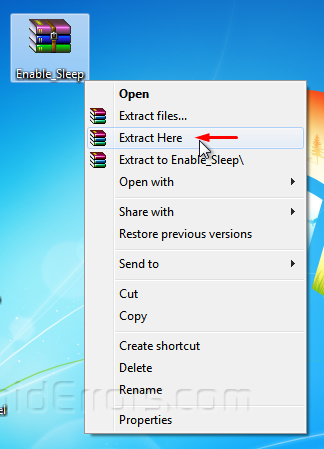
3. Double click to run the extracted Enable_Sleep.reg.
4. If prompted, click on Run, Yes to the (UAC) window, Yes to the Registry Editor window, and OK to make changes.
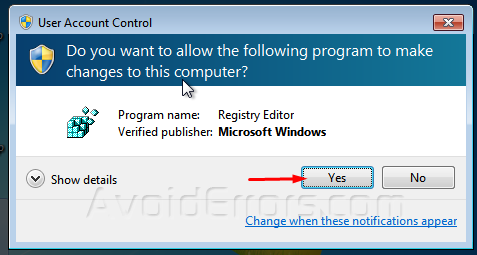
5. Restart the your PC to apply.
6. You can now delete the zip and .reg file if you like.
If that doesn’t work:
1. Download and install latest display driver from the manufacturers website.
2. Run Command prompt as Admin, and type powercfg /hibernate on
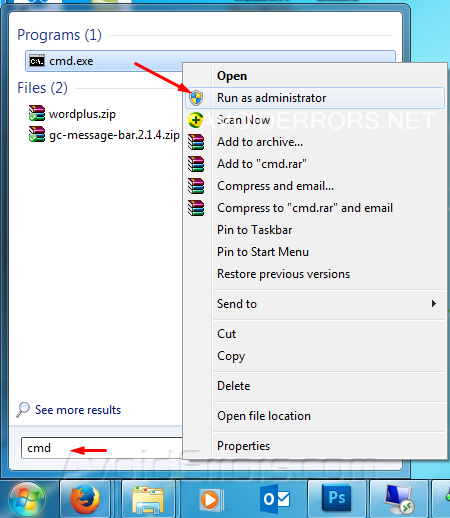
If you Run powercfg in the command prompt – it should say that hibernation has been turned back on, and sleep is now supported.











Super bro