How to Turn ON Fast Startup In Windows 10
This is a built-in feature of Windows 10 which helps us to boost its speed. It is a perfect combination of ‘Hibernation’ and ‘Shutdown’ properties. With which you can enjoy the speedier boot-up experience.
Basically, when Fast Start-up is enabled, Window closes all the running applications and logs of all users’ accounts. Just as the normal shutdown works. But the system session is still running and window kernel is loaded. Then Windows alert the drivers which support the device to prepare for hibernation. It saves the state of the current system to hibernate file and turn off the device normally.
When you turn on the device again, Windows doesn’t have to reload the drivers and system. It just refreshes your device’s RAM and loads the images from the hibernated files. This option saves time off your startup. Follow the following steps to enable this option:
Turn ON Fast Startup In Windows 10
Right click the start button to open a Power User Menu or press WinKey + X.
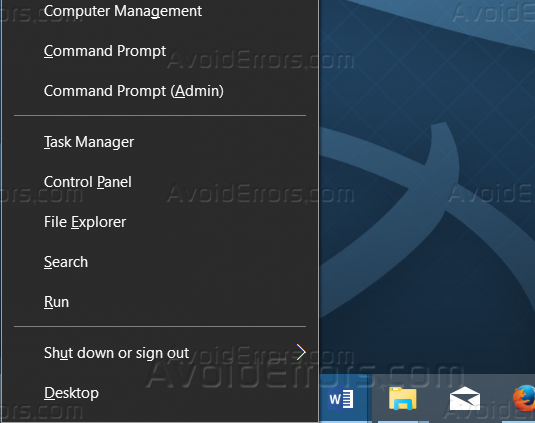
Or you can click the Control Panel Item from the menu.
Choose ‘Hardware and Sounds’ from the Control Panel.
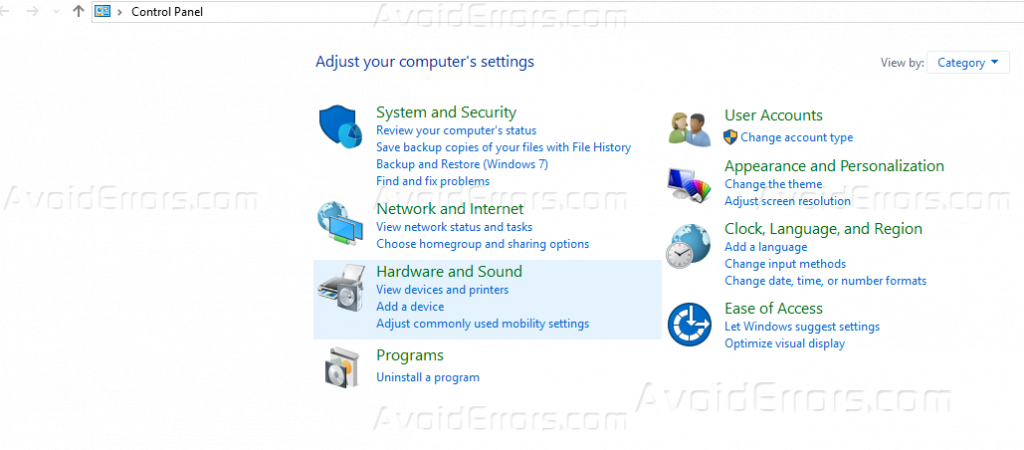
Now go to Power Options.
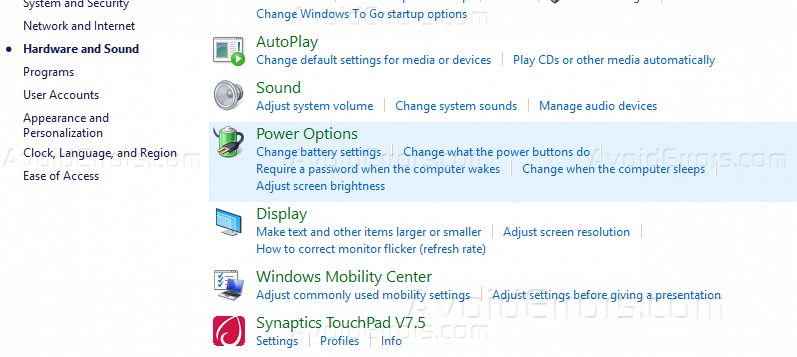
Click the link Change What Power Button does on left.
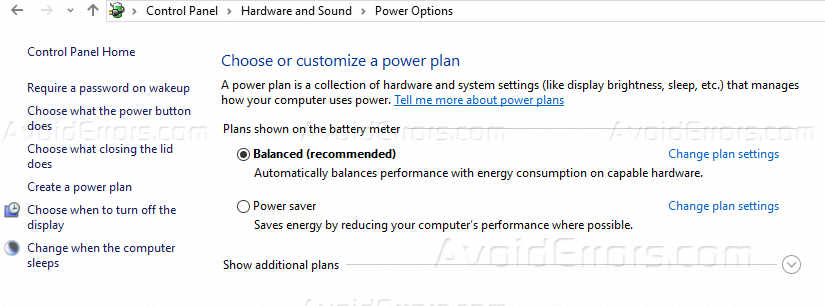
The following window will appear on your screen. Click Change Settings that are currently unavailable from the following window.
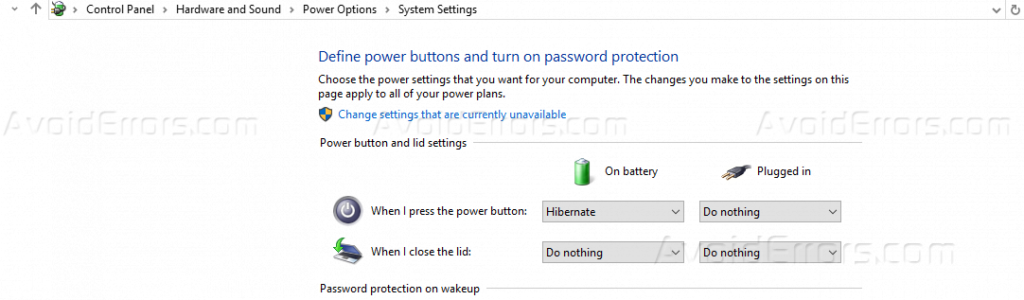
By choosing Change Settings that are currently unavailable following Shutdown options available will appear on the window.
Tick the option Turn on Fast Startup (Recommended) and click Save Changes.
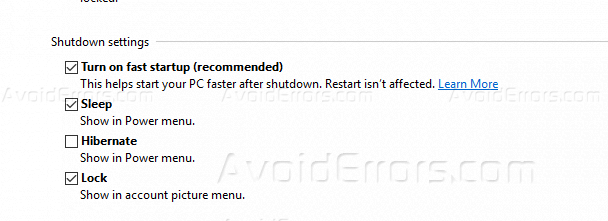
Now Fast Startup is enabled and your computer will boot faster. You may need to disable it in following cases. When Fast Startup is enabled, the device cannot perform a normal shut down. Hence, your device cannot apply new available updates. But a Restart can fix this problem.
If your system doesn’t support hibernation, then it surely would not support Fast Startup feature. Fast Startup option enabled, can interfere with the encrypted disk images.
If you shut down the system while Fast Startup enabled. The window will lock down the hard disk. If your computer is configured to dual-boot then you will be unable to access it from other operating systems









