How to find BIOS version in Windows 8
This post will show you how to find your current BIOS version in Windows 8.1 and on a Windows 7 PC, using Windows Registry, Command prompt, and System Information.
1. Using Command Prompt
Open Command Prompt as admin, and type the following command and press Enter:
wmic bios get biosversion
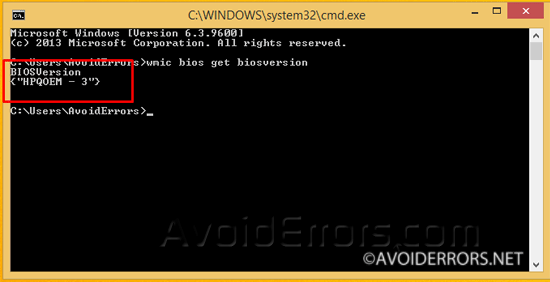
2. Using System Information
The built-in System Information displays this information under System Summary. To open this window, open the Run window by pressing the Windows key + R on your keyboard and enter “msinfo32″ and click OK.
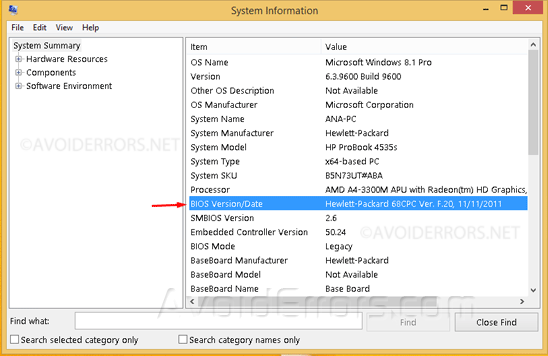
3. Using Registry Editor
Open the Run window by pressing the Windows key + R on your keyboard and enter “regedit” navigate to:
HKEY_LOCAL_MACHINE\HARDWARE\DESCRIPTION\System
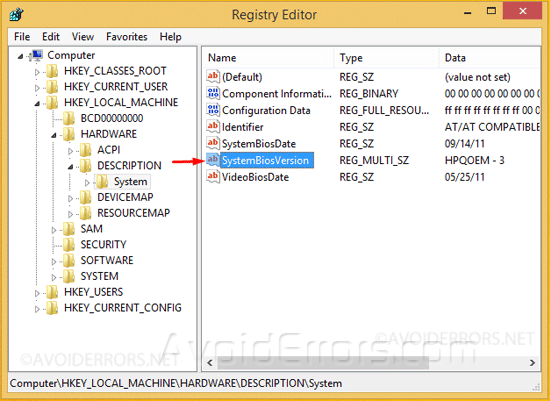
Inside the System directory you’ll find all necessary BIOS info like: SystemBiosDate, SystemBiosVersion, VideoBiosDate and VideoBiosVersion.










