Find Motherboard Manufacturer, Serial Number, and Version – Windows 10
A motherboard is the main printed circuit board (PCB) and allows communication between many essential components of a system, such as the CPU and memory. The motherboard connects all the components of a computer.
You might need to know your motherboard’s brand and serial number and version when looking for device drivers updates. Also, knowing the motherboard brand and version helps watch for BIOS updates from the manufacturer’s site. A serial number is helpful to check compatibility with other components, identify a product, and get additional information about the product or just looking for a replacement.
When you open the computer case, you can directly read the manufacturer, serial number and version from the motherboard. There are more straightforward ways to get this information from within the Windows 10. In this article, we will show you simpler ways to find motherboard brand, serial number, and version.
Method #1: Finding Motherboard Manufacturer, Serial Number, and Version in Command Prompt
1. Click the search icon on the toolbar, type cmd and hit enter to open Command Prompt. Another way to open command prompt press Windows Key + R to open Run, type cmd and press OK.
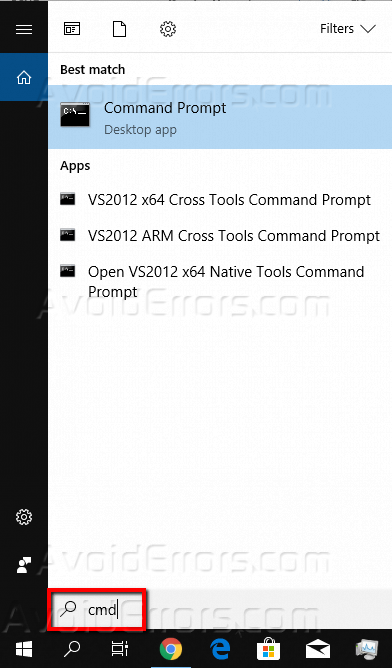
2. Once the Command Prompt is up, enter the following command line and press enter:
wmic baseboard get product, manufacturer, version, serial number

As expected, this displays the motherboard brand, version, product, and serial number.
Method #2: Finding Motherboard Manufacturer, Serial Number, and Version in PowerShell
1. Click the search icon on the toolbar, type PowerShell and hit enter to open PowerShell.

2. Once the PowerShell is up, enter the following command line and press enter:
Get-WmiObject win32_baseboard | Format-List Product, Manufacturer, Serial Number, Version
Or enter the following command line:
gwmi win32_baseboard | FL Product, Manufacturer, Serial Number, Version
As expected, these display the motherboard manufacturer, version, product, and serial number.
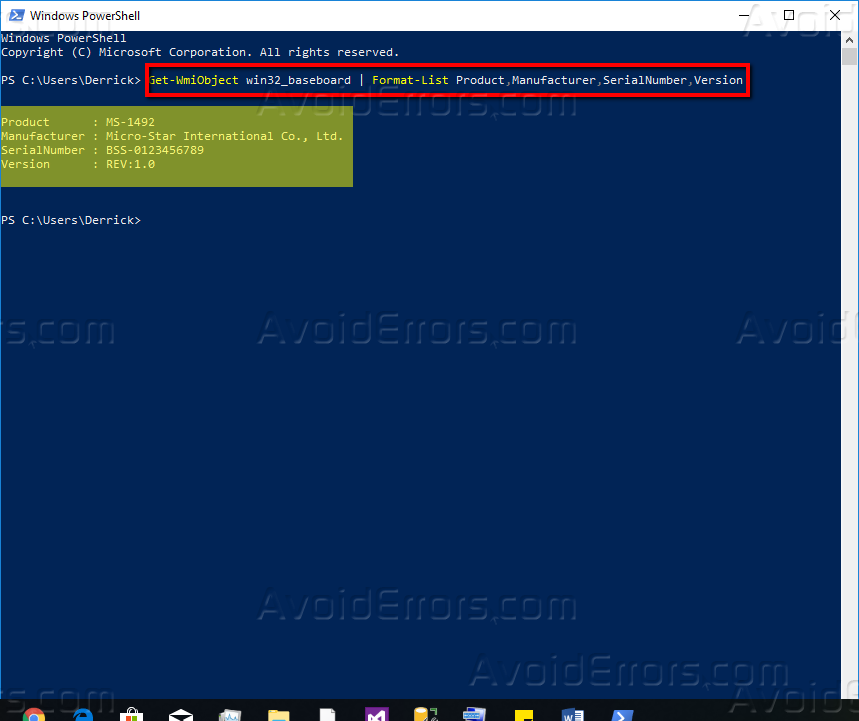
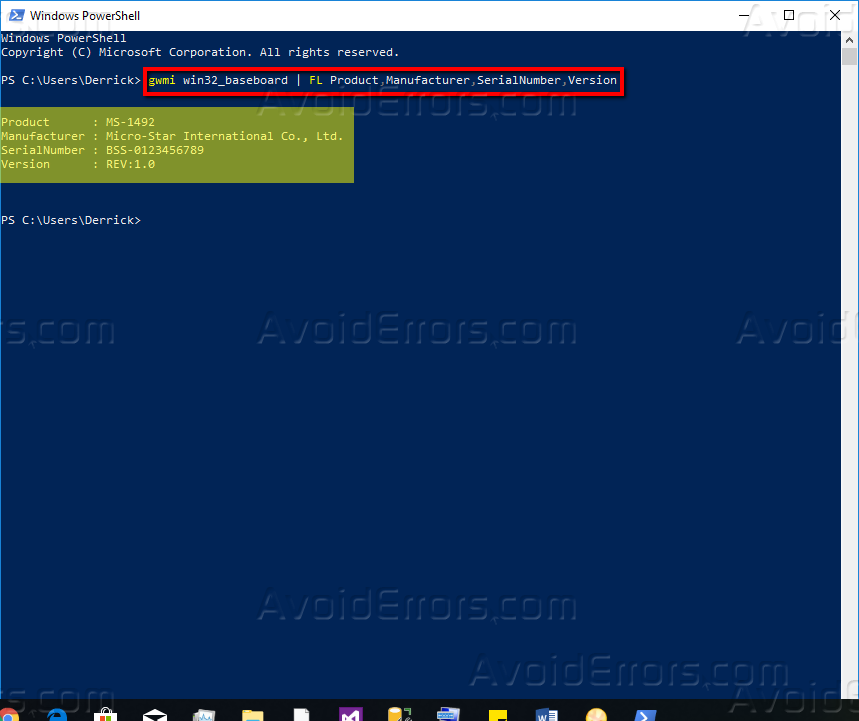
Method #3: Finding Motherboard Manufacturer, Serial Number, and Version in System Information
1. Click the search icon on the toolbar, type PowerShell and hit enter to open PowerShell.

Alternative way press Windows Key + R to open Run, type msinfo32 and press OK.

System Information tab appears.

Click on System Summary on the left pane and scroll down the item list on the right pane searching for Baseboard Manufacturer which is the brand, Baseboard Model and Baseboard Version (name).
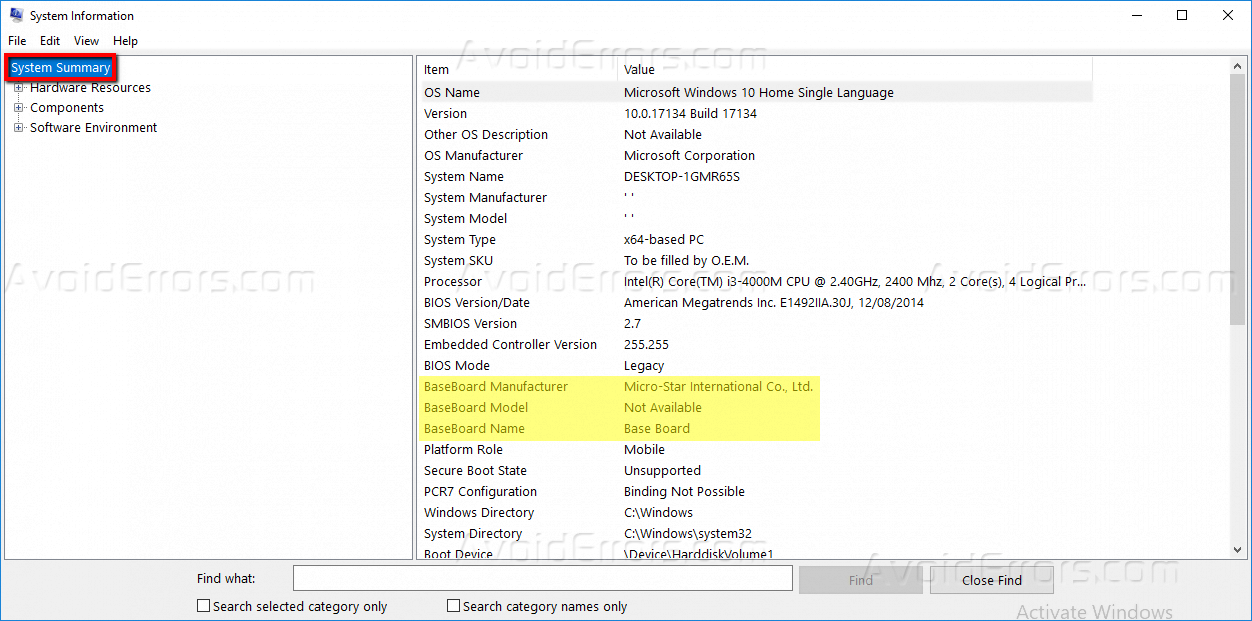
Conclusion
These procedures are meant to find the motherboard manufacturer (brand), serial number and version in Windows 10. It is essential to know this information. This information is commonly used for looking for drivers update or BIOS firmware update.










