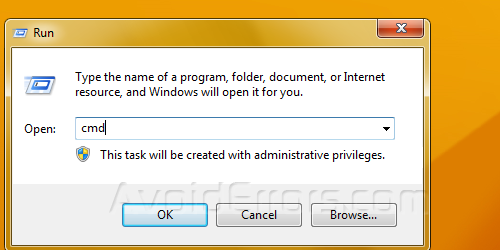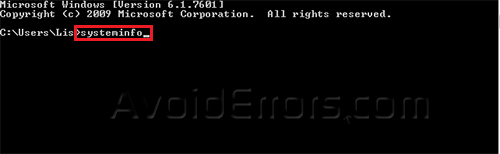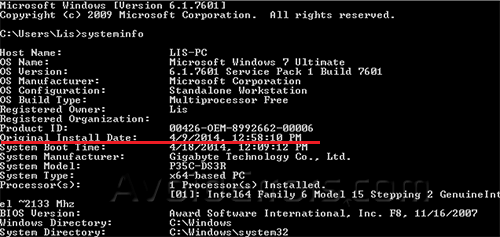How to Find the Installation Date of your OS
Find the date of your Windows OS installation, view the installation date of your OS and also a lot of more information for your system:
1. Open the Run window by pressing the Windows key plus R. In the Run Windows enter the word “CMD” and click OK. To open the Command Prompt
2. In the Command Prompt enter the following command: “systeminfo” and press enter.
3. Then wait about 10 seconds from the list find Orginal Install Date and you can view the installation date of your Winndows OS.