Find Out Who Restarted Your Windows Computer
Usually leaving your computer online and sometimes things don’t go well and you get notified that your computer has been restarted and you don’t know which user and which time this action had taken, well this tutorial will help you to find out how & when your windows computer had restarted, follow the below steps to guarantee a successful result.
1. Open your computer and log in to your windows, and run the “Event Viewer” you can open it by typing “eventvwr” in the run box, just like the below screenshot.

2. From the Event Viewer, click on “Windows Logs > System” and then click on “Filter Current Log…”.

3. In the “Filter Current Log” window, type “1074” in the event ID text field, as this will filter the events, and then press “OK”.

4. Now all the events with the ID you search for will appear just like the below screenshot.
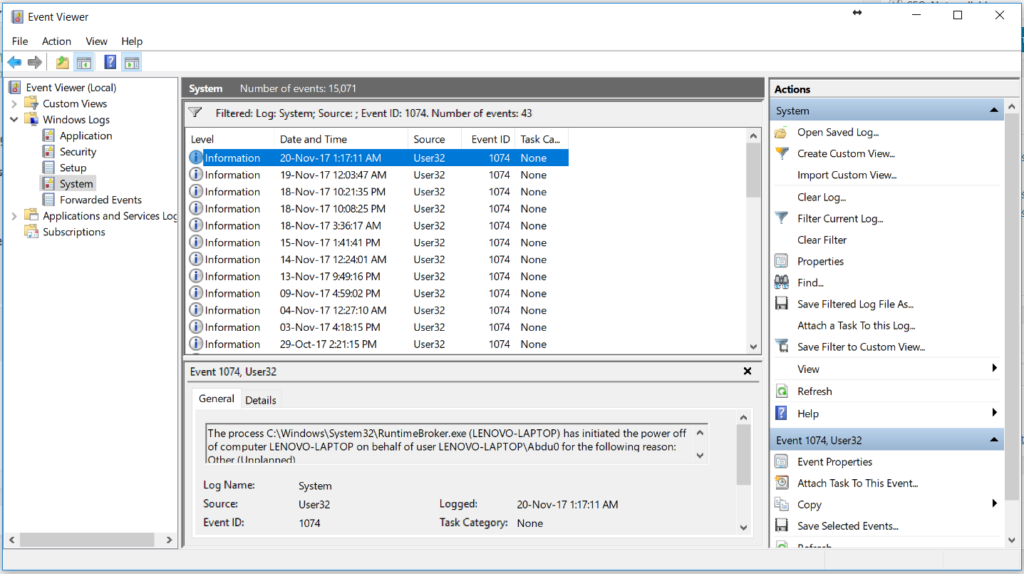
5. Double click any of the events that filtered, and it will display:

That’s mean that the computer has been restarted by the user “Abdu0”, and also you can know the accurate time of this action and it will be beside “Logged”.
Summary
After this guide, you should be able to know who had restarted or shutdown your computer and also when from the event viewer, this method can be used with any windows OS.










