FIX: Application was Unable to Start correctly 0xC0000142
The program encountered an error code of 0xc0000142. Following the installation of the following Windows 10 Updates, the message “The application was unable to start properly” may occur when you attempt to launch any Microsoft Office 2016 or 2019 product (Word, Outlook, Excel, and so on).
Re-install the latest Office Update
Press Windows + R on your keyboard to open the run dialogue.
Type appwiz.cpl and press Enter.
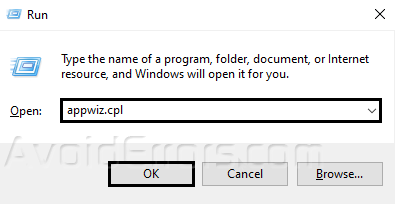
When the Control Center opens, click View installed updates.

Look for the updates installed for Microsoft Office and double click on one update.
Select Yes when prompted to uninstall the update.

Restart your desktop after the installation process.
Open any Microsoft application to check if you have resolved the error. If the issue continues, repeat the previous steps and remove all recent updates one by one before proceeding to the next solution.
Restore your System
Press Windows + R on your keyboard to open the run dialogue.
Type rstrui and press Enter.

Click on Next when the System Restore wizard opens.

Choose the latest state and click Next to restore your system.

After restoration, open any Microsoft app to see if your problem has been resolved.
Repair Office
Press Windows + R on your keyboard.
Type appwiz.cpl and press Enter in the run command box.
In the Programs and features, look for your Microsoft Office and right-click on it.
Select Change.

Select Quick Repair or Online Repair and click Repair.

Follow any on-screen commands to finish up your repair.
Check Compatibility
Open any Microsoft app to see if the error still persists.










