Fix distorted sound on Windows 11
Microsoft says that Windows 11 is a great improvement over earlier versions of Windows. It is an improvement in many ways, but sometimes it falls short in the basics. To be more specific, a lot of people who upgraded from Windows 8 or 10 and had sound problems like distortion, static, poor quality, and a lot of other things.
This article has a list of solutions that should help you solve the problem and get sound back on Windows 11. Check them out below.
Update drivers
Press Win + R to Launch Run app.
Type in “devmgmt.msc” and press OK.
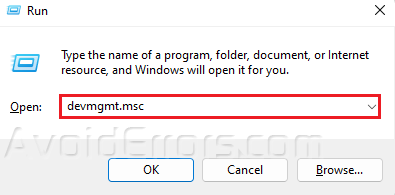
Look for Audio inputs and outputs and press the drop down arrow.
Right-click on your device and press Update driver.

Select Search automatically for updated driver software.
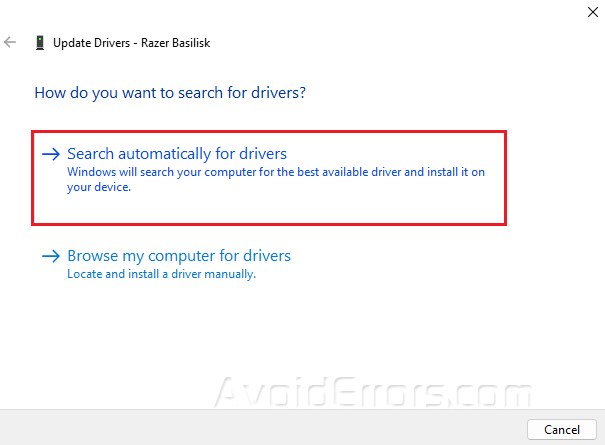
Run Windows Audio Troubleshooter
Press Win + I to open Settings.
Go to Systems and select Troubleshoot.

Click on Other troubleshooters.
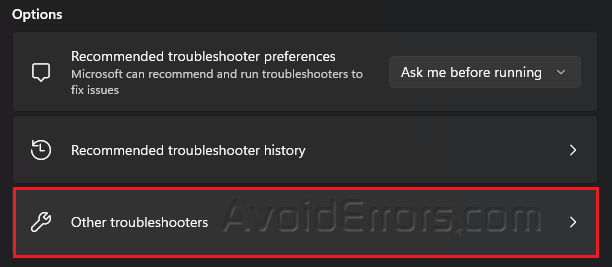
Click on the Run button beside Playing Audio.
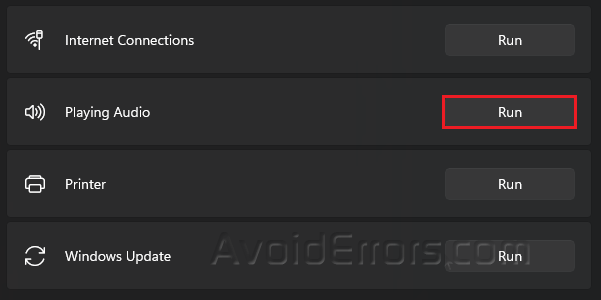
Disable Allow applications to take exclusive control of this device option
Press Win + I to open Settings.
Go to System and select Sound.
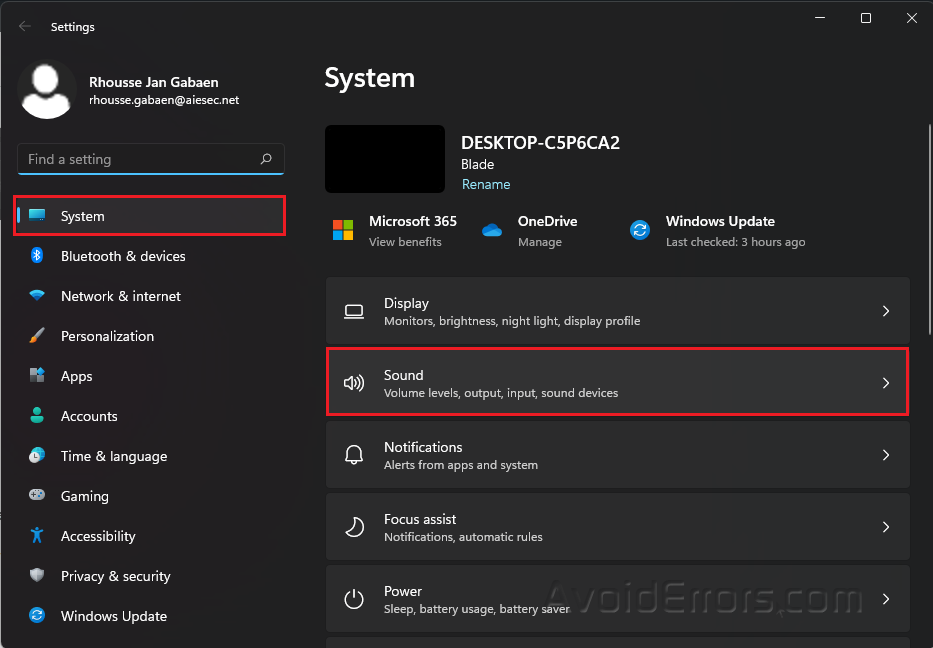
Under Advanced, click on More sound settings.
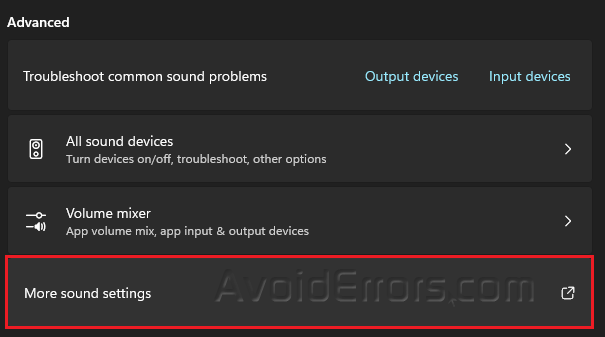
On the Playback tab, right-click on your device and select Properties.

Go to Advanced tab and deselect Allow applications to take exclusive control of this device.
Click Apply and OK.

Reset Windows
If everything else fails, and we mean everything, you could reset Windows 11. By resetting Windows 11, your whole operating system will get a brand-new set of operating system files. This should fix the Windows 11 memory management problem.
Press Win + I to open Settings.
Go to Systems and select Recovery.
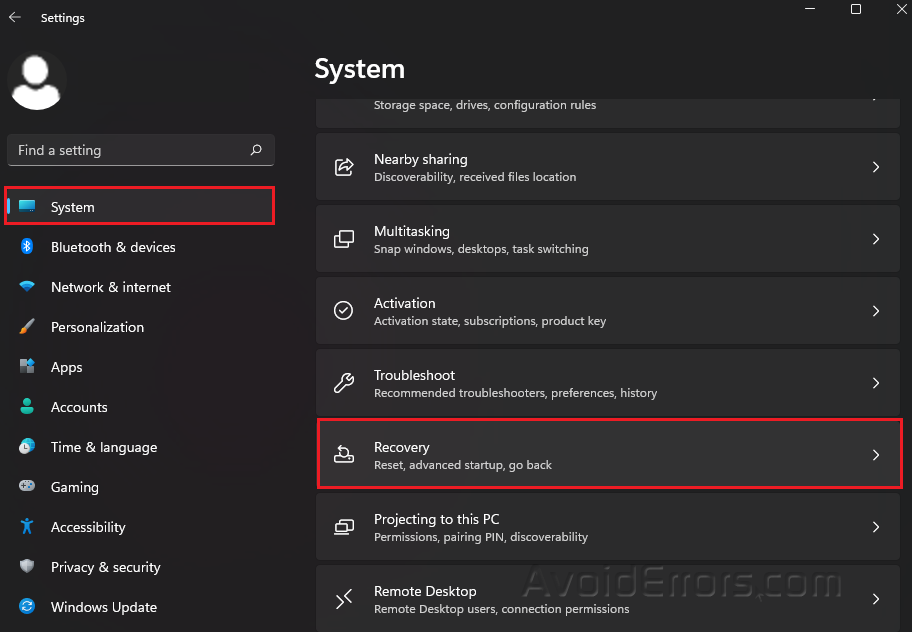
Click Reset PC.

Follow any on-screen instructions.










