Fix error code 0x80090016 on Windows 11
When you try to create a security PIN and lock your Windows device, you see the 0x80090016 error message.
This particular issue can also happen while using Microsoft Store and trying to login into your account.
Check out these possible fixes for issue 0x80090016 if you need to fix it in order to set up a PIN on Windows 10.
When they attempted to access or create a password for their Microsoft accounts, many customers reported receiving relevant error messages.
How can I resolve Windows bug 0x80090016?
Run a System File Checker scan
Type cmd in your Windows search bar and select Run as Administrator.
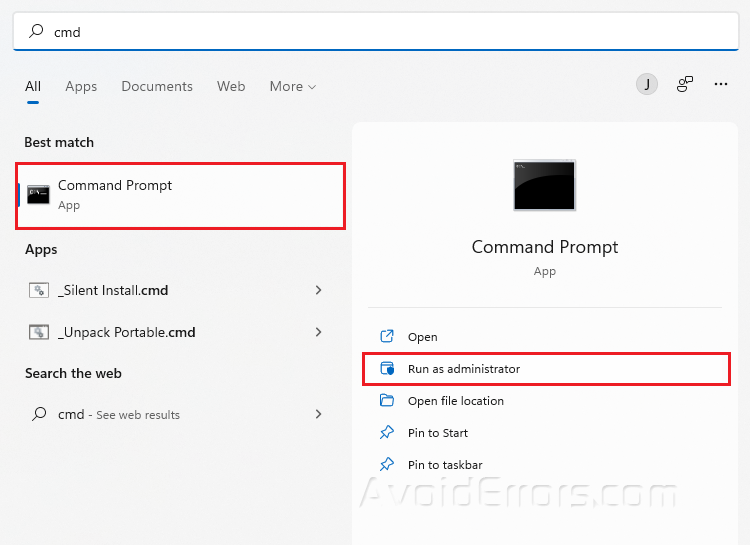
Type sfc/scannow and press Enter.
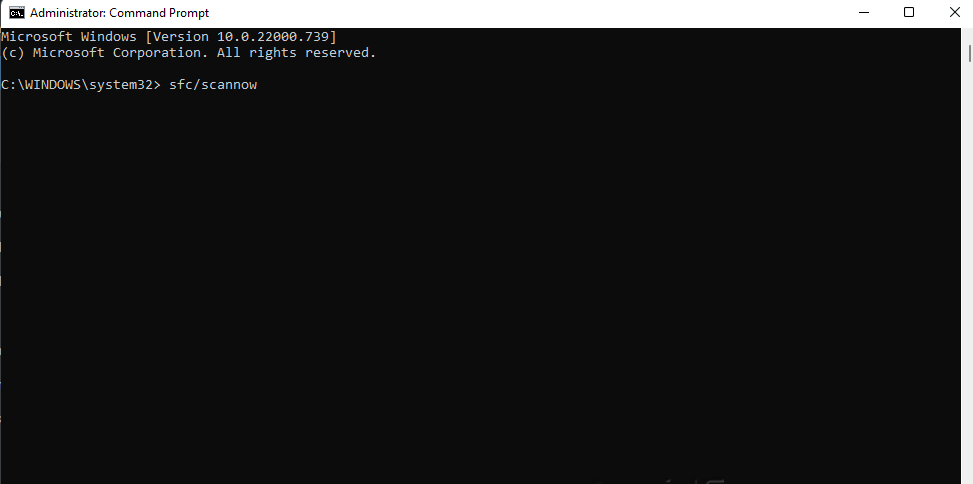
Restart your PC.
Clear the NGC folder
Press Win + E and make sure you checked the Hidden Items on the View tab.

Open the following Folder Path
Explorer: C: > Windows > ServiceProfiles > LocalService > AppData > Local > Microsoft.
Right click the NGC folder and select Properties.

Select the Security tab and press the Advanced button.

Click on the Change button and enter the user account name.

Click the Check Names button and press OK.

Select the Replace owner on subcontainers and objects option, press Apply and click OK.

Open the NGC Folder and press CTRL + A and Delete all of its content
Enable Turn on convenience PIN Sign-in
Users can fix error 0x80090016 with Group Policy Editor in Windows 10 Pro and Enterprise.
Press Win + R and type in gpedit.msc.
Press Enter.

Expand Computer Configuration in the navigation pane of Group Policy Editor.
Click Administrative Templates then System.
Select Logon on the left of the window.

Double Click Turn on convenience Pin Sign-in

Select Enable.
Press Apply and click on OK.

Rollback Windows
Another possible cause of error 0x80090016 is recently installed third-party software, which you can delete by rolling back Windows to a previous restore point.
Type Create restore point in your Windows search bar and select Open.
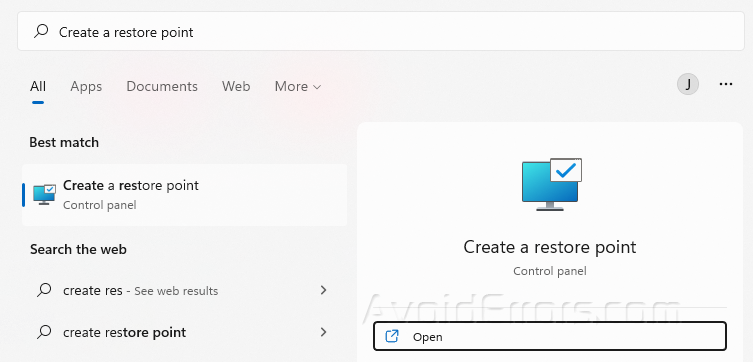
Under the System Protection tab, click on System Restore.
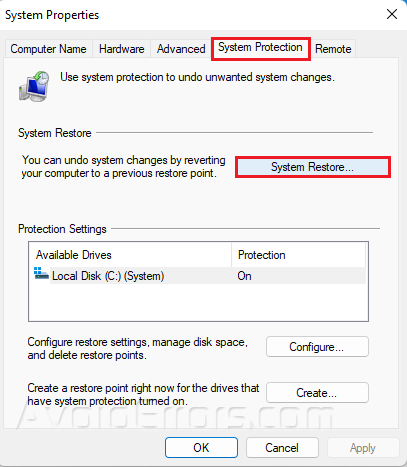
Select the available restore point and click Next.
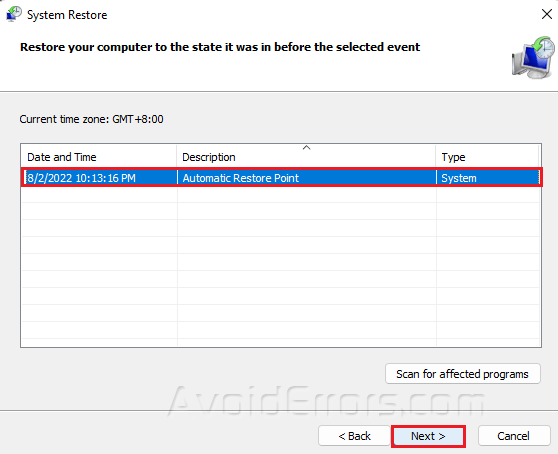
Follow further on-screen instructions.










