Fix Network Profile Type Missing in Windows 11
Windows lets you choose from different types of network profiles to connect to the BSS (Basic Server Set). XML data fragments are usually part of network profiles.
When changing the type of network profile, however, Windows 11 users can run into problems like missing profiles. This guide will show you different ways to help you fix this error.
Restart your PC
Press the Windows button and click on the Power icon.
Select Restart.

When you restart your computer, it will fix any boot errors that may have caused the problems.
Update Device Driver
Press Win + R to launch Run dialog.
Type devmgmt.msc and press Enter.
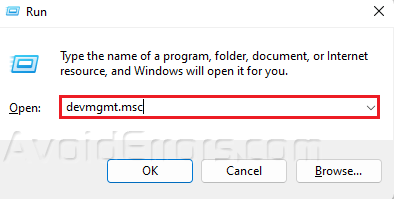
Click on Network adapters to expand the option.
Right-click on your device driver and select Update driver.
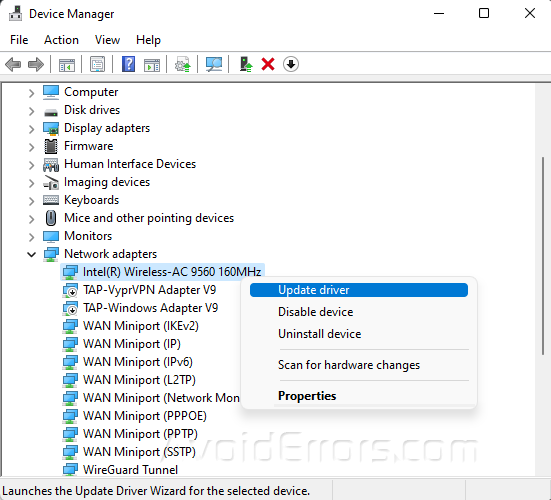
Choose Search automatically for drivers and follow any on-screen instructions.
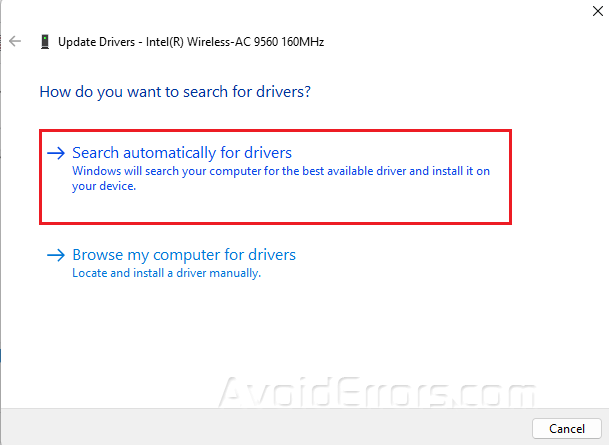
Update Windows
Press Win + I to open Settings.
Go to Windows update and select Check for updates.
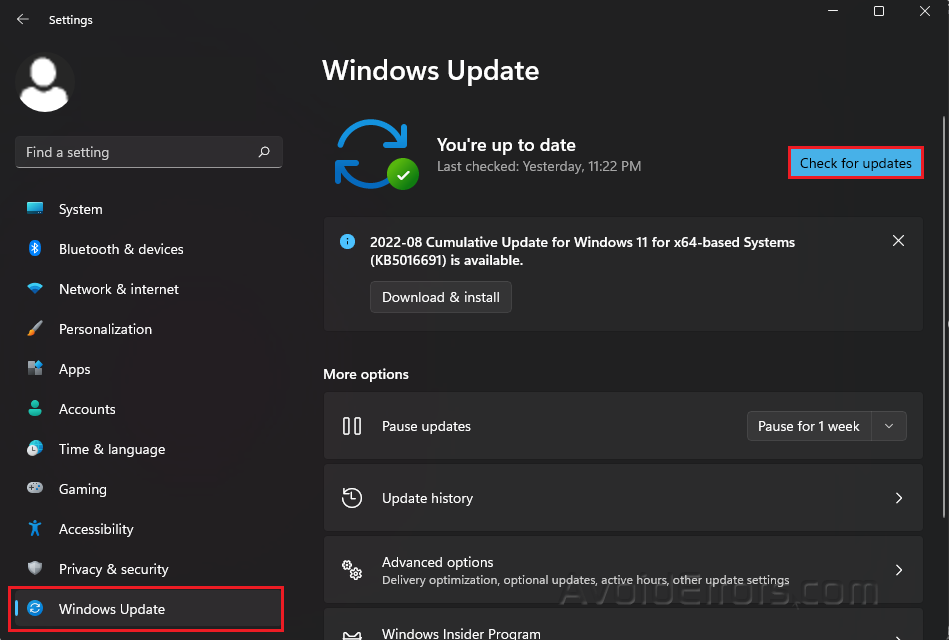
Windows will look for updates and download them automatically if there are any.
Troubleshoot Network Adapter
Press Win + I to open Settings.
Click on System and look for Troubleshoot.

Select Other Troubleshooters.
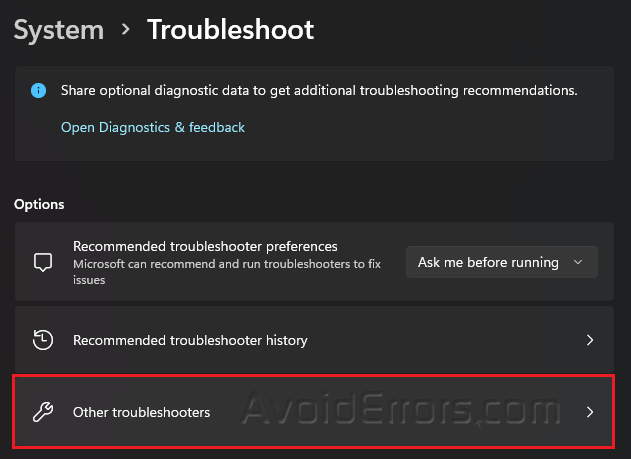
Locate Network Adapter and click on Run beside it.

Restart the Router
You might be able to fix the missing Windows 11 network profile type by reconnecting to the network. Hence, perform a power cycle on your router to help it achieve better.










