Fix No Internet Access on VirtualBox Windows XP
I recently installed Windows XP on oracle VirtualBox, after the installation I noticed that I couldn’t access the internet. I had no internet access. Here are the steps I took to fix the issue.
Because we don’t have internet or network access we would need to install guest additions to share files between the host computer and the guest OS, in this case Windows XP.
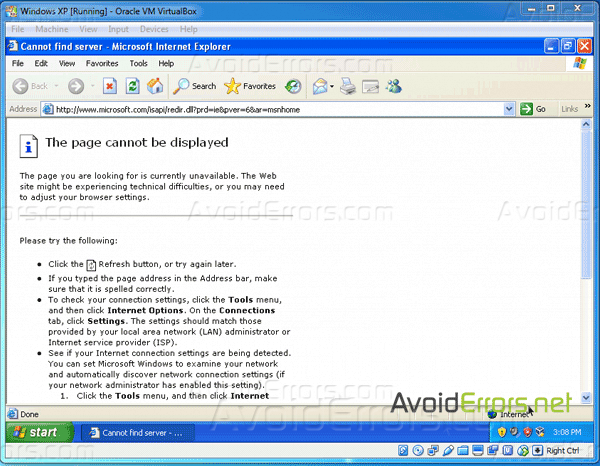
To start click on Devices tab then click on Insert Guest Additions CD image… from the drop down menu.
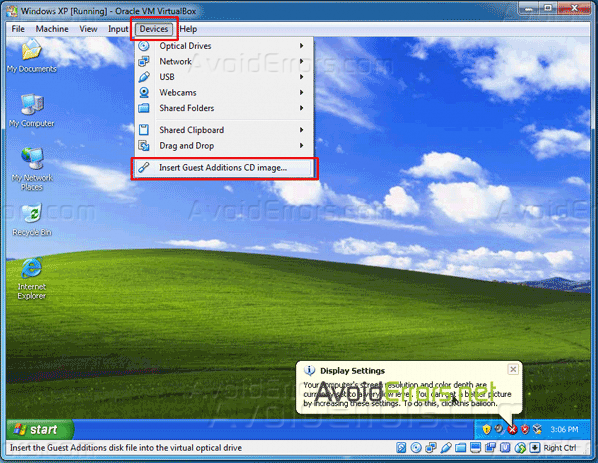
The default installation of guest additions is a straight forward process, click next to the wizard, next to the installation location, and Install on the Choose components window.

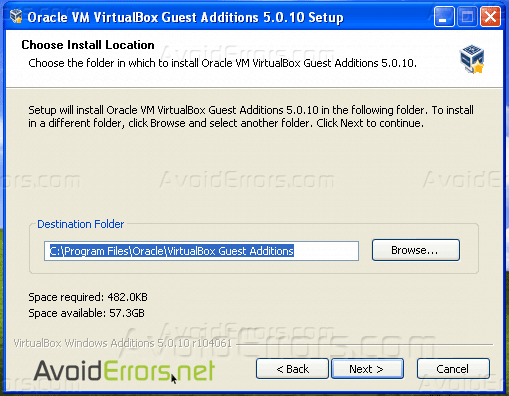
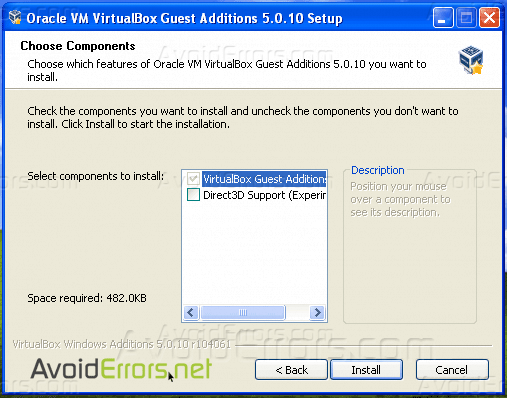

Once guest additions has installed, select “I want to manually reboot later” and click on finish.
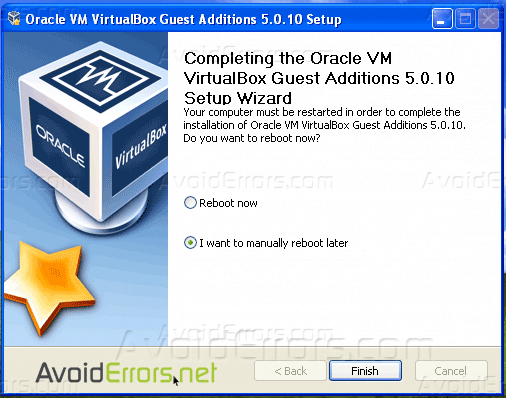
Then shut down the guest Windows XP in oracle VirtualBox.

Now from the host PC download Network Adapter Drivers for Windows XP depending on the version of Windows XP installed, whether is is 32 or 64 bit OS.
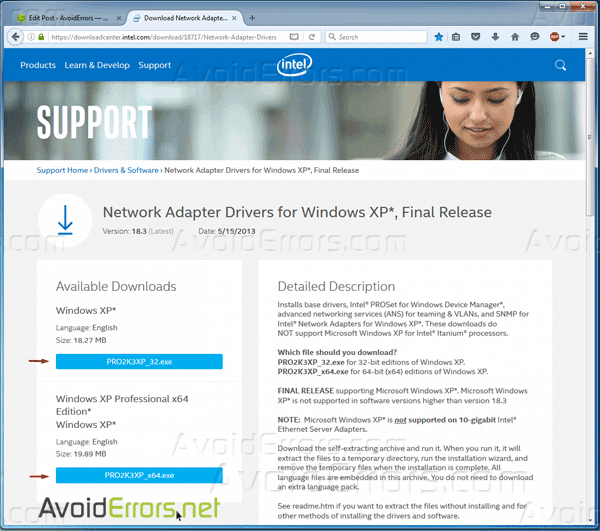
You might be prompted to accept the license terms, agree to download. The drivers executable will download in a zip file to the downloads folder.
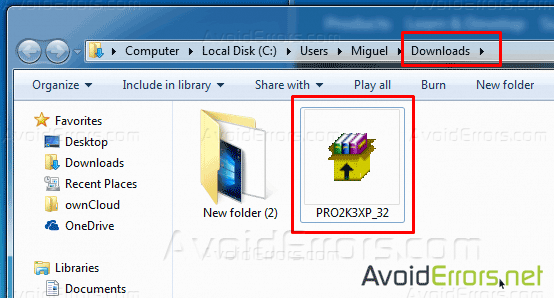
Then create a shared folder on the desktop to be shared with everyone and copy the drivers zip file from the downloads folder to the shared folder. This shared folder is to be shared with the guest OS Windows XP.
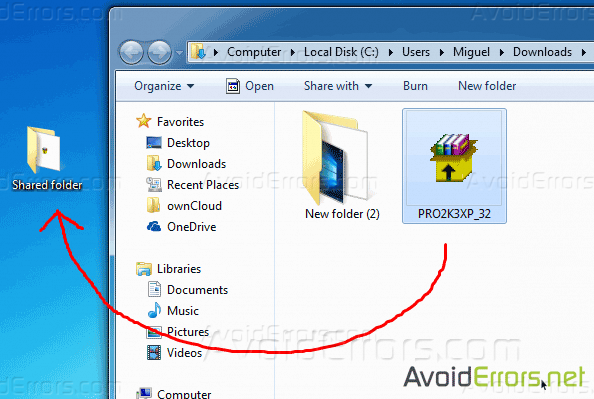
Once done open Oracle VirtualBox, select the Windows XP guest OS and click on Settings on the top.
From the left pane select Shared Folders, on the right click on add folder icon,This will open the Add Share window, here to the right of Folder Path click on the down arrow to browse and select the shared folder from the host PC.
Then check mark “Auto-mount” and click on OK.
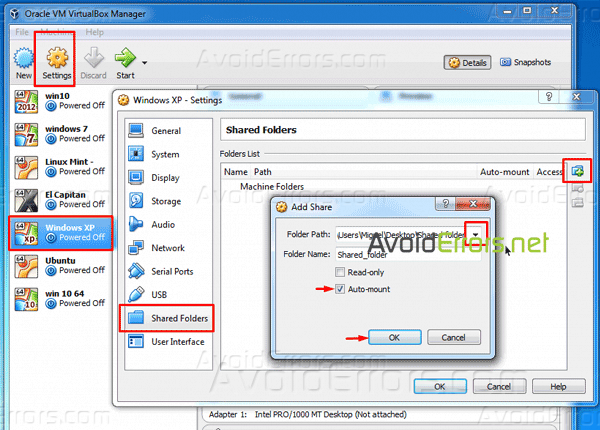
Also navigate to Network and make sure “Enable Network Adapter” is checked. Once done click on Ok, and start the Win XP guest OS in oracle virtualBox
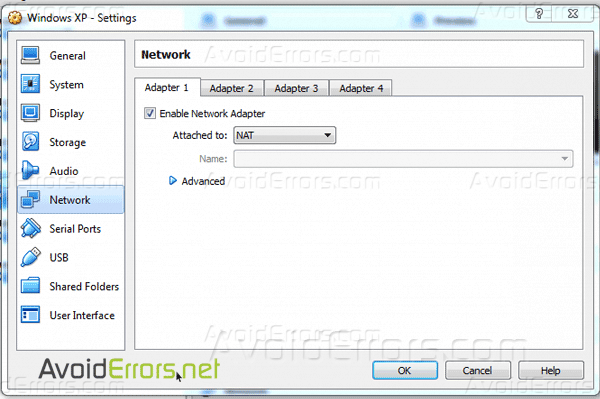
Navigate to My Computer, you should be able to locate the shared folder.
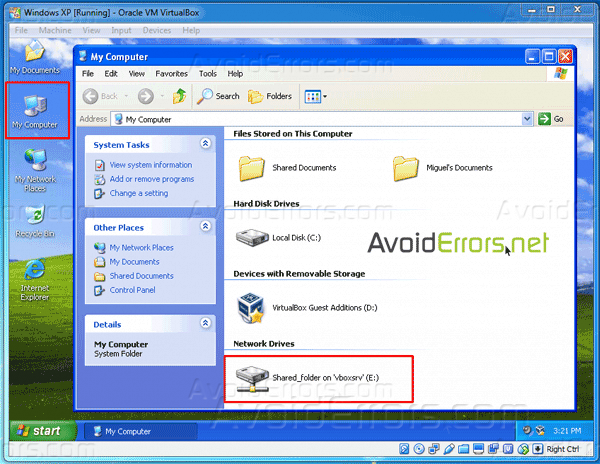
Access the folder and double click to extract and run the Windows XP drivers executable. The default installation process is very simple just agree the the license terms and install.
Once you finish the installation you’ll be ready to access the internet and shared network folders.
Video Tutorial:










