Fix Not Syncing Themes in Windows 11
There are several causes for your Windows 11 theme not to sync. One of them can be that your computer’s administrator has the synchronizing settings turned off.
It’s possible that your Microsoft account hasn’t been validated or that some account information is wrong.
This issue may also be caused by damaged system files. To solve this problem quickly, try the suggestions below.
Sync Windows background
Press Win + I to open Settings.
Look for Accounts and Press Windows backup.

Turn on Remember my preferences and restart your computer.

Turn sync off then back on
Press Win + I to open Settings.
Look for Accounts and Press Windows backup.

Turn off Remember my preferences and restart your computer.
After restarting your computer, return to Windows Backup and turn on Remember my preference.
Run an SFC Scan
Type cmd in your Windows search bar and select Run as Administrator.
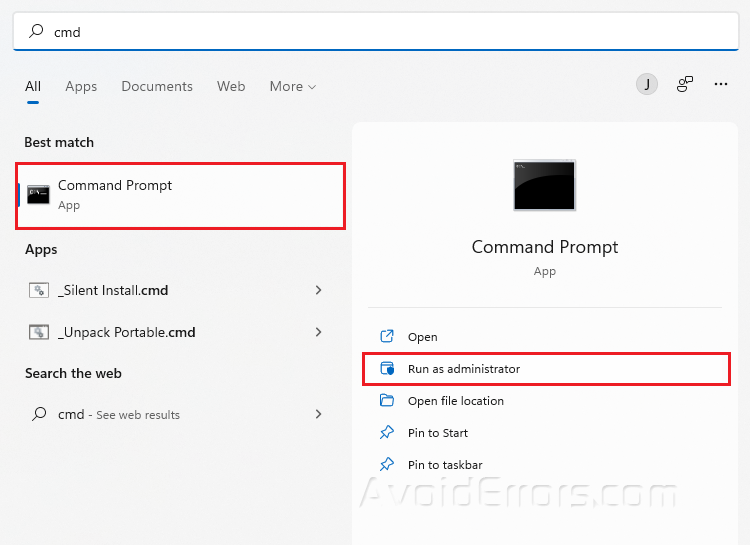
Type sfc/scannow and press Enter.
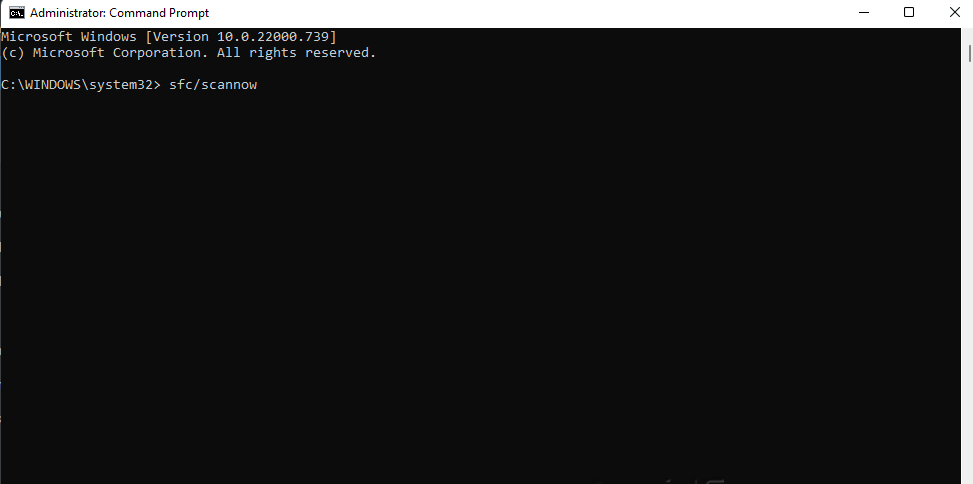
Restart your PC.
Disconnect and Reconnect your account
Press Win + I to open Settings
Look for Accounts and Press Emails & Account.
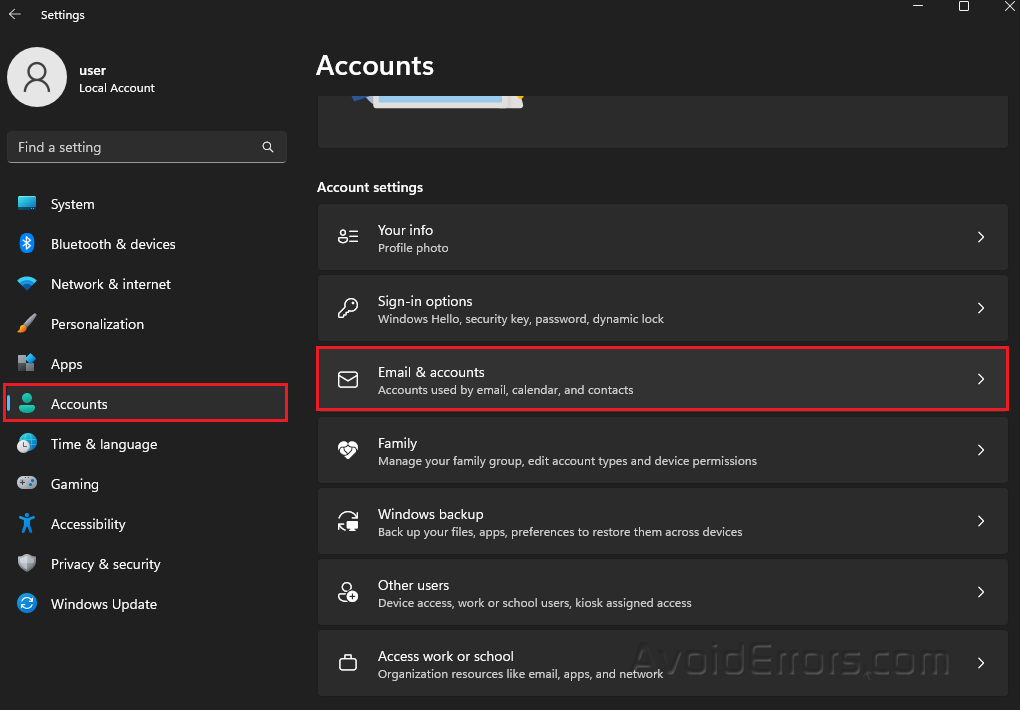
Look for Work or school account and select Manage.

Click Sign out everywhere.
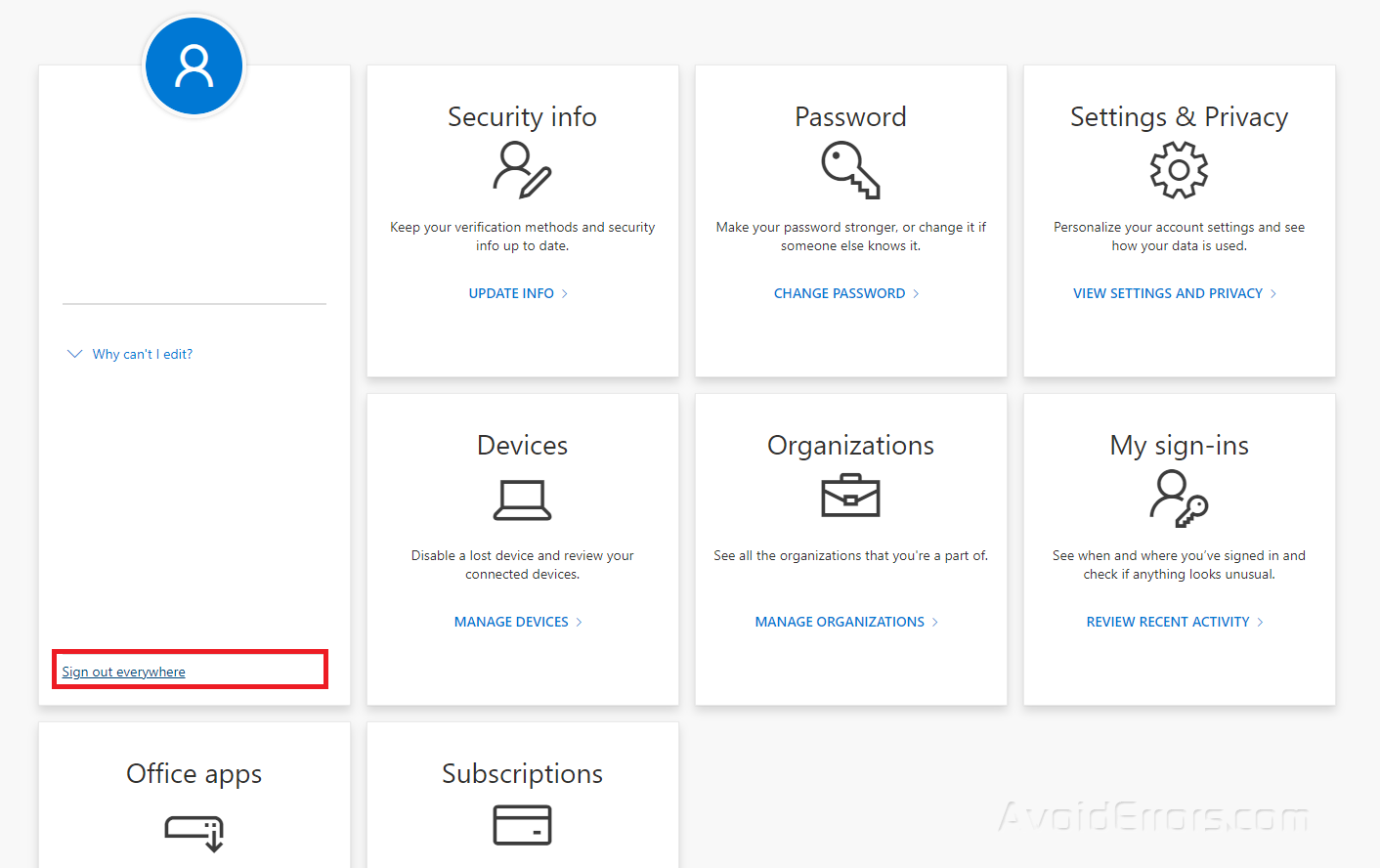
Click OK and restart your computer.
Re-enable your Sync Settings and Reconnect the Work or school account.










