Fix The Remote Procedure Call Failed in Windows 11
The Windows 11 Remote Procedure Call failed error means that it is not possible to make a connection. It shows up when the Remote Procedure Call software has a problem. This software makes it easy to access programs on another computer remotely and interact with them.
But there are many things that can cause Windows Remote Procedure Call to fail. In the same way, it can change how different parts of the system work. This guide will show you ways how to fix this error.
Configure RPC settings
Type Services in your Windows search bar and select Open.
Locate Remote Procedure Call (RPC) and double-click on it.

In the General tab, ensure that the Startup type is Automatic.
Click OK.

Look for DCOM Server Process Launcher and double-click on it.

Make sure that the Startup type is Automatic.
Click OK.

Go to Remote Procedure Call (RPC) Locator and double-click it.

Make sure that the Startup type is Manual.

Run an SFC Scan
Type cmd in your Windows search bar and select Run as Administrator.
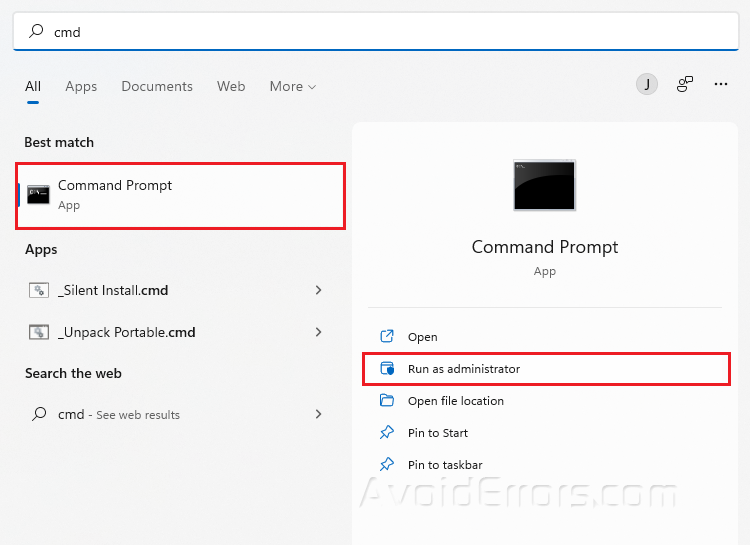
Type sfc/scannow and press Enter.
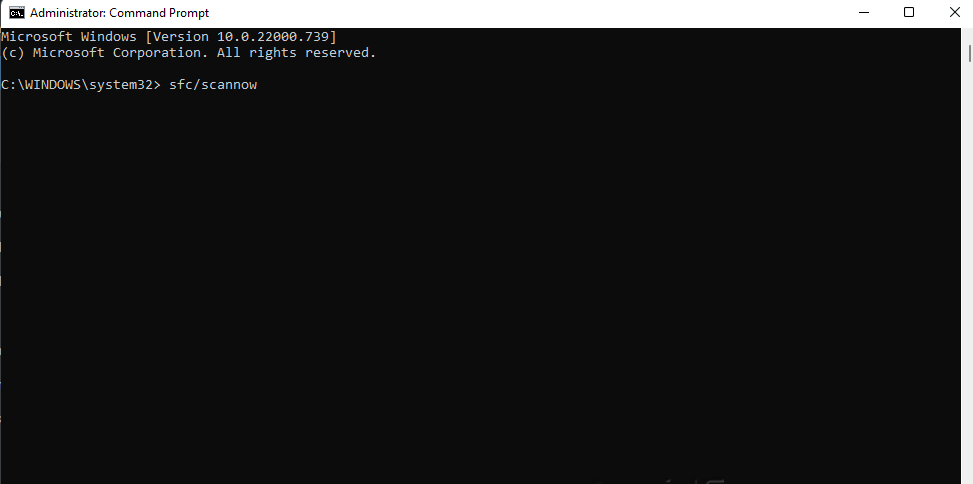
Restart your PC.
Run Windows Troubleshooter
Press Win + I to open Settings.
Click on Troubleshoot in the System tab.
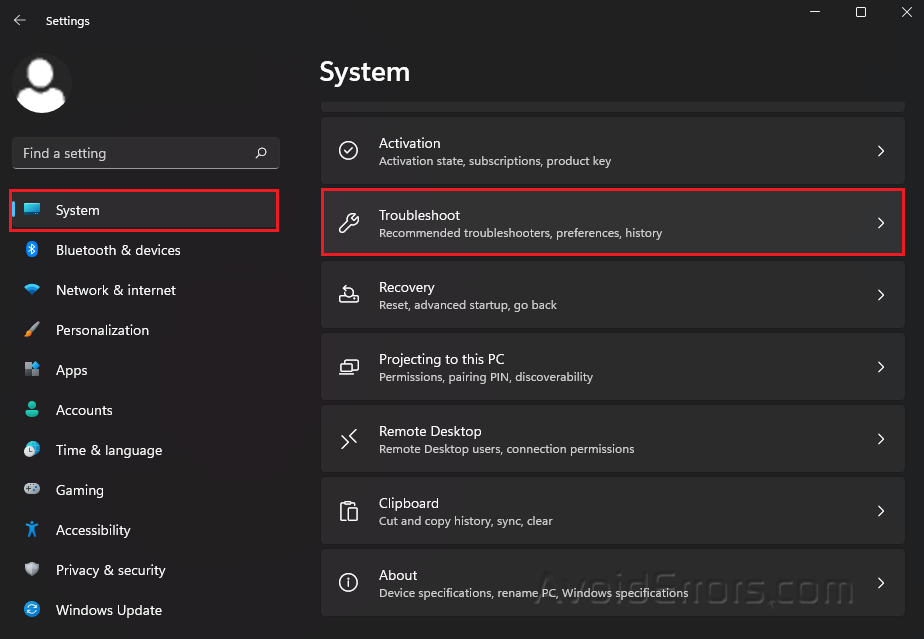
Click on Other Troubleshooters.
Look for Windows Update and press the Run Button.
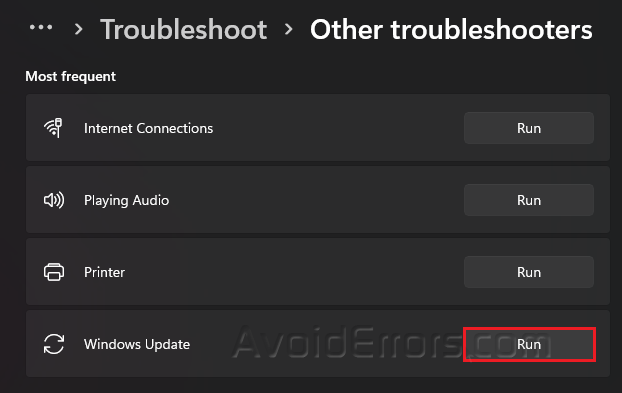
Update Windows
Press Win + I to open Settings.
Click on Check for updates to scan for any updates.
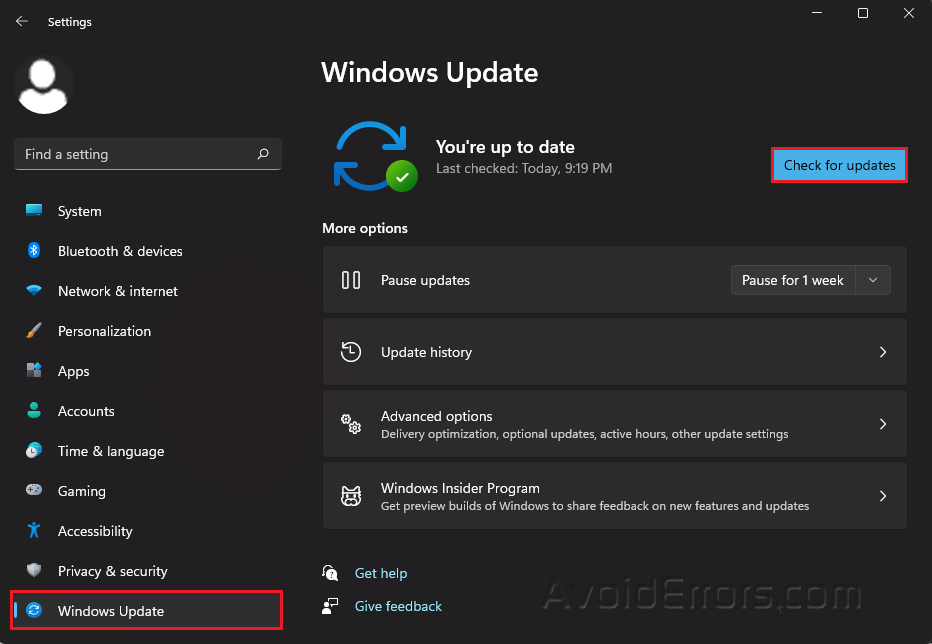
Download and install any updates that were discovered.
Scan your computer for Malware
Type Virus & Threat Protection in your Windows search bar and select Open.
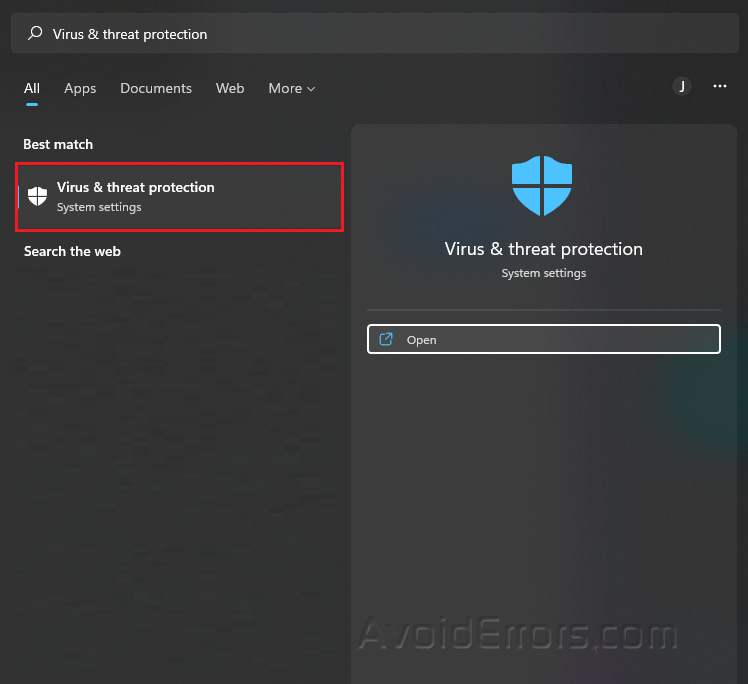
Press the Quick Scan button.
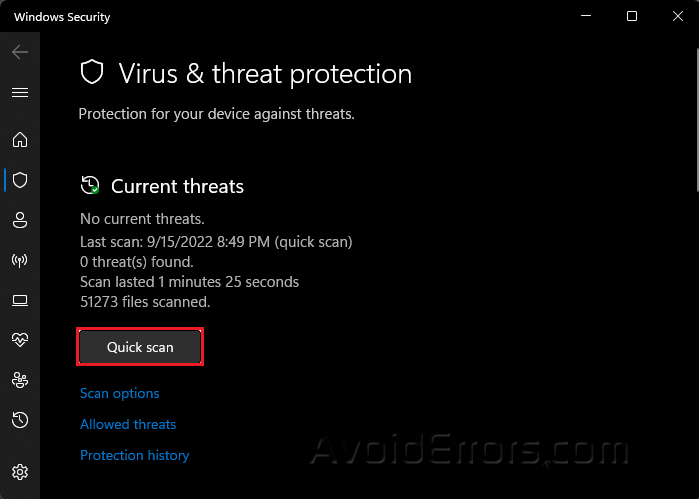
Once finished, Restart your PC and check if the problem is solved.










