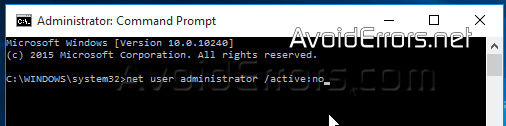Fix “This App Has Been Blocked For Your Protection” Windows 10
Windows 10 users may encounter a popup window “This app has been blocked for your protection” a User Account Control (UAC) error message.
This error message usually pops up when trying to install peripheral drivers or installing a program. i.e (.exe)
By enabling the administrator account temporarily we are able to install or run that executable. Here is how:
Video Tutorial:
1. Right click Start, select Command Prompt (Admin) from the context menu.

2. In Command Prompt enter the following command and then hit Enter:
net user administrator /active:yes
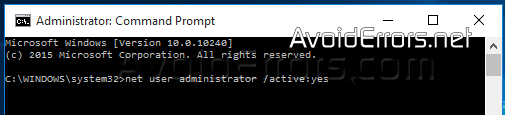
You should see the message saying “command completed successfully”.
3. Click Start once again and click on user account name at the top-left of the start menu. Then select Sign-out.
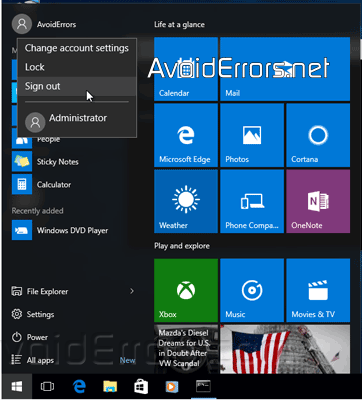
4. At the login screen, you’ll see an Administrator account, select it and sign in to log into the Administrator account, you’ll see to the desktop of the admin not yours.
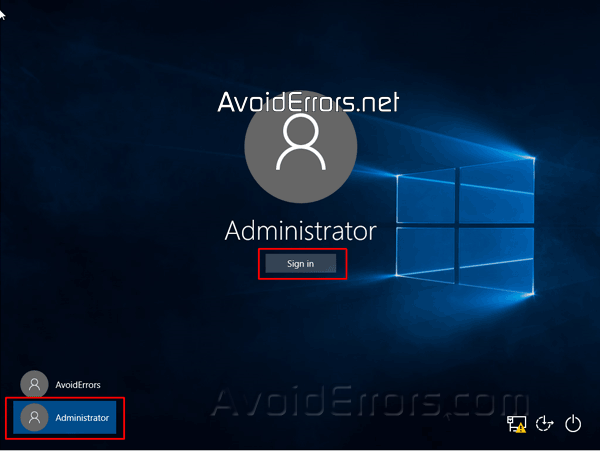
5. Now click on Start -> File Explorer -> This PC -> Local Disk C: -> Users folder to locate and run the executable (.exe) file for what you need to install.
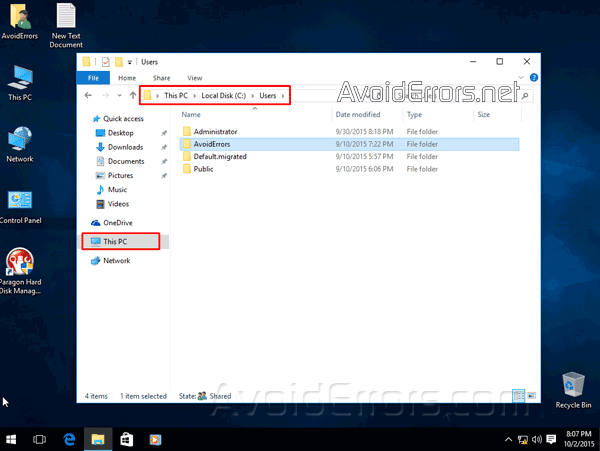
6. The installation should complete successfully because you are logged into the Administrator account.
7. Once you have completed the installation, logout of the Admin account then log back into the regular user account.
8. Finally, disable the Administrator account by executing the following command in the Command Prompt (Admin):
net user administrator /active:no