Fix Windows 11 C: Drive Getting Full Automatically
Are you unable to download or install the most recent updates for Windows 11? Does your computer warn you that the Local Disk C is running out of space?
We’ll go through some of the solutions to the issue of your Windows 11 C drive automatically filling up in this article.
Perform a Disk Cleanup
Press Win + E to open File Explorer.
Click on This PC, Right click the “Local Disk (C:)” and select Properties.
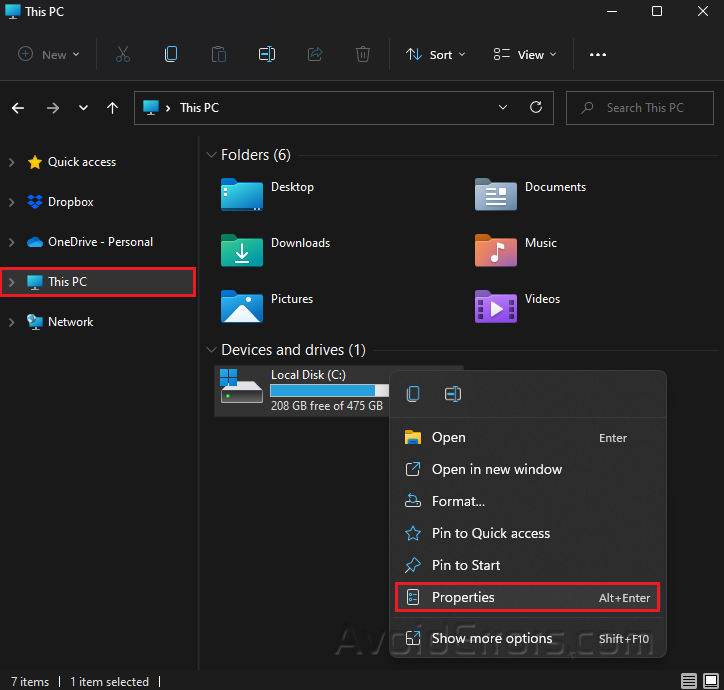
Click on Disk Cleanup.
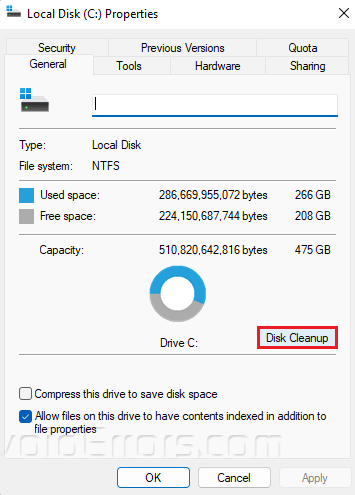
Select all the files you want to delete on your PC and press OK.

Empty the Recycle Bin
Right click your Recycle Bin on your desktop.
Select “Empty Recycle Bin” from the menu.

Click on Yes to permanently delete all the files inside your Recycle Bin.

Get rid of temporary files
Press Win + R to open the Run command.
Type in “%temp%” and press OK.

Press Ctrl + A to select all the files.
Click on the trash icon to Delete the files.

Click Continue if you are prompted for administrator access.
Upgrade your hard drive
This answer is so clear, but it’s still important to state. Consider replacing your drive with a higher-capacity one if you’re having trouble with low space on it.
Scan your computer for viruses
Type Virus & Threat Protection in your Windows search bar and select Open.
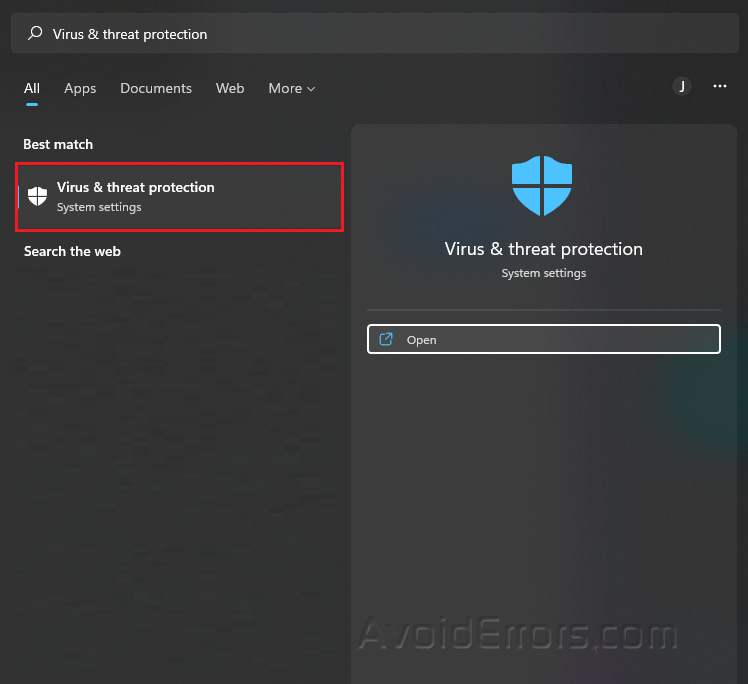
Press the Quick Scan button.
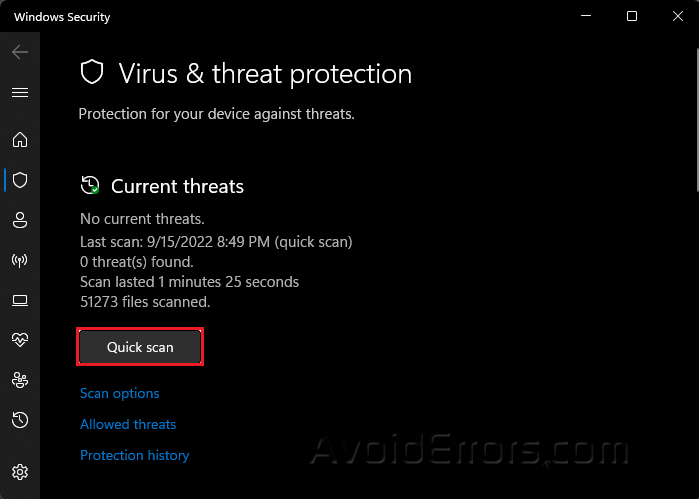
Once finished, Restart your PC and check if the problem is solved.










