Fix Windows PowerShell keeps popping up in Windows 11
Windows PowerShell is a command-line tool that can be used to do basic administrative tasks like installing, configuring, and uninstalling software, running some troubleshooting tasks using scripts, etc.
Sometimes Windows PowerShell keeps popping up and closing, especially when your Windows 11 PC starts up its operating system. That is, this tool opens itself when the computer starts up and then closes itself when it’s done. When you run into this common problem, it’s frustrating.
This article will show you different ways how to fix this problem.
Disable Windows PowerShell in Task Manager
Press Ctrl + Shift + Esc to open Task Manager.
On the Startup tab, look for the Windows PowerShell.
Press on Disable and restart your PC.

Delete Windows PowerShell Shortcut from the Startup Folder
Press Win + R and to open the Run dialog.
Type in %ProgramData%\Microsoft\Windows\Start Menu\Programs\StartUp and press Enter.

Right click on the shortcut application of “Windows PowerShell” and select Delete.

Run SFC Scan
Type cmd in your Windows search bar and select Run as Administrator.
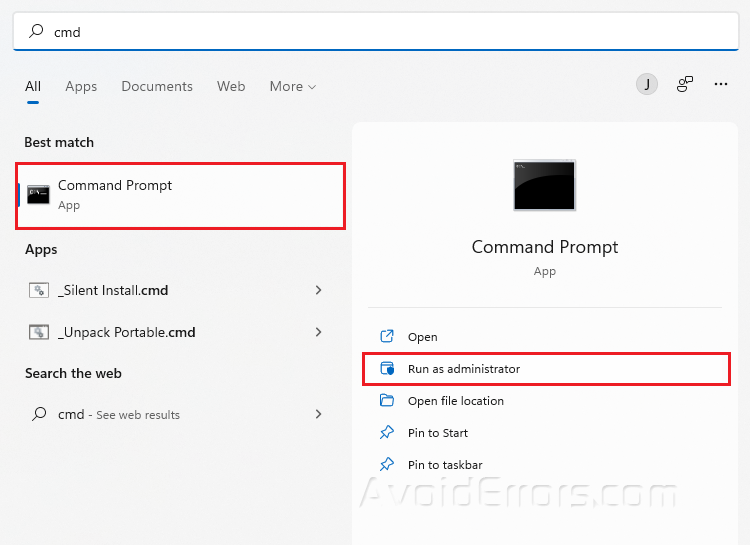
Type sfc/scannow and press Enter.
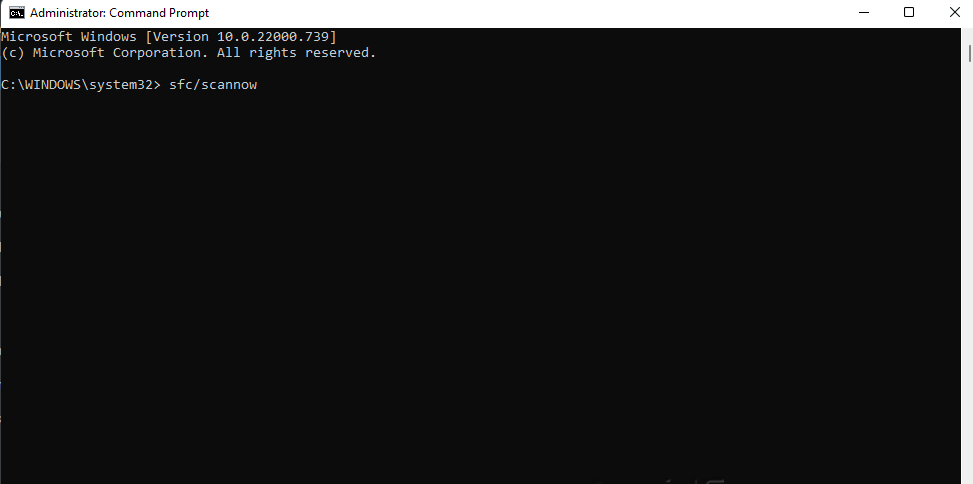
Restart your PC.
Run the DISM tool
Type Terminal on your Windows search bar and select Run as Administrator.
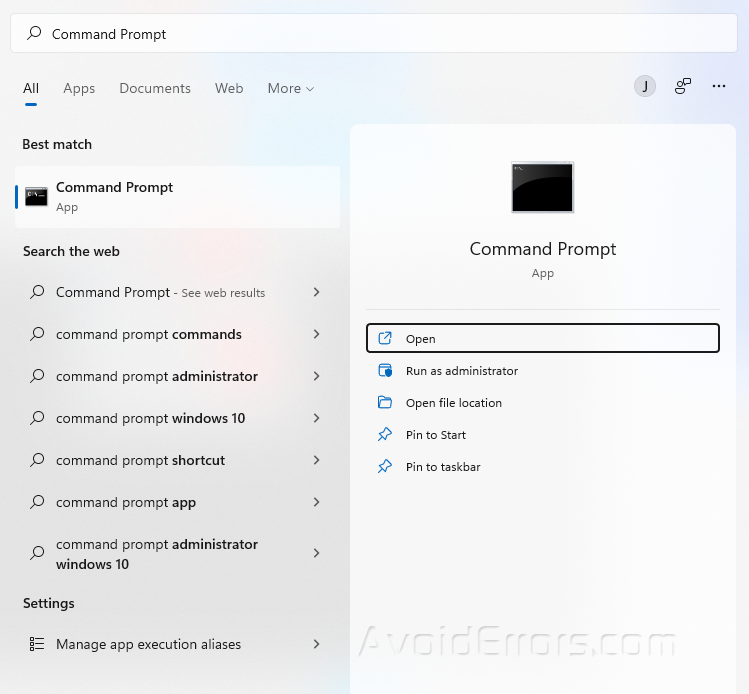
Copy and paste the following three commands one at a time and hit Enter after each:
DISM /Online /Cleanup-Image /CheckHealth
DISM /Online /Cleanup-Image /ScanHealth
DISM /Online /Cleanup-Image /RestoreHealth
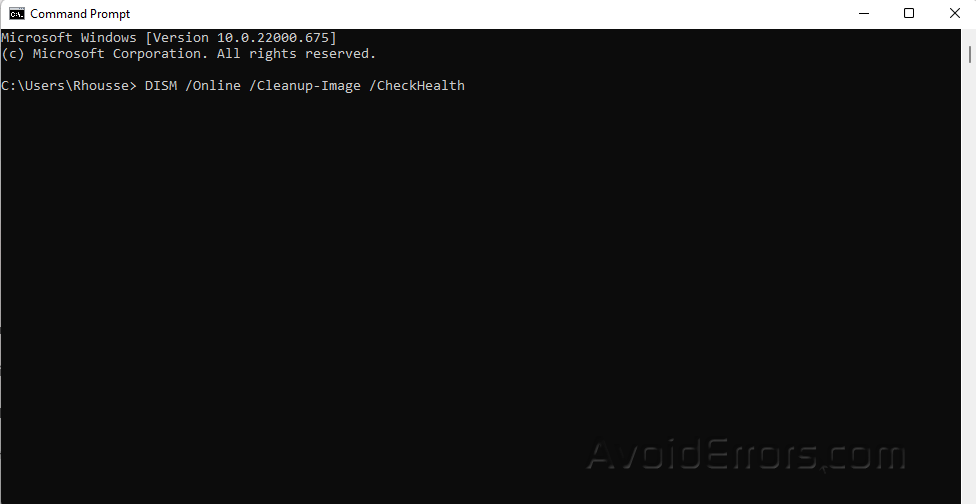
Restart your PC and check if the error is resolved. Proceed to next step if not.
Scan Your PC with Malware Removal Tool
Press Win + R to open the Run Dialog.
Type in “mrt” and press OK.

Click Next and choose Full scan in order to scan the computer’s entire system.
Follow any on-screen instructions.

Use System Maintenance Troubleshooter
Search Control panel in your Windows search bar and select Open.

Click on Troubleshooting.

Select Run Maintenance tasks.

Click Next and the troubleshooter will automatically start.
Disable Windows PowerShell Temporarily
Press the Start button and Search for Command Prompt.
Select Run as administrator.

Copy and paste Dism /online /Disable-Feature /FeatureName:”MicrosoftWindowsPowerShellV2Root and press Enter.
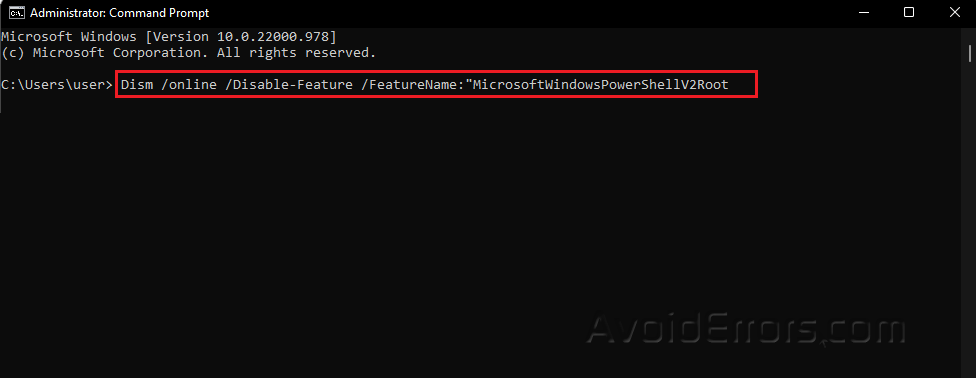
Restart your PC.










