Fix Windows Resource Protection Found Corrupt Files
Our initial instinct if the computer seems unstable or does not react to instructions effectively is to look for faulty system files. Many customers, however, received the notice “Windows Resource Protection discovered faulty files but was unable to repair any of them.”
When performing the SFC (System File Checker) scan to automatically detect and replace faulty system files on the PC, the notice appears.
However, like with other issues, there are a variety of solutions available. Read on to learn all there is to know about it, as well as the most effective remedies.
Run the DISM tool
Type Terminal on your Windows search bar and select Run as Administrator.
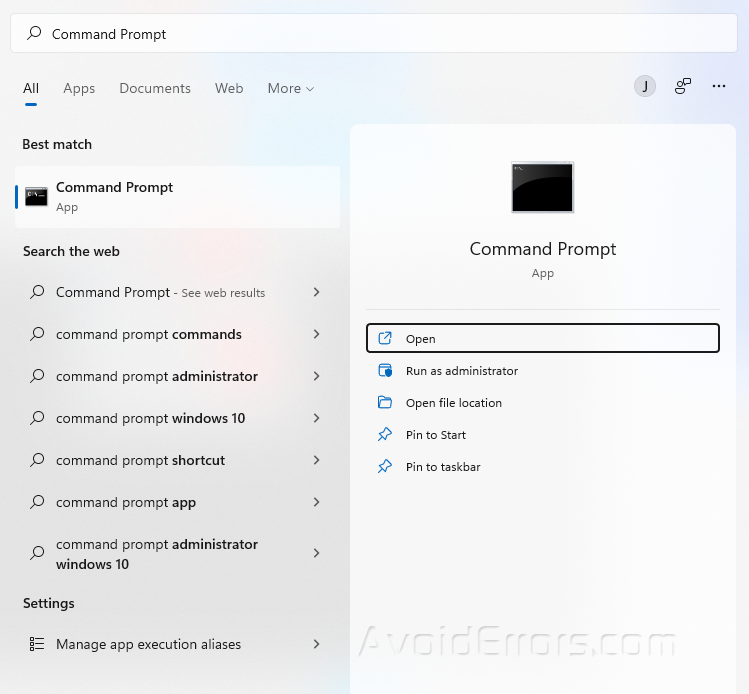
Copy and paste the following three commands one at a time and hit Enter after each:
DISM /Online /Cleanup-Image /CheckHealth
DISM /Online /Cleanup-Image /ScanHealth
DISM /Online /Cleanup-Image /RestoreHealth
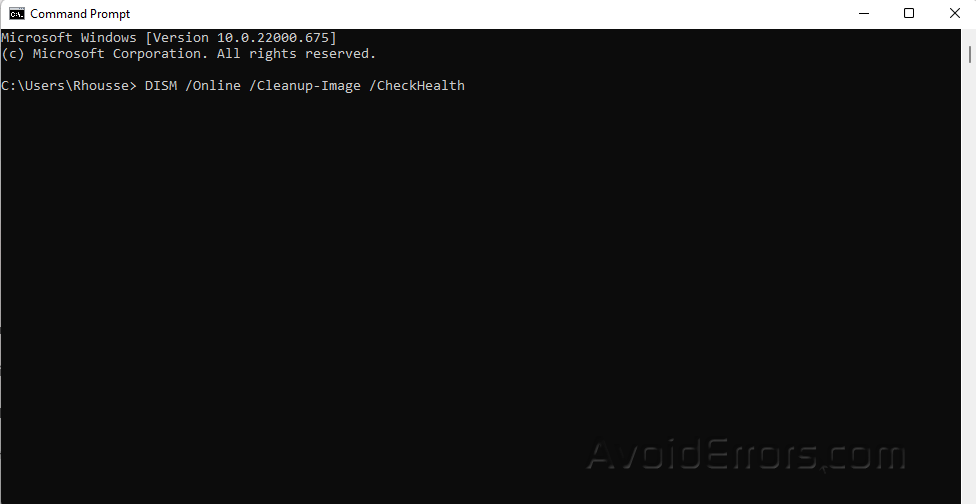
Restart your PC and check if the error is resolved. Proceed to next step if not.
Run the Check Disk (CHKDSK) tool
Open Command Prompt again and Run as Administrator.
Copy and Paste the following command
chkdsk /c
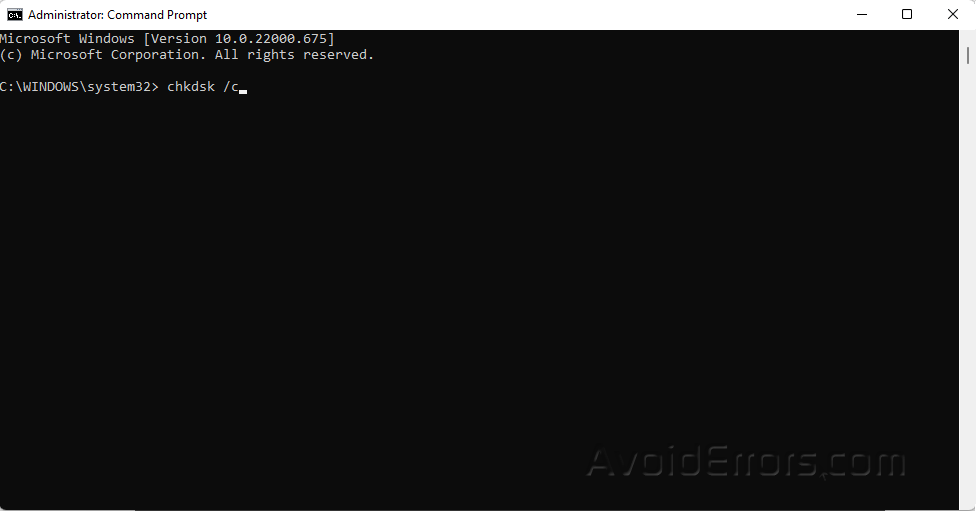
The above program will scan the files on the C: disk. If you wish to perform a scan for the others, just substitute their drive letter for the C: drive in the command. Depending on the amount of data saved and the condition of the disk, the scan may take some time to finish.
Perform a clean boot
Type System Configuration in your Windows search bar.
Select Run as Administrator.

Go to the Services tab.
Select Hide all Microsoft services then click on Disable All.
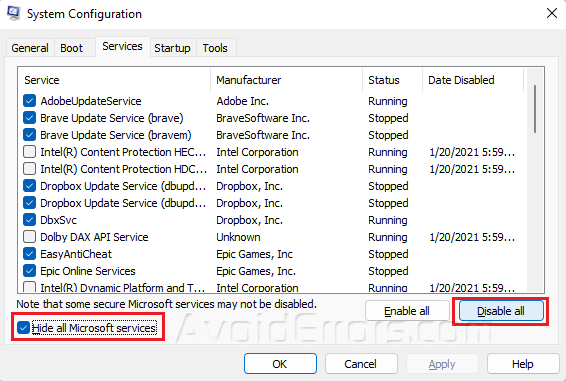
Click Apply.
Now, go to the Startup tab and click on Open Task Manager.

Locate the applications that are set to run at startup, pick them one by one, and disable them using the Disable button.

Close Task Manager when done.
Go back to System Configuration then press OK.

Last, click Restart when prompted to launch Windows in a clean boot environment.











