Fix Windows Stop Code Memory Management BSOD – Windows 11
If your system fails and you see a blue screen or BSOD, you may have encountered a Windows 11 memory management fault. It will show MEMORY MANAGEMENT on the screen, indicating a problem with the memory management of your system.
If you get the issue on your Windows 11 PC, below are several remedies and checks to conduct to restore normal operation.
Restart your PC
Click on Start button and select Restart in your power options.
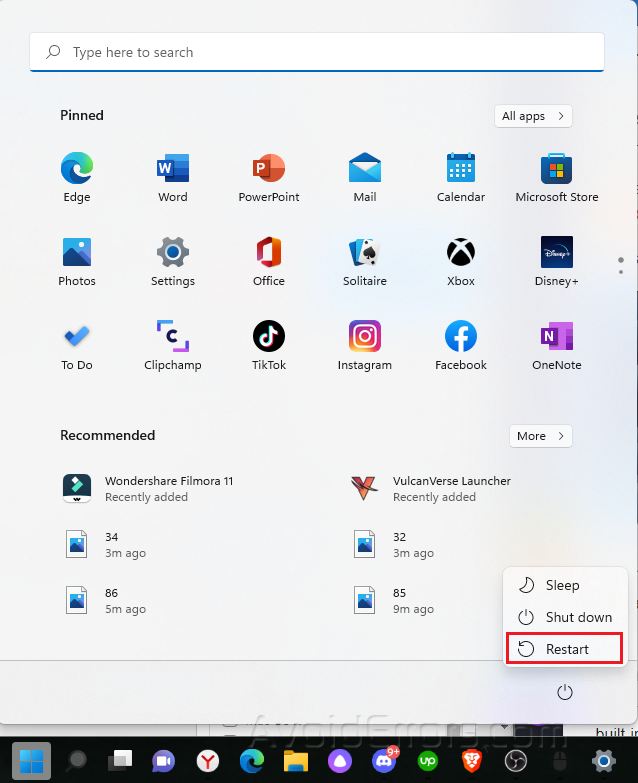
Run Windows Memory Diagnostic Tool
Press Windows + R to launch Run dialog.
Type MdSched and click OK.

Select Restart now and check for problems (recommended).

This will scan your system’s memory issues.
Run SFC and DISM Scans
Right-click the Start button and select Windows Terminal (Admin)

Type the following command in the terminal and hit Enter.
DISM /Online /Cleanup-Image /RestoreHealth

Do a system file check by running the following command:
sfc /scannow

Search Powershell on your Windows search bar.

Select Run as Administrator.
Type chkdsk /r /f and hit Enter.
It will prompt you to schedule a scan the next time you reboot.
Type Y and hit Enter.











