How to Force Proxy Settings via Group Policy on Windows Server 2012
This tutorial will explain step by step how you can force the proxy settings to your network computers by Group Policy on Windows Server 2012, as it’s known proxy servers are very useful in the business environments because it can prevent the users from accessing specific websites and it also helps the network administrator to analyze the internet traffic.
There are too many available proxy servers on the market you can google it and choose what you like, follow the below steps to guarantee a successful result.
1. Click on Tools from Server Manager and then click on “Group Policy Management”.

2. Under your domain name, right click on it and then click “Create a GPO in this domain, and link it here”.
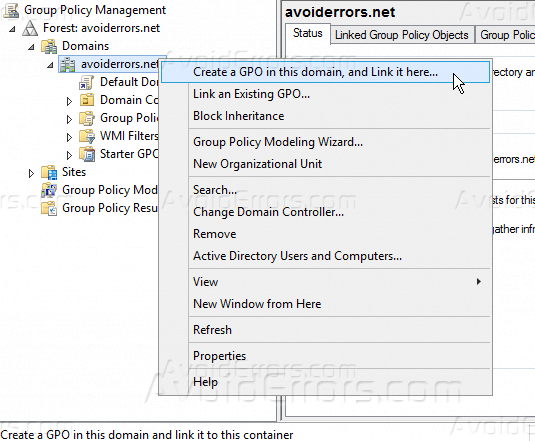
3. Give your GPO a name to identify it later if you want to do changes.

4. Right-click on the new GPO and then click “Edit”.

5. Under “User Configuration” go to “Preferences” >> “Control Panel Settings” >> “Internet Settings”.
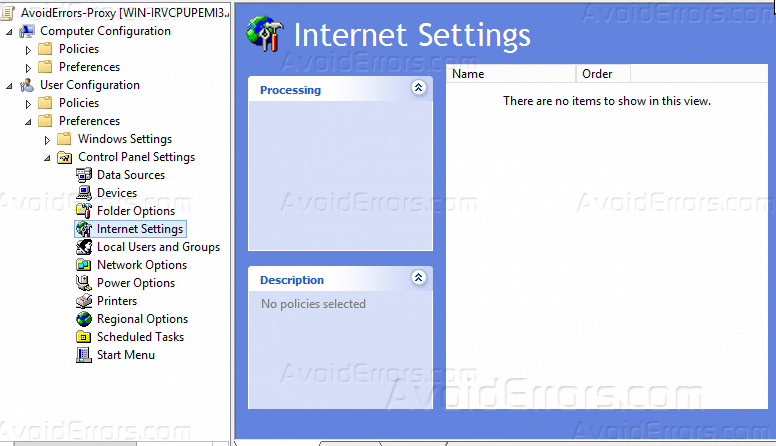
6. Right-click on “Internet Settings” and point to “New” and then select your using

7. Click on “Connection” tab then click on “LAN Settings”.

8. Make sure to check “Use a proxy server for your LAN (These settings will not apply to dial-up or VPN connections)”, and then specify the address of your proxy server or add its IP address and ensure to type”8080″ into the port field, also check “Bypass proxy server for local addresses”, just like the below screenshot.

9. You can also add a specific proxy server for different protocols by clicking “Advanced” on “LAN settings”, but to do that you have to uncheck “Use the same proxy server for all protocols” otherwise it will be uneditable like the below screenshot.

Summary
After this tutorial, you should be able to know how you can force proxy settings to all the users in your network through Group Policy on Windows Server 2012.










