How to Format a Write Protected USB Drive Using Registry Editor
This tutorial is about using pen-drives when it is accessed by certain groups or permission are restricted. In such a situation, the pen-drive is only accessible for formatting and editing to a limited audience thus creating problems while using.
To overcome this tutorial teaches how you can remove all such elements with using windows built in a package called registry editor.
Format a Write Protected USB Drive
1. Open run command and type ‘regedit’.msc.

2. A window will open up that shows all the registries that are present on your system.
3. Double click on HKEY_LOCAL_MACHINE\SYSTEM\CurrentControlSet\test
4. Now a lot of sub-folders will open up, you just have to select ‘system’.
5. As more sub-folders will open up select ‘current control set’ and then select ‘storage device policies’.
6. In case if this folder is not present on your registry then click right anywhere on the registry editor and select New and then select key.
7. Give a name to your key and again right click on the right registry editor and then again select new and DWORD value.
8. Double-click the new DWORD VALUE 32 bit and give value 0 in the value bar and hexadecimal format.
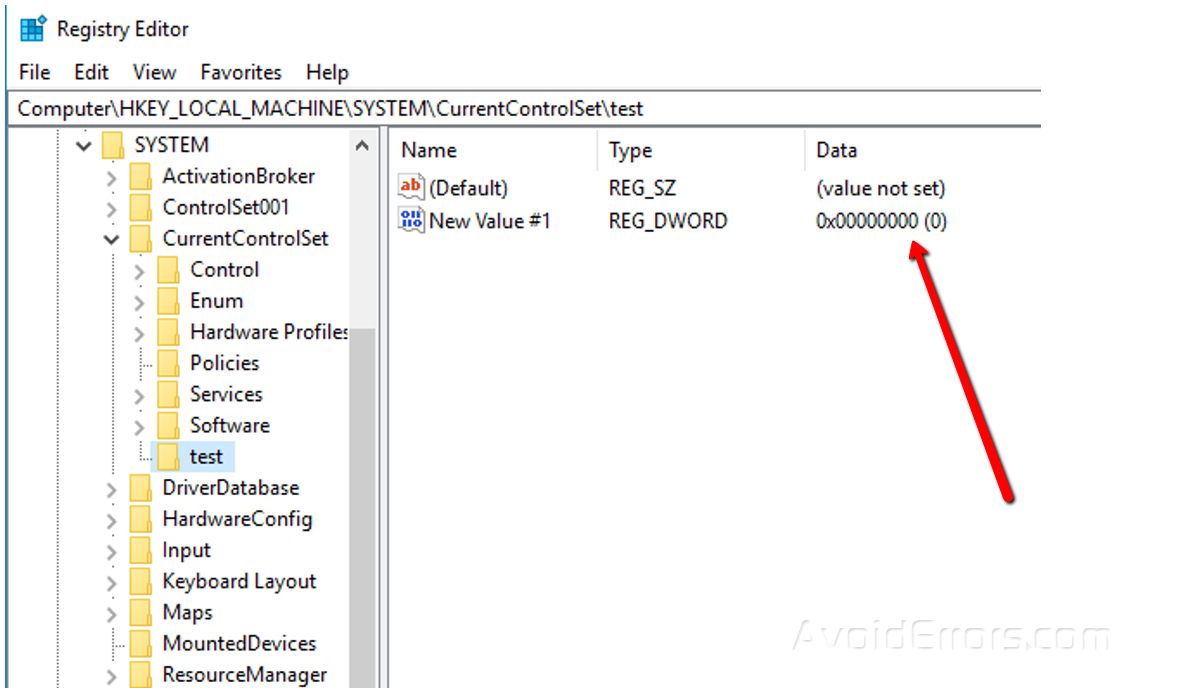
9. Exit the registry editor and restart your system.
10. Now insert the write protected drive in any USB port
11. It should be visible, right click on it and format. Once it is formatted then apply ok.
Note: Making changes to the registry of the system can be dangerous at times, it may result into loss of data or even corrupted system in worse situations so in order to avoid these circumstances it is always better to take backup of your registry and system so that the loss can be minimized. Also if you using registries for the first time it is better to do under someone’s guidance.










